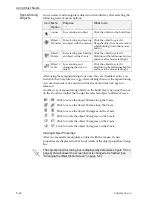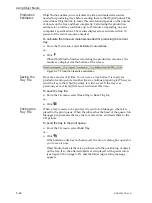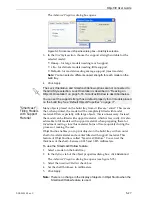DOC-24000 Rev. C
5–23
Objet30 User Guide
Handling Completed Trays
After
you
have
properly
placed
all
objects
on
the
build
tray,
you
save
the
tray
as
an
objtf
file,
which
is
sent
to
the
3
‐
D
printer
for
production.
But
before
saving
the
tray,
you
can
check
that
there
would
be
no
problem
producing
it.
You
can
also
calculate
how
much
material
would
be
consumed
during
production
and
how
much
time
this
would
take.
Tray Validation
Before
sending
a
job
to
the
Objet30
printer
for
production,
you
should
check
that
the
tray
is
“valid”
and
can
be
printed.
To validate that the tray can be printed:
¾
From
the
Tools
menu,
select
Tray Validation
.
or—
¾
Click
.
If
the
tray
is
not
valid,
the
color
of
the
problematic
models
on
the
tray
changes
according
to
a
pre
‐
set
color
code.
If
a
warning
message
appears,
click
OK
to
close
it.
Figure 5-29: Tray validation warning
To view the color code for objects displayed:
¾
From
the
Tools
menu,
select
Constraints Settings
.
Figure 5-30:
Constraints Settings
dialog box, showing object color codes
Содержание Alaris30
Страница 1: ...User Guide English Objet30 3 D Printer System ...
Страница 2: ......
Страница 8: ......
Страница 20: ......
Страница 29: ...DOC 24000 Rev C 4 1 Installing Objet Software How to Install Software for the Objet30 3 D Printing System 2 ...
Страница 34: ......
Страница 68: ......
Страница 138: ......
Страница 142: ......