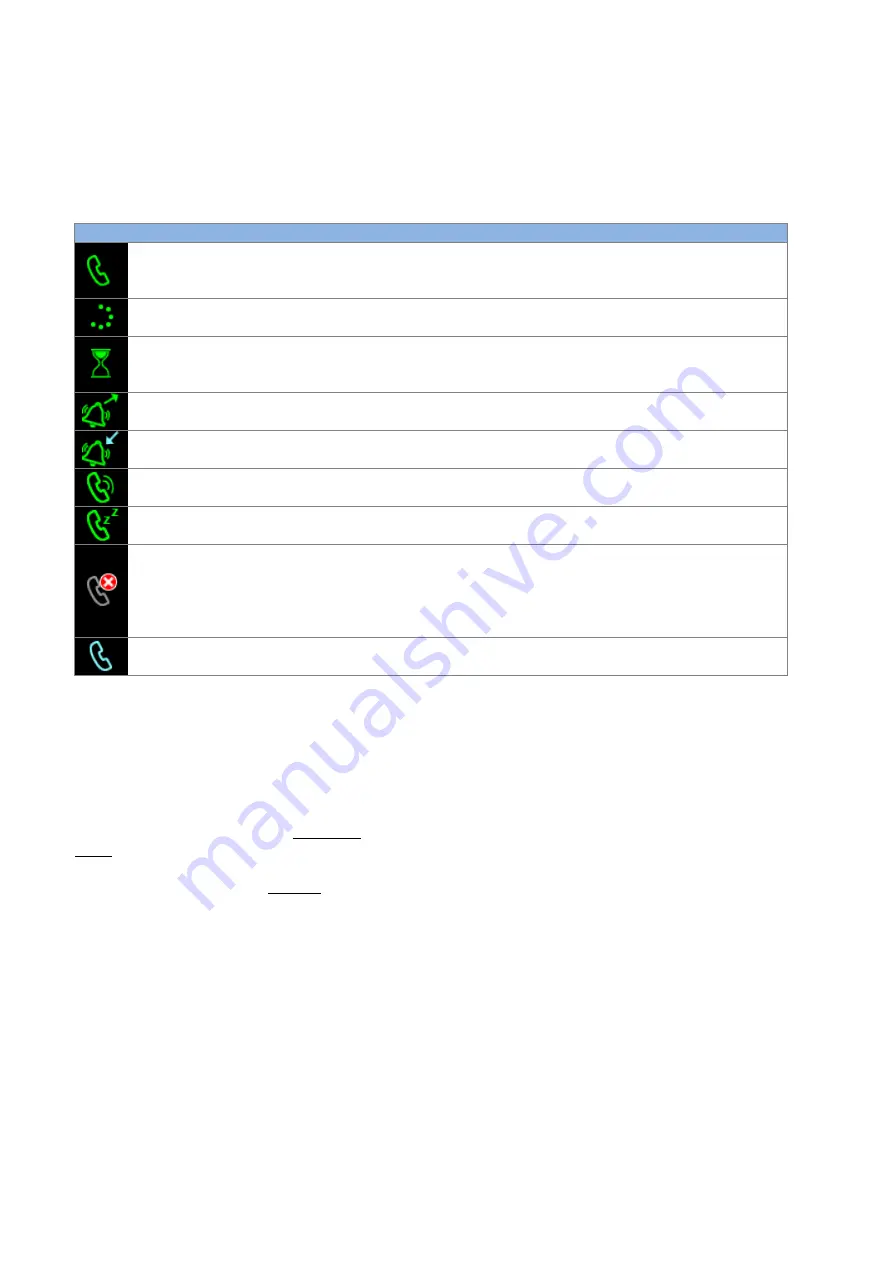
OBi1000 User Guide
Copyright Obihai Technology
27
Call States
As a call progresses from beginning to end, it goes through a number of defined stages known as Call States. The
following call states are defined for calls on the OBi:
Table 5: List of all call states
Icon
Call State
Description
Available Operations
LED Pattern
Dial Tone
Dial tone is played to prompt
user to enter the target
number to call
End
Steady green
Dialing
User is entering a target
number to call
End
Steady green
Trying
Trying to call the dialed
number but the called party
has not started ringing yet
End
Steady green
Peer Ringing
The called party is ringing
End
Fast blinking
green
Ringing
An incoming call is ringing
the phone
Reject, Answer
Fast blinking red
Connected
Connected on a call and both
sides are talking
End, Hold, Transfer, Blind
Transfer
Steady green
Holding
User has placed the call on
hold
End, Resume, Add to Conf.,
Transfer, Blind Transfer
Slow blinking
red
Ended
Call failed due to various
reasons, such as invalid
number, service not
available, called party busy,
etc.
End
(Remove the Call)
Slow blinking
green
Idle
No Call
-
Off
There are many operations that may be applied to a call - for example, holding, resuming or ending a call are
commonly used operations. The options to manipulate a call are typically presented to the user as soft key options,
while the most frequently used call operations can also be mapped to a feature key - such as the Hold and Transfer
functions.
Soft key options are call state sensitive, only the options that are applicable to the call at its current state are shown
and as the call transitions from one state to another, the soft key options on the screen will be updated accordingly.
This will be discussed further in the
Current Cal
ls App
section.
As detailed in the section titled
Call Keys
, each call on the phone must be assigned to a call key and each call key has
its own VLKW on the screen that is displayed next to the line key. To help the user identify the current state of a call,
each call state is represented by a distinct icon that is shown in the respective VLKW. Furthermore, the LED of each
call key stays steady or blinks with a certain pattern, indicating the current call state.
Making Basic Calls
With the Handset
Lifting the handset from the cradle will start the dial tone and display the
Dial Dialog
on the screen. The following
figure shows a dial dialog ready for the user to enter a number.
















































