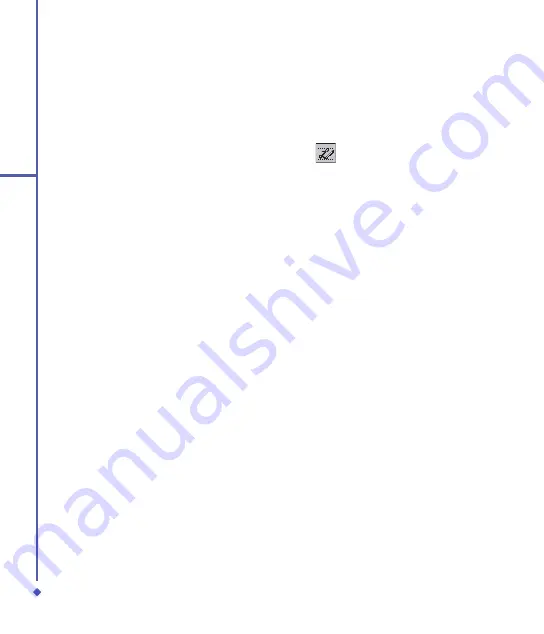
2
Getting started
To punctuate in Transcriber:
. Tap the keyboard button on the tool bar.
. Tap the desired punctuation.
. Tap the keyboard button again to hide it.
To learn writing in Transcriber:
. Tap
on the tool bar.
. A Letter Shapes Selector screen will
appear:
• At the bottom of the screen, select the
character you wish to explore.
• At the top of the screen, tap the picture
of this character. It will slowly redraw,
showing the writing sequence.
• Select how often you write the character
using that method. When you finish
selecting all the letters, you can save
these as a profile by tapping
File
>
Save
,
and enter a name for the profile.
Using Profiles
Letter Shape Selector
supports two
profiles:
Master
(by tapping
File
>
Master
)
and
Guest
(by tapping
File
>
Guest
):
•
Master
is typically used by the primary
user. This profile is unaffected by any
Guest
user settings.
•
Guest
is for temporary device usage by
another person.
Letter Recognizer
With the
Letter Recognizer
, you can write
letters using the stylus, just as you would
on paper.
. Tap the arrow next to the input panel
button, and then
Letter Recognizer
.
. Write a letter in the box.
When you write a letter, it is converted to
text on the screen. For specific instructions
on using
Letter Recognizer
, with
Letter
Recognizer
open, tap the question mark
next to the writing area.
Transcriber
Transcriber
allows you to write anywhere
on the screen using the stylus, just as you
would on paper. Unlike
Letter Recognizer
and
Block Recognizer
, you can write one or
more sentences. Pause and let
Transcriber
change the written characters to text.
. Tap the arrow next to the input panel
button and then
Transcriber
.
. Write anywhere on the screen.
For specific instructions on using
Transcriber
, with
Transcriber
open, tap
the question mark in the lower right-hand
corner of the screen.
Содержание Xda Flame
Страница 39: ...Chapter 3 Settings 3 1 Personal settings 3 2 System settings 3 3 Connection settings ...
Страница 70: ...70 4 Basic phone functions ...
Страница 71: ...Chapter 5 Messaging 5 1 Text 5 2 Multimedia messages MMS 5 3 Voicemail 5 4 E mail 5 5 Pocket MSN ...
Страница 100: ...100 5 Messaging ...
Страница 101: ...Chapter 6 Camera and Video 6 1 Using the Camera 6 2 Capture mode 6 3 Setup menu 6 4 View mode 6 5 Recording ...
Страница 112: ...112 6 Camera and Video ...
Страница 113: ...Chapter 7 O2 MediaPlus 7 1 My FM Radio 7 2 My Music 7 3 My Photos 7 4 My Videos 7 5 My Settings ...
Страница 126: ...126 7 O 2 MediaPlus ...
Страница 127: ...Chapter 8 SRS ...
Страница 182: ...182 11 Synchronization ...
Страница 192: ...192 12 Managing your O 2 Xda Flame ...
Страница 193: ...Chapter 13 TV Connection and Control ...
Страница 195: ...Chapter 14 Troubleshooting 14 1 Glossary 14 2 Troubleshooting ...
Страница 218: ...218 Index ...






























