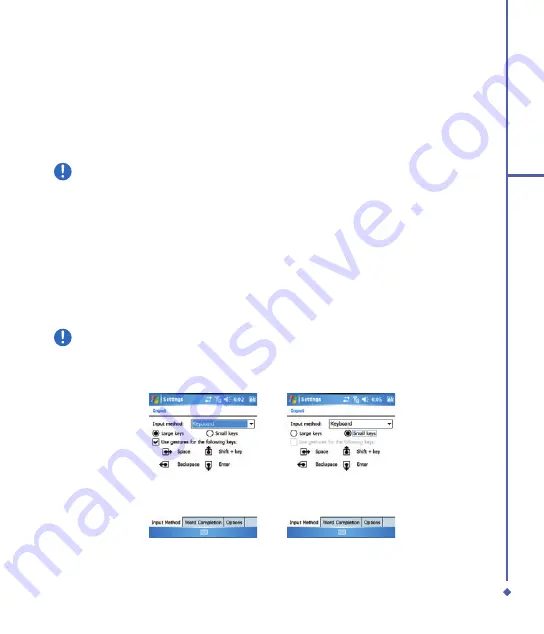
2
Getting started
Keyboard
To show or hide the input panel, tap the
Input Panel
button. To see your choices, tap the
arrow next to the
Input Panel
button. Tap the arrow next to the
Input Panel
button, and then
Keyboard
.
. To type lowercase letters, tap the keys with the stylus. To type a single capital letter or
symbol, tap the
Shift
key. To tap multiple capital letters or symbols, tap the
CAP
key. You
can also tap and hold the stylus on the key and drag up to type a single capital letter.
Please note
The CAP key is only available when the small key keyboard is selected. See the note
below on how to change the keyboard.
. To add a space, tap the space bar, or tap and hold any key and drag the stylus to the right.
To backspace one character, tap the backspace key, or you can tap and hold any key and
drag the stylus to the left across at least two other characters.
. To insert a carriage return, tap and hold the stylus anywhere on the keyboard and drag
down. When you use the input panel, your O
Xda Flame anticipates the word you are
typing or writing and displays it above the input panel. When you tap the displayed word, it
is automatically inserted into your text at the insertion point. The more you use your O
Xda
Flame, the more words it learns to anticipate.
Please note
To change the keyboard size displayed on the screen, tap the arrow beside the
keyboard icon and select
Options
. Under
Input
Method
, you may select either
Large
keys
or
Small keys
by tapping on its radio button.
. To change word suggestion options, such as number of words suggested at one time, tap
Start
>
Settings
>
Personal
tab >
Input
>
Word Completion
tab. Alternatively, tap the
arrow next to the input panel icon, then
Options…
>
Word Completion
tab.
Содержание Xda Flame
Страница 39: ...Chapter 3 Settings 3 1 Personal settings 3 2 System settings 3 3 Connection settings ...
Страница 70: ...70 4 Basic phone functions ...
Страница 71: ...Chapter 5 Messaging 5 1 Text 5 2 Multimedia messages MMS 5 3 Voicemail 5 4 E mail 5 5 Pocket MSN ...
Страница 100: ...100 5 Messaging ...
Страница 101: ...Chapter 6 Camera and Video 6 1 Using the Camera 6 2 Capture mode 6 3 Setup menu 6 4 View mode 6 5 Recording ...
Страница 112: ...112 6 Camera and Video ...
Страница 113: ...Chapter 7 O2 MediaPlus 7 1 My FM Radio 7 2 My Music 7 3 My Photos 7 4 My Videos 7 5 My Settings ...
Страница 126: ...126 7 O 2 MediaPlus ...
Страница 127: ...Chapter 8 SRS ...
Страница 182: ...182 11 Synchronization ...
Страница 192: ...192 12 Managing your O 2 Xda Flame ...
Страница 193: ...Chapter 13 TV Connection and Control ...
Страница 195: ...Chapter 14 Troubleshooting 14 1 Glossary 14 2 Troubleshooting ...
Страница 218: ...218 Index ...






























