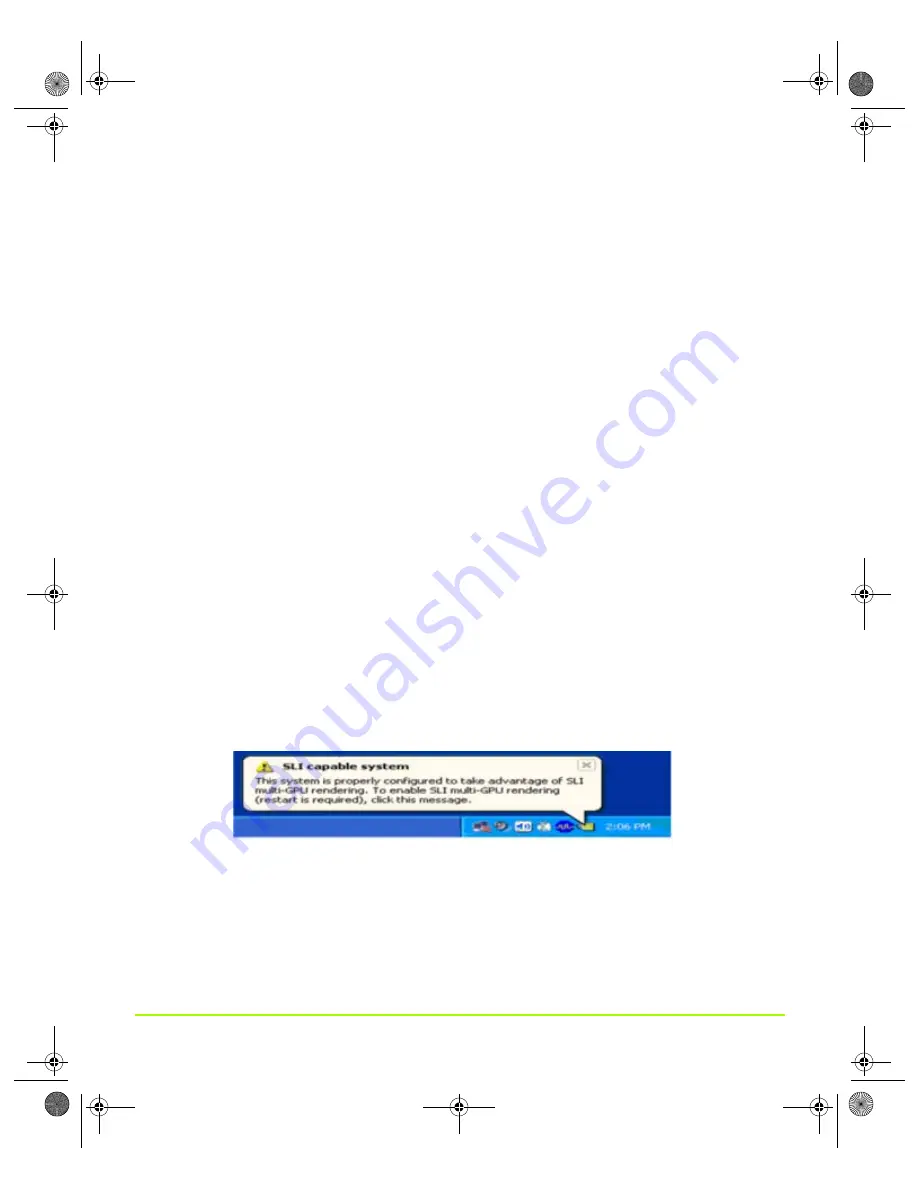
NVIDIA Corporation
171
Chapter 9
Using NVIDIA Scalable Link Interface (SLI)
6
If your graphics boards have an auxiliary power connector, connect them to the
power supply using the supplied power connector cables.
7
Replace the system’s cover and reconnect your display(s) to the SLI-capable
graphics board installed in the x16 expansion slot.
8
Plug the power cable back into the system.
Installing the Display Driver
Follow the steps listed below to install your driver software:
1
Power on the system and log into Windows.
2
Cancel the Windows “Found New Hardware Wizard”.
This message should apear twice – one for each graphics board).
3
Run “setup.exe” in the SLI driver you saved to your desktop.
4
Follow the “
Next
” prompts to proceed with driver installation.
5
Once the software has been installed, choose “Yes, I want to restart my computer
now” and select “
Finish
” to reboot the system.
Enabling SLI Mode
1
After logging back into Windows, you should see the message “SLI capable
system” in the bottom right corner of the screen.
2
Click anywhere on the message.
If the message disappears, continue with the following steps.
3
Right click the desktop and click
Properties
->
Settings
->
Advanced
, then click the
Quadro FX product tab.
4
Click the
SLI multi-GPU
tree item to open the SLI multi-GPU page.
QuadroGuide_.book Page 171 Monday, April 3, 2006 12:21 PM
















































