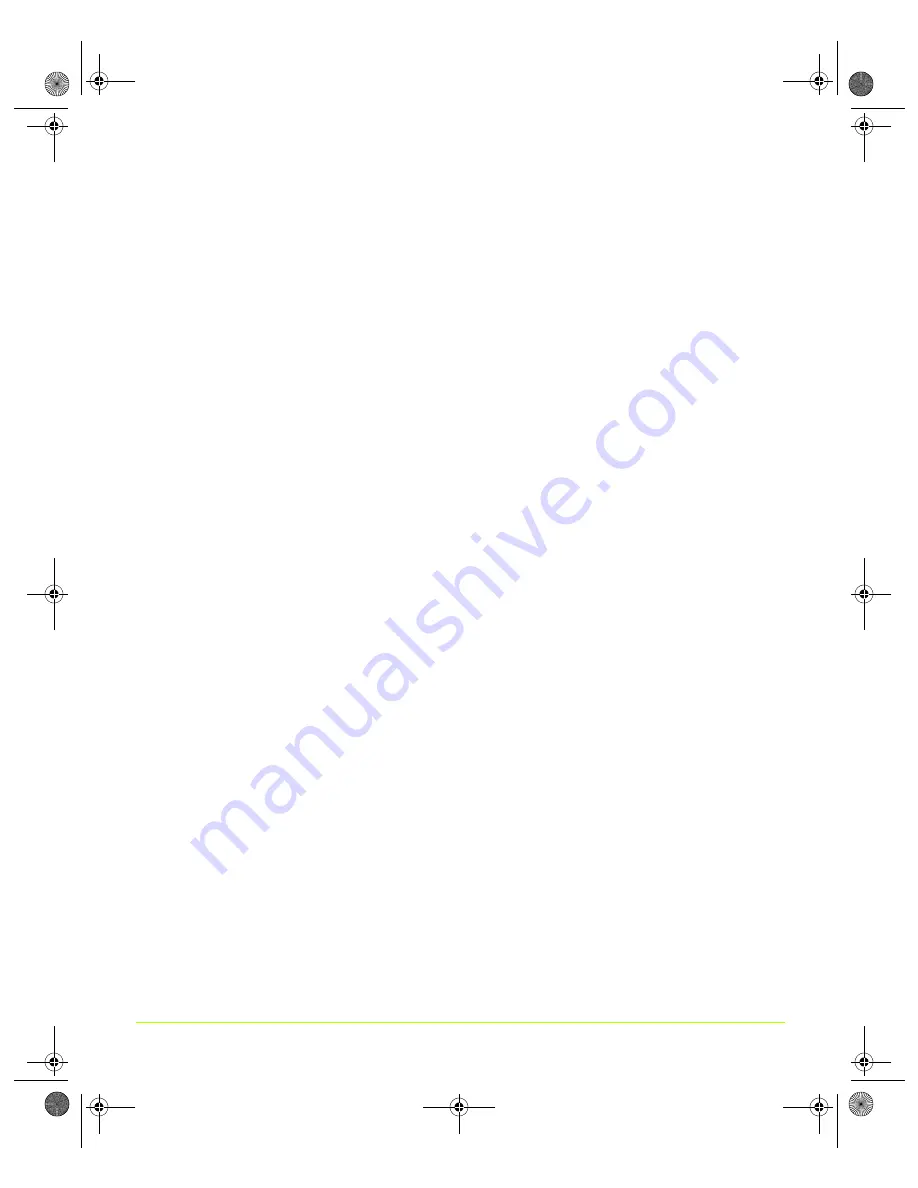
126
Quadro Workstation User’s Guide
Chapter 7
Configuring Key ForceWare Graphics Driver Features
•
Supported by any NVIDIA GPU-based
multi-display
graphics card.
Accessing the Full Screen Video Page
1
First, make sure you have at least two displays connected to your computer. If you
have only one display connected, you will not see the Full Screen Video menu
option on the NVIDIA display menu.
2
On the nView Display Settings page, set nView mode to a multi-display mode,
such as
Clone
or
Dualview
.
3
Open the DVD or video application and click
Full Screen Video
from the NVIDIA
display menu.
If you need help in accessing the NVIDIA display menu, see
NVIDIA Display Control Panel Pages” on page 20
.
show Full Screen Video settings pages.
Full-Screen Video Settings
Full Screen Device
Select the display on which you want video to be played back in full-screen mode.
Note:
After selecting any of these Full Screen Device settings, you may need to exit
and restart your video application for the settings to take effect.
•
Disable
) disables Video Mirror (including the Full screen video zoom
controls).
•
Primary display/Secondary display
settings (
) are
only
available under
nView Clone modes
.
To enable Full-Screen Device functionality in nView Clone
mode, click either
Primary display
or
Secondary display
as the full screen device.
•
Auto-select
(
) is
only
available under
nView Dualview and Span
modes
. Auto-select enables full-screen device functionality, which creates the full-
screen mirror on the display on which there is no overlay. This implies that if the
video being played is dragged to the other display, the full-screen mirror image
will automatically switch displays.
QuadroGuide_.book Page 126 Monday, April 3, 2006 12:21 PM






























