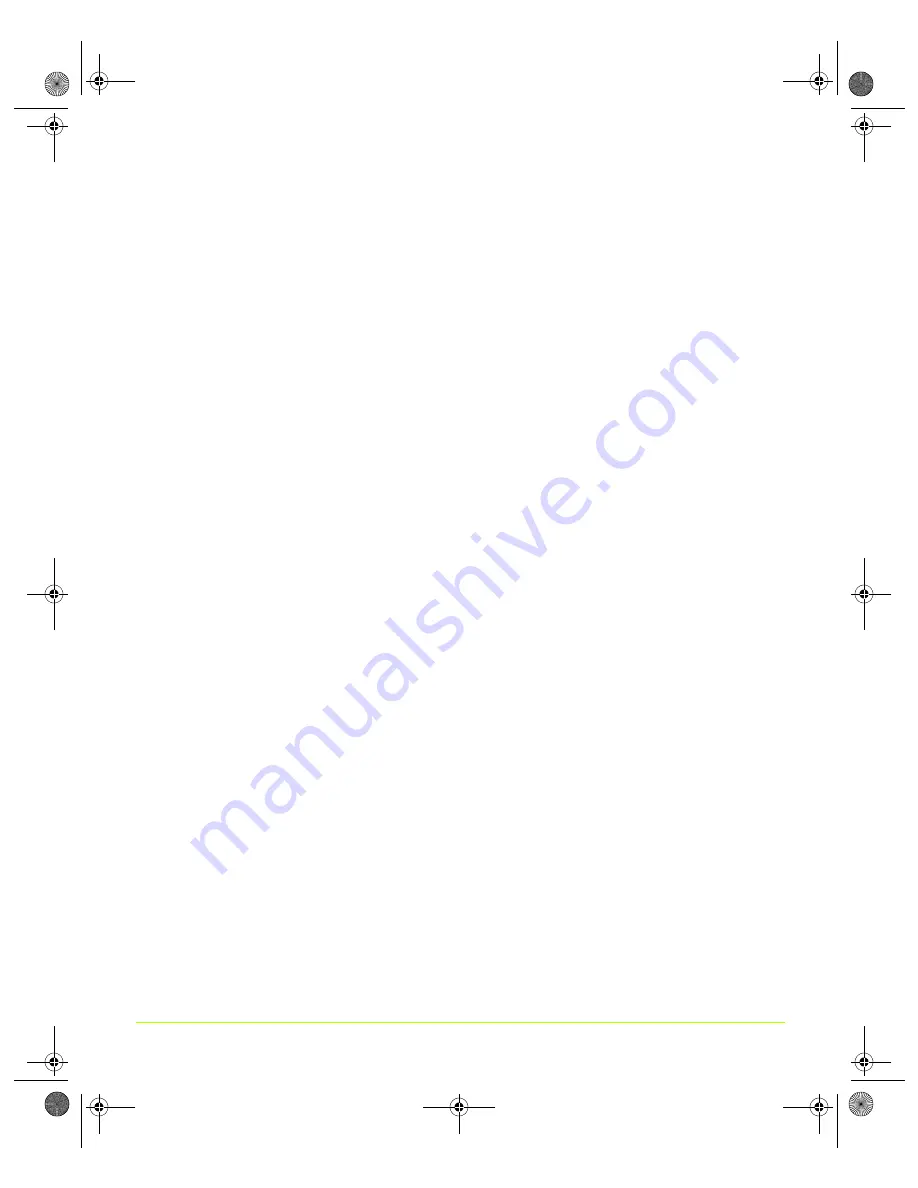
116
Quadro Workstation User’s Guide
Chapter 7
Configuring Key ForceWare Graphics Driver Features
Note:
When this mode is in effect, OpenGL renders in “performance” mode for all
displays. As in “compatibility” mode, when different classes of GPUs are in
use, the lowest common feature set of all active GPUs is exposed to OpenGL
applications. However, the rendering performance is “faster” than in
compatibility mode, although switching or spanning displays may result in
minor transient rendering artifacts.
Multi-Display Hardware Acceleration
settings determine advanced rendering
options when using multiple displays and/or graphics cards based on different
classes of NVIDIA GPUs. The settings are shown in
Note:
Multi-display hardware acceleration options do not apply when using
nView Multiview mode in Windows NT 4.0.
•
Single-display mode
: If you have only one active display, this is the default
setting. You can also specify this setting if you have problems with the multi-
device modes.
•
nView Clone/Span mode
is the default setting when your nView display mode
is set to nView Clone mode
or
one of the nView Span modes. If multiple
NVIDIA-GPU based graphics cards in your system are in use with active
displays, this setting is replaced by one of the “multi-display” modes described
below.
•
Multi-display compatibility mode
is available if you have two or more active
displays when running in nView Dualview display mode or if you are using
different classes of NVIDIA GPU-based cards.
Note:
When this mode is in effect, OpenGL renders in “compatibility” mode for all
displays. In this mode, when different classes of GPUs are in use, the lowest
common feature set of all active GPUs is exposed to OpenGL applications.
The OpenGL rendering performance is slightly slower than in Single-
Display mode.
Note: Multi-display performance mode
is available if you have two or more
active displays when running in nView Dualview mode or if you are using
different classes of NVIDIA GPU-based cards.
When this mode is in effect, OpenGL renders in “performance” mode for all displays.
As in “compatibility” mode, when different classes of GPUs are in use, the lowest
common feature set of all active GPUs is exposed to OpenGL applications. However,
the rendering performance is “faster” than in compatibility mode, although
switching or spanning displays may result in minor transient rendering artifacts.
Disable Enhanced CPU Instruction Set
On
— Disables driver support for enhanced instructions used by certain
central
processing units (CPUs)
. Some CPUs support additional 3D instructions that
QuadroGuide_.book Page 116 Monday, April 3, 2006 12:21 PM
















































