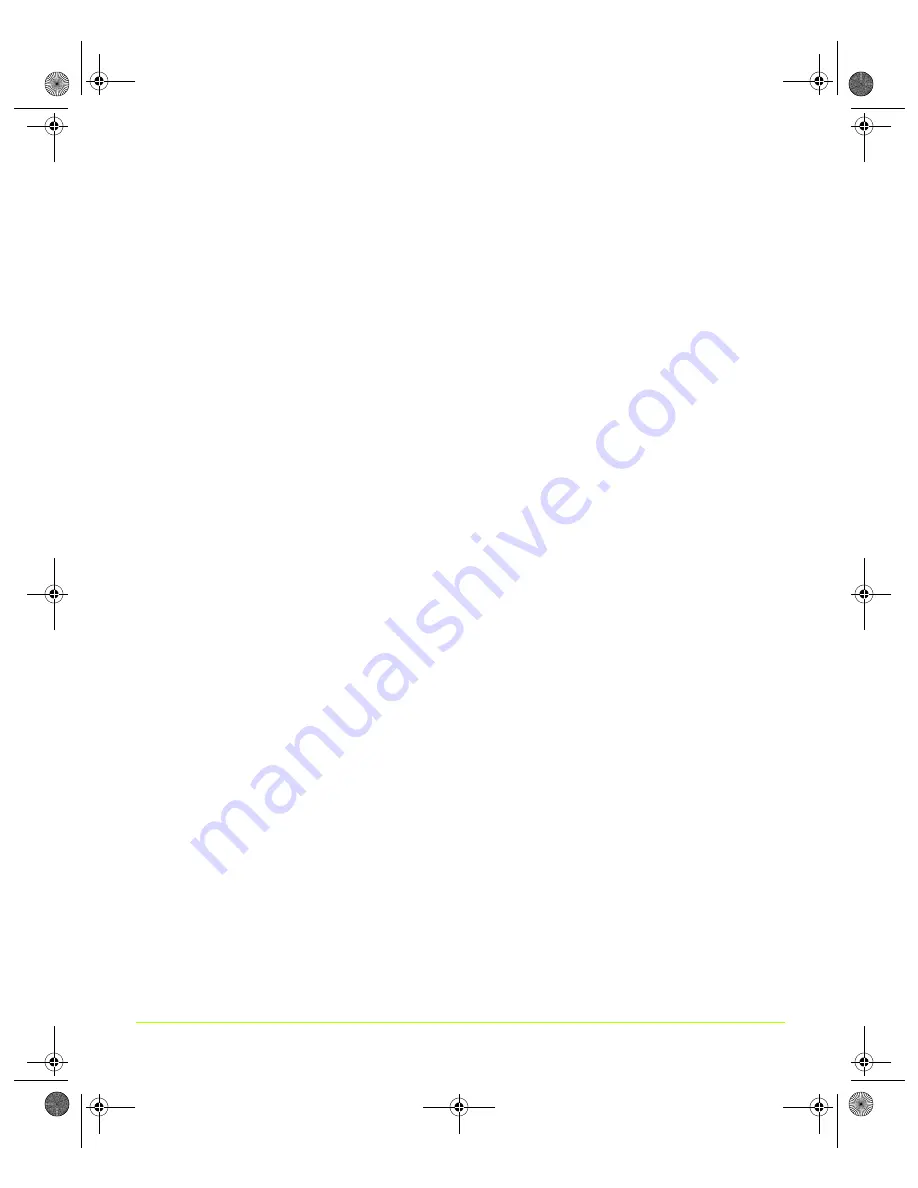
56
User’s Guide
Chapter 4
Using nView Multi-Display Settings
spanned display surface, which is useful when viewing items that are wider then a
single display.
•
nView Vertical Span mode
allows you to extend the Windows desktop across
two displays vertically. In this mode the two displays combine to form a tall,
spanned display surface, which is useful when viewing items that are taller then a
single display.
nView Span
modes supports the “video mirror” feature, where you may want to
dedicate an application to one of the two displays or run the application across both
displays. Examples include entertainment applications, digital video editing, and
DVD playback. For details, see
“Using Full Screen Video Settings” on page 128
Note:
Windows NT 4.0 Multiview mode does not support the Video Mirroring
feature.
nView Span Modes vs. Dualview Mode Features
nView Horizontal and Vertical Span mode support and functionality include the
following:
• DirectX or OpenGL applications in Span modes are fully accelerated.
• In nView Span mode, your Windows desktop is “stretched” or “spans” all of your
displays. In Span mode, Windows treats the multiple displays as a single “logical”
display connected to your computer ––– the real “physical” displays are combined
together to give you this “logical” display.
shows an example of running Span modes under Windows XP with
both of the two displays set to 1280x1024 resolution. In this configuration,
Windows recognizes
only
a single display running at 2x1280x1024 or 2560x1024.
• The key point to remember when running nView Span modes is that Windows
does not detect that you have two displays connected – as far as it is concerned,
you have an oversized display. This is the reason that you cannot use different bit
depths or resolutions per display.
Note:
This also results in nView Span modes being slightly faster than Dualview
mode because Windows only has to manage one display instead of two.
• Under nView Span modes, Windows “stretches” the background wallpaper out to
cover your large “logical” display and it stretches the taskbar out to fill your large
“logical” display, as shown in
. If you maximize an application, the
application will be maximized to fill the large “logical” display screen – i.e., both
displays.
nViewGuide_.book Page 56 Thursday, September 14, 2006 1:14 PM
















































