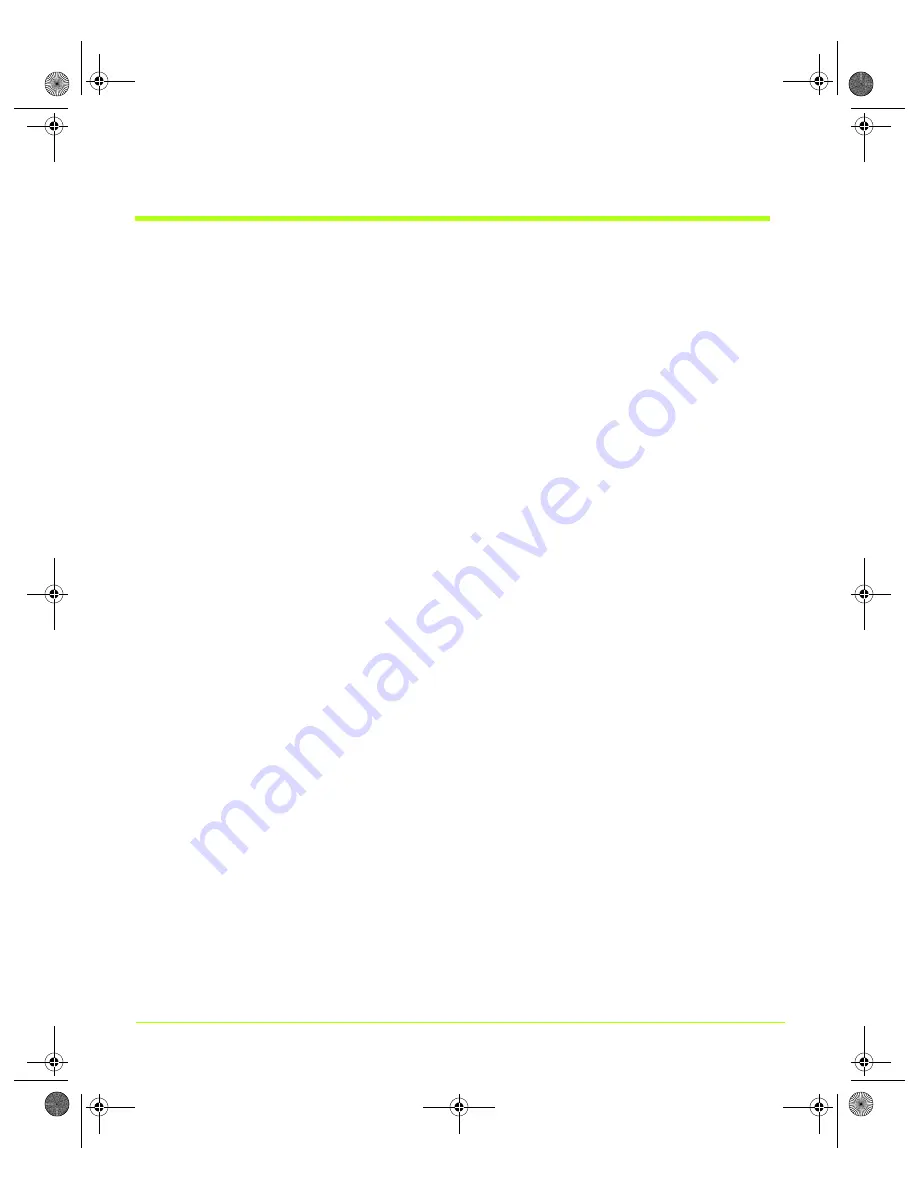
164
User’s Guide
Appendix A
Using Two NVIDIA GPU-Based Graphics Cards (Non-SLI Configuration)
GeForce FX 5900 Ultra — Installing the NVIDIA
ForceWare Graphics Display Driver
1
Start up your computer.
Your desktop will appear on one of the displays attached to one of your graphics
cards. The Found New Hardware Wizard appears.
2
Click the last option labeled
Install from a list or specific location (Advanced)
to
select it.
3
Click
Next
.
4
Click the last option labeled
Don’t search. I will choose...
to enable it and click
Next
.
5
From the Common hardware types: list, double-click the
Display adapters
choice.
6
On the next window that appears, make sure that none of the choices is
highlighted. If one is, click it to remove the highlight.
7
Click
Have Disk
.
8
Click
Browse
and locate the path containing NVIDIA ForceWare graphics display
driver you want to install.
9
Click the NVIDIA
.inf
file and then click
Open
.
10
Click
OK
on the Install From Disk window.
11
Then click the name of your NVIDIA GPU-based graphics card that appears on the
Model list and click
Next
.
12
Copying files will take a couple of minutes while you wait.
13
Click all prompts to continue the process.
14
Click
Finish
when that option appears
15
If there is a prompt to restart your computer, click to do so.
16
Respond to the prompts to restart your computer.
nViewGuide_.book Page 164 Thursday, September 14, 2006 1:14 PM






























