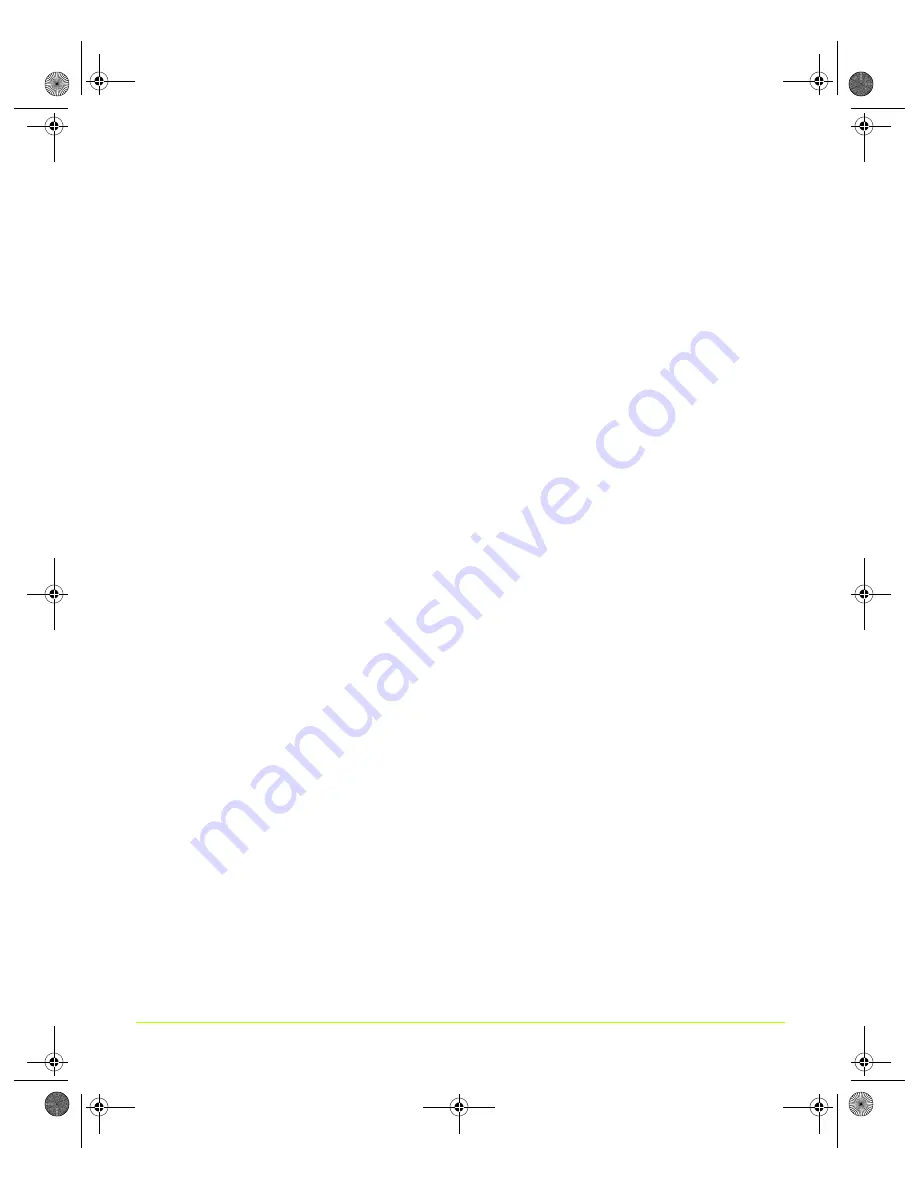
146
User’s Guide
Chapter 7
Configuring Key ForceWare Graphics Driver Features
Note:
The
Advanced Timing
button is not available for certain NVIDIA GPU-based
graphics cards with a DVI connector in use. DVI timing adjustment is
supported for NV3
x
-based graphics cards only if they have an external TMDS,
such as the SiliconImage 164. If the graphics card uses the internal TMDS, then
the Advanced Timing button is not available. However, graphics cards that
use the internal TMDS can support refresh rates below 60 Hz using the current
NVIDIA Release 60 driver.
Note:
To use the
Advanced Timing
page, you must be an
advanced user
and familiar
with the concepts of display timing standards and parameters. If you are not
familiar, it is recommended that you do not use the Advanced Timing page.
For additional details, refer to the following documents that explain display
timing standards
>>
VESA and Industry Standards and Guidelines for Computer Display Monitor
Timing (DMT)
published by the Video Electronics Standards Association
(VESA)
>>
Coordinated Video Timing Standard
published by VESA
>>
EIA Standard: A DTV Profile for Uncompressed High Speed Digital Interfaces
published by the Electronic Industries Alliance
1
Click the
Advanced Timing
button to open the Advanced Timing configuration
page (
) where you can select display timing standards and custom
parameters.
If an Agreement page appears, scroll down and then click the
I Agree button
to
accept the agreement and open the Advanced Timing page.
Display Mode & Timing Parameters
Click the
Mode & timing
list if you want to select a “custom” timing value
or
an
“EIA-861B”
timing. These settings are explained below.
Note:
If you rather use “standard” timings (such as DMT, GTF, CVT, and EDID), see
“Display Timing Standards” on page 150
in the next section.
•
Custom values
— If you are an advanced user and would prefer to enter custom
timing values in the fields provided on the Advanced Timing page, follow these
steps:
1
Select
Custom values
from the Mode & timing list and click
Apply
.
2
Enter the values you want in the various fields as described in
3
When the confirmation prompt appears, click
Yes
. Your custom settings are
now in effect.
4
To remove the custom settings you selected, click
Remove
.
nViewGuide_.book Page 146 Thursday, September 14, 2006 1:14 PM






























