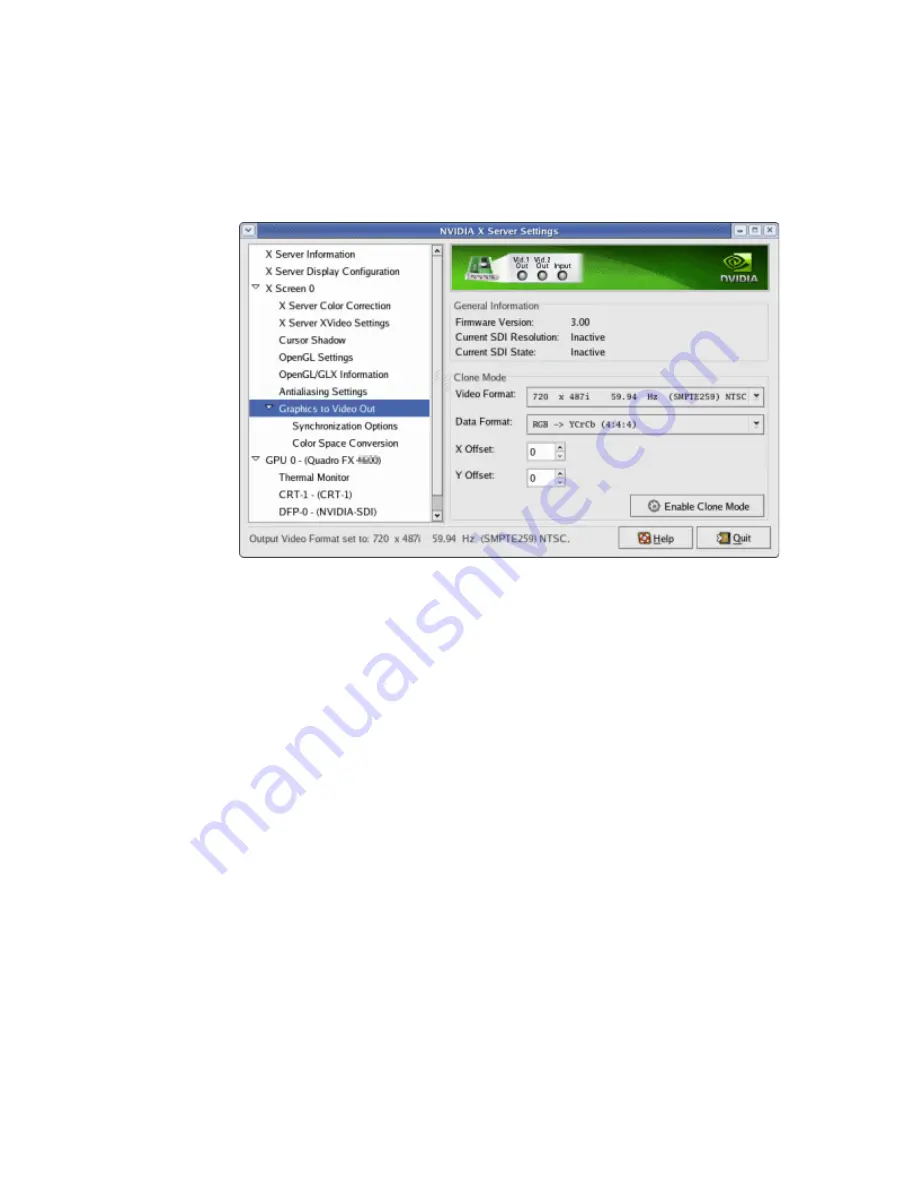
NVIDIA Corporation
Quadro FX 4800/5800 and Quadro CX SDI User’s Guide
– Version 1.0
35
C
HAPTER
4
Linux—Using the Graphics to Video Out Control Panel
Step 3: Choose the Video and Data Formats
1
Click
the
Graphics
to
Video
Out
tree
item
from
the
side
menu.
2
Specify
the
video
format.
Click
the
Video
Format
arrow
and
then
click
the
signal
format
you
want
to
use.
Video
Format
controls
the
video
resolution,
field
rate,
and
SMPTE
signalling
standard
for
the
outgoing
video
stream.
Note:
Only
those
resolutions
that
your
monitor
supports
appear
in
the
Video
Format
list.
Your
options
for
this
setting
also
depend
on
which
Sync
option
you
chose
in
the
previous
step.
•
If
you
chose
genlock synchronization
,
the
sync
source
controls
the
output
video
format.
The
list
box
will
be
grayed
out,
preventing
you
from
choosing
another
format.
•
If
you
chose
frame lock synchronization
,
only
those
modes
that
are
compatible
with
the
detected
sync
signal
will
appear
in
the
Output
Video
Format
list.
3
Specify
the
Data
Format
Click
the
Output
Data
Format
arrow
and
then
click
the
color
format
you
want
to
use.
Data
Format
controls
the
color
model,
data
packing,
and
alpha
or
z
components
in
the
outgoing
video
stream.
Step 4: Begin SDI Output
Click
Enable
Clone
Mode
.






























