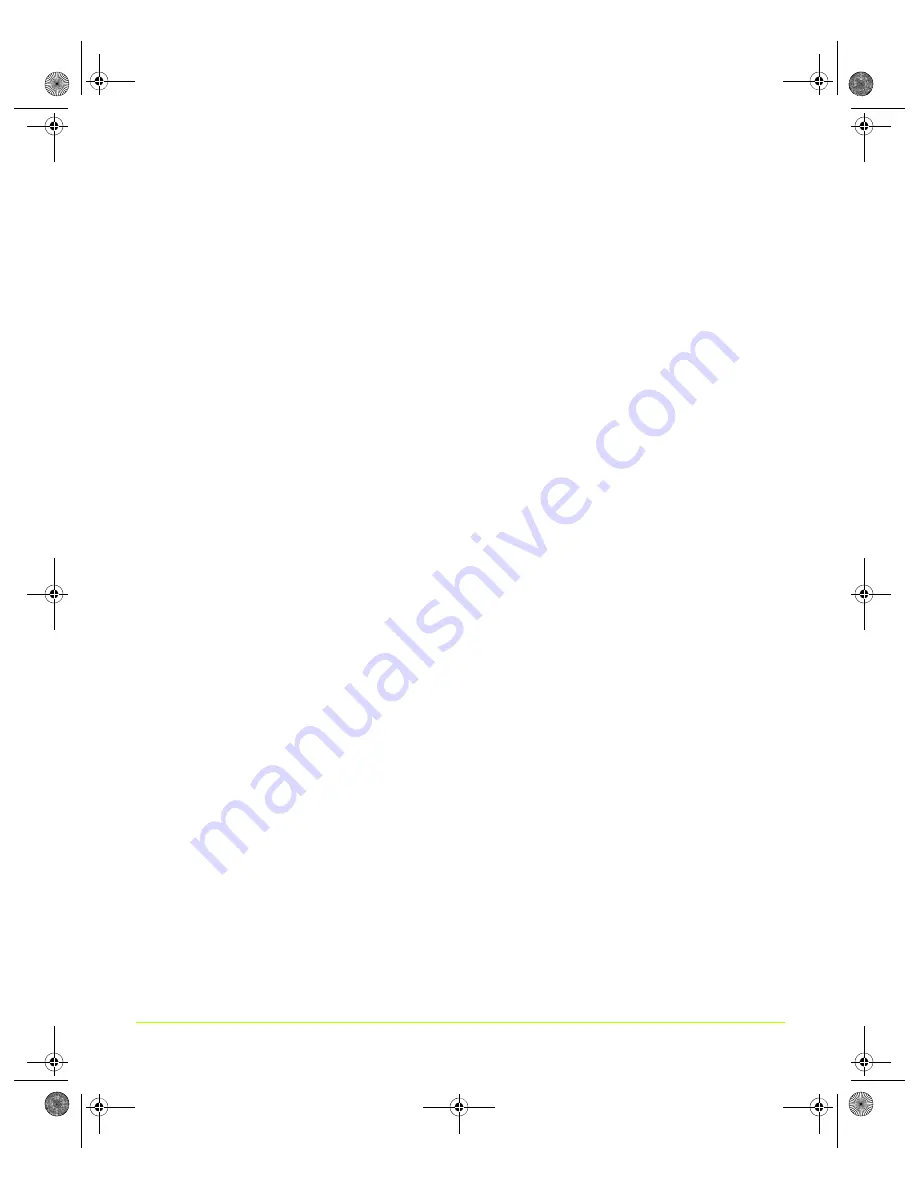
163
Quadro Workstation User’s Guide
Chapter 8
Using NVIDIA SLI Technology
SLI Antialiasing Mode
You
can
use
SLI
technology
to
provide
higher
‐
quality
antialiasing
beyond
16xFSAA.
In
this
mode,
neither
AFR
nor
SFR
are
available.
To
use
SLI
antialiasing,
perform
the
following
steps.
1
Enable
SLI
antialiasing.
a
Open
the
Performance
&
Quality
Settings
page.
b
From
the
Active
profile
list,
select
Global
driver
settings
.
c
From
the
Global
driver
settings
View
list,
select
Advanced
settings
.
d
From
the
Global
driver
settings
list
box,
select
SLI
rendering.
e
Click
the
When
SLI
is
enabled,
use
list
arrow
and
then
click
SLI
antialiasing
.
f
Click
Apply
.
2
Select
an
SLI
antialiasing
setting.
a
From
the
Global
driver
settings
list
box,
select
Antialiasing
settings.
b
Adjust
the
SLI
antialiasing
settings
slider
to
the
desired
antialiasing
level.,
then
click
Apply
.
SLI Single-GPU Mode
SLI
single
‐
GPU
mode
provides
improved
performance
at
a
level
that
assures
compatibility
with
most
applications.
This
is
not
the
same
as
completely
disabling
SLI.
If
you
are
trying
to
solve
a
compatibility
issue,
you
may
want
to
completely
disable
SLI
by
clearing
the
Enable
SLI
multi
‐
GPU
check
box
on
the
SLI
page.
To
use
single
GPU
mode,
perform
the
following
steps.
1
Open
the
Performance
&
Quality
Settings
page.
2
From
the
Active
profile
list,
select
Global
driver
settings
.
3
From
the
Global
driver
settings
View
list,
select
Advanced
settings
.
4
From
the
Global
driver
settings
list
box,
select
SLI
rendering.
5
Click
the
When
SLI
is
enabled,
use
list
arrow
and
then
click
SLI
single
‐
GPU
.
6
Click
Apply
.
QuadroGuide_.book Page 163 Thursday, July 27, 2006 6:48 PM






























