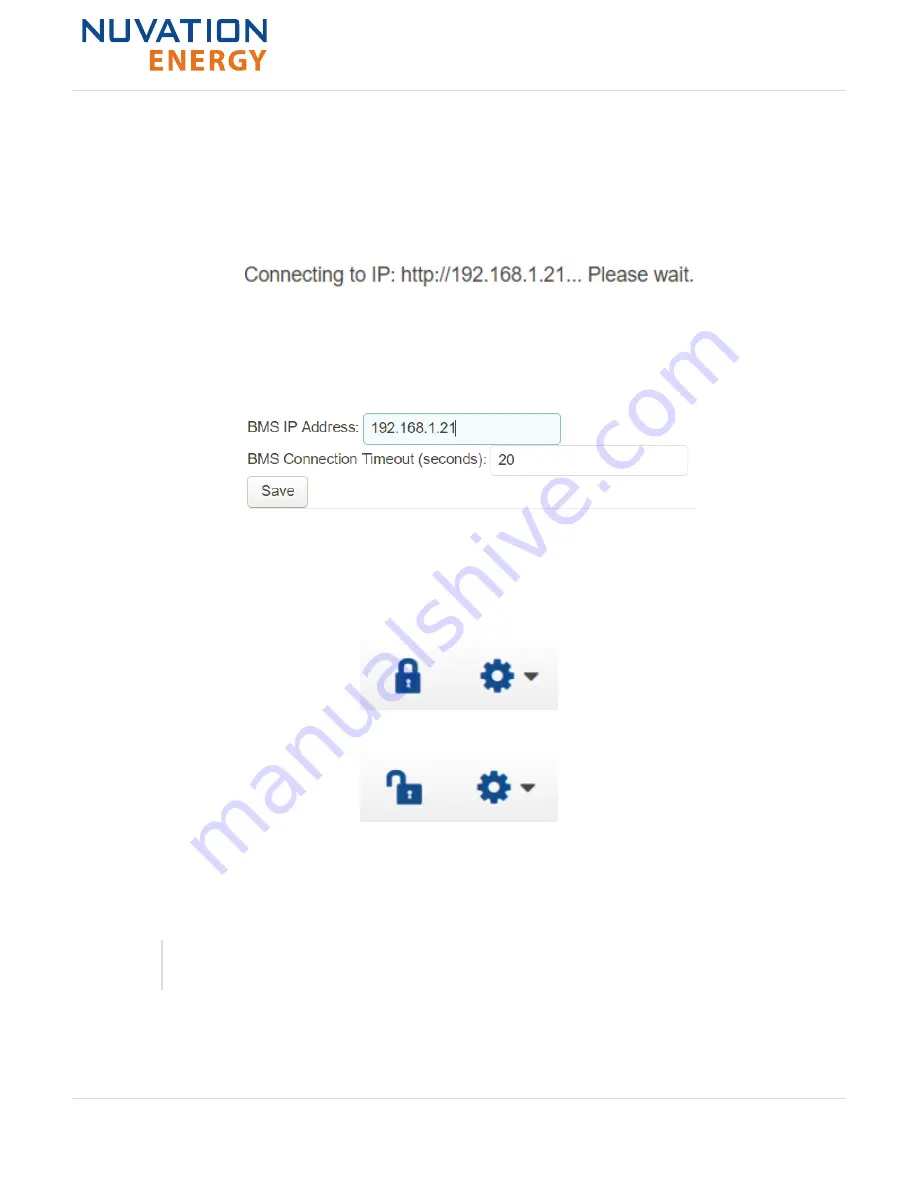
access.
If you are connecting to a Stack Switchgear that does not use the default IP address (192.168.1.21),
you will need to change the connection settings in the Operator Interface to match the BMS
1. Re-open the Nuvation-Energy-Operator-Interface.html file in your web browser.
2. Wait for the connection message to time out
3. From the menu, select Connection to bring up the IP address configuration page.
4. Enter the IP address of Nuvation Energy BMS you wish to connect to
5. Enter a Connection Timeout –
20
is the recommended seconds
6. Click the Save button. The page will refresh and try to connect to this new IP
7.3.5. Locking and Unlocking
When the Operator Interface is unlocked, the lock indicator will be replaced with an unlock indicator
Figure 49. Operator Interface Lock indicator
Figure 50. Operator Interface Unlock indicator
Lock the Operator Interface
To lock the Operator Interface bring up the settings menu and select
Lock
To prevent accidental changes to your Nuvation Energy BMS, always lock the
Operator Interface after making your changes.
It is possible to require a password to unlock the Operator Interface, please refer to the
Software
Reference Manual
for details on how to enable this functionality.
Nuvation Energy Stack Switchgear - Product Manual
Document ID: NE-PM-003
75
Rev 1.0, 2020-09-03






























