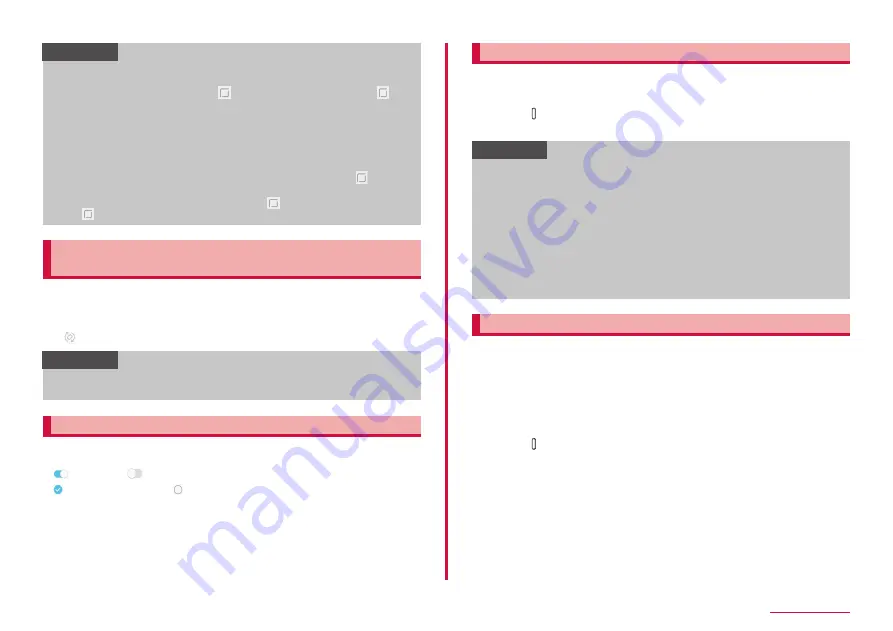
37
Getting started
Information
• From the Home screen, tap "apps folder" → "Settings" → "Display" →
"Navigation bar" to set whether to show and hide button of navigation
bar, to adjust pressure level of [Home button], to press the
[Home button] harder to unlock the screen and to set layout of the
navigation bar buttons, etc.
• Even if you set the navigation bar to always show, it may be hidden
on some apps.
• From the Home screen, tap "apps folder" → "Settings" → "Advanced
features" → "Device assistance app" → "Device assistance app",
you can select apps to launch when touching and holding [Home
button],
• Do not forcibly press the S Pen on the [Home button] or around
the [Home button]. It may cause deform the nib of the S Pen.
Switching the orientation of the display
automatically
Motion sensor which detects the terminal orientation (vertical/horizontal)
and tilt can switch the screen view automatically.
1
Open the Notification panel (P.50)
2
Information
• Home screen or some functions may not automatically switch the
view orientation.
Switching settings
Tap the toggle switches or drag them and tap checkboxes, to toggle the
ON/OFF and enable/disable settings.
•
is ON, and
is OFF.
•
shows available, and
shows unavailable.
Saving display content as image
Save screen content as image (screen capture).
1
Display a screen you want to save as an image
2
Press [Power/Screen lock key] and Volume DOWN key at
the same time for 1 second or longer
Information
• Screen capture may not be available for some apps.
• Captured images are saved in the jpg format, and you can check
them in "Gallery"/"Photos" app.
• When set "Palm swipe to capture" (P.39) in advanced features to
ON, screen capture is available by swiping the screen of the terminal
from right to left or vice versa with the side of your hand.
• When set "Smart capture" (P.39) in advanced features to ON,
menu is displayed after screen capture. Tap "Scroll capture" from
displayed menu to capture the area that is able to display by scrolling
as one image. Captured images using "Scroll capture" are saved in
the jpg format.
Enabling Emergency mode
Enabling Emergency mode changes the following settings to reduce
battery consumption.
• Limit number of available apps.
• Turn Mobile data off when the screen turns off.
• Turn off connection functions such as Wi-Fi, Bluetooth function.
• Turn off Manner mode (Vibrate/Mute).
1
Press [Power/Screen lock key] for 1 second or longer
2
"Emergency mode" → Confirm the note and mark the
checkbox → "AGREE" → "ON"
Содержание SC-01L
Страница 1: ...INSTRUCTION MANUAL 18 9 SC 01L...






























