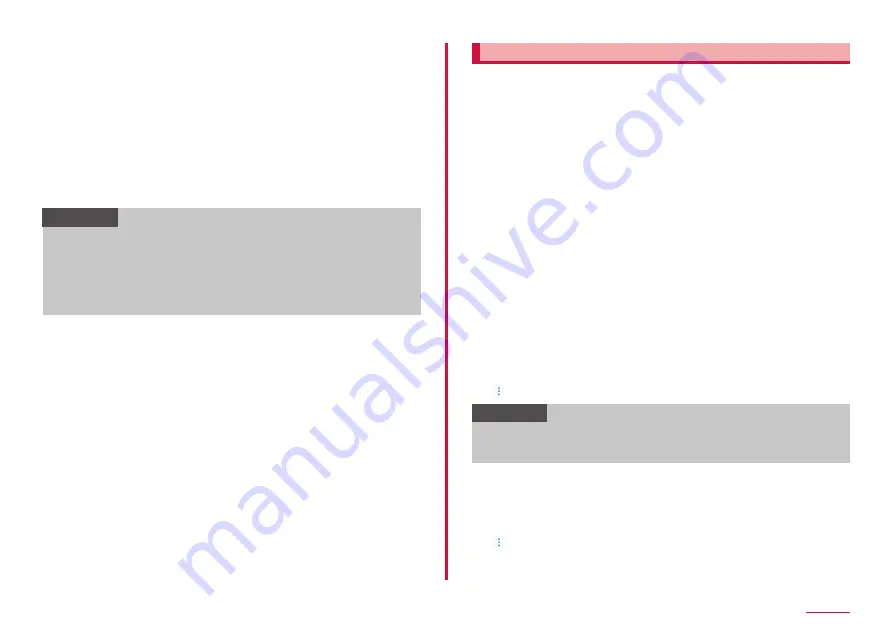
125
Settings
■
■ Setting■USB■tethering
You can connect to the Internet by connecting the terminal to a PC via
USB cable A to C 01 (sold separately).
1
Insert■Type-C■plug■of■the■USB■cable■A■to■C■into■the■USB■
Type-C■connection■jack■of■the■terminal
• For connecting method, see "Connecting with USB cable A to C"
2
Insert■USB■plug■of■the■USB■cable■A■to■C■into■a■PC■USB■port
3
From■the■Home■screen,■"apps■folder"■→■"Settings"■→■
"Connections"■→■"Tethering"
4
"USB■tethering"
Information
• During USB tethering, you can't look inside this terminal and microSD
card from connected PC.
• Operating environments for USB tethering are as follows. DOCOMO
is not liable for the operation after upgrading/adding/changing OS.
- Windows 7
- Windows 8.1
- Windows 10
Setting access point
Access point for connecting the Internet (sp-mode) is already registered.
You can add or change it if necessary.
For details on sp-mode, refer to NTT DOCOMO website.
https://www.nttdocomo.co.jp/service/spmode/ (In Japanese only)
When using mopera U or Business mopera Internet, add access point
manually.
For details on mopera U, refer to mopera U website.
https://www.mopera.net/ (In Japanese only)
■
■ Checking■the■access■point■in■use
1
From■the■Home■screen,■"apps■folder"→■"Settings"■→■
"Connections"■→■"Mobile■networks"■→■"Access■Point■Names"
■
■ Setting■an■access■point■additionally
1
From■the■Home■screen,■"apps■folder"→■"Settings"■→■
"Connections"■→■"Mobile■networks"■→■"Access■Point■Names"■
→■"ADD"
2
"Name"■→■Enter■a■name■of■network■profile■to■create■→■"OK"
3
"APN"■→■Enter■the■access■point■name■→■"OK"
4
Enter■the■other■items■required■by■the■network■operator
• Do not change "MCC" other than 440 and "MNC" other than 10,
respectively. If they are changed, they are not displayed on the
screen.
5
■→■"Save"
Information
• When you changed settings of MCC or MNC and access points
are not displayed, initialize the access point or set an access point
manually.
■
■ Initializing■an■access■point
By initializing an access point, the settings return to the default state.
1
From■the■Home■screen,■"apps■folder"→■"Settings"■→■
"Connections"■→■"Mobile■networks"■→■"Access■Point■Names"■
2
→■"Reset■to■default"■→■"RESET"
Содержание SC-01L
Страница 1: ...INSTRUCTION MANUAL 18 9 SC 01L...






























