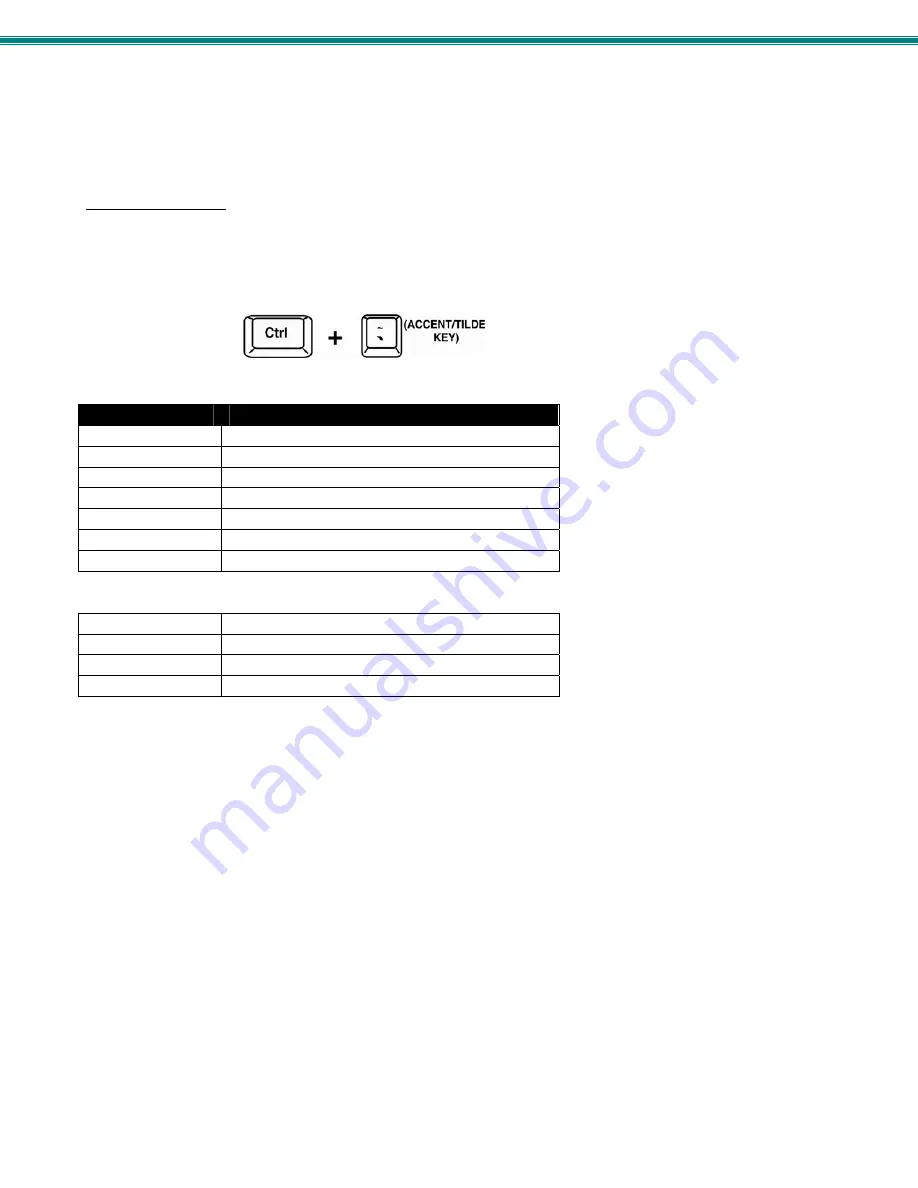
SPLITMUX Quad Screen 4K 18GB Multiviewer
14
Reset Resolution
In the event an incompatible resolution setting is applied to the SPLITMUX, to quickly restore the images of video sources to the
SPLITMUX, press the PIP and CUSTOM buttons at the same time. This will reset the output to the default resolution of
1280x720 @60Hz.
Command Mode
The attached keyboard and mouse will, by default, control the PC supplying the active video. The keyboard can also be used for
controlling Standard Mode functions as well as OSD Mode (see OSD menus on page 58).
To control the SPLITMUX using the keyboard, press
<Ctrl> + <`>
(accent/tilde key) on the keyboard (press at the same time) to
enter Command Mode. While in Command Mode, all 3 status lights on the keyboard will illuminate to indicate that Command
Mode is enabled.
When entering Command Mode, the Standard Mode functions will be controlled as follows:
Keypress
Function
1 thru 4
Select Channels 1 thru 4
F
switch to Full screen mode
Q
switch to Quad mode
T
Switch to Triple mode
P
switch to PIP mode
C
switch to Custom mode
O (Letter “O”)
Toggle OSD Menu (Open/ Close)
OSD Menu Navigation:
Down Arrow or Tab
Move down thru OSD menu selections
Enter
Select the Menu item
Left/Right Arrow
Change values of menu item
L / R / U / D
Move the OSD screen on the display
Press <
Esc
> to exit Command Mode.






























