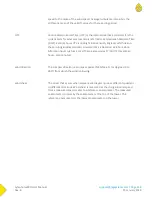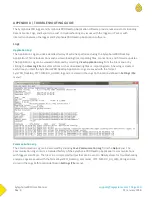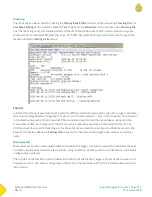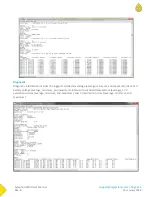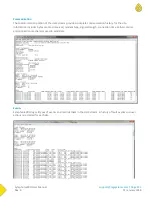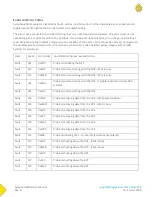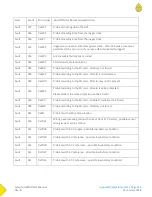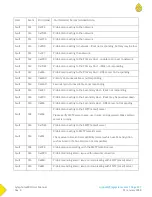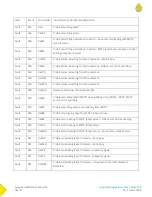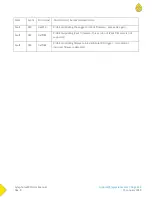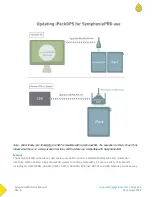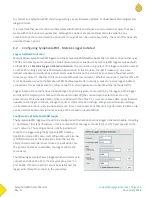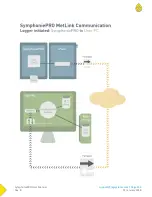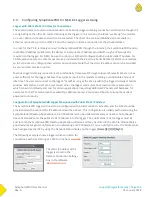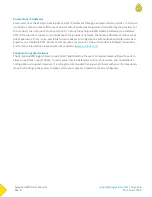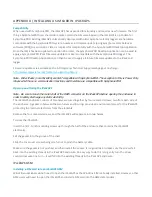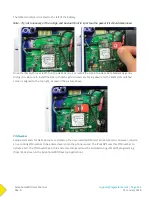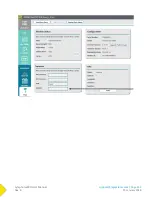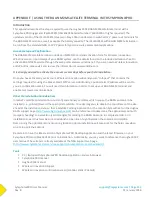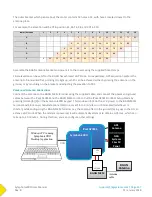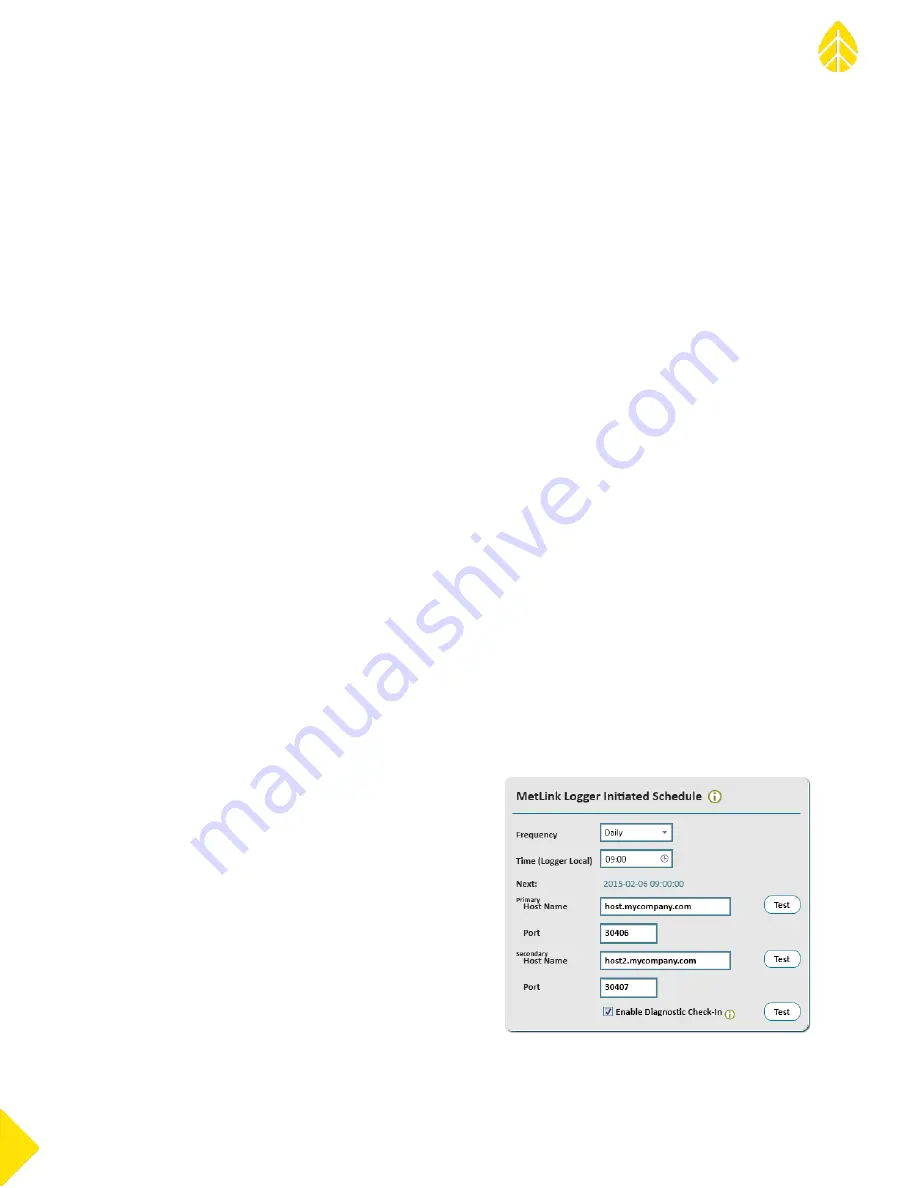
SymphoniePRO User Manual
Rev. 8
[email protected] | Page 132
11 January 2018
to connect to a SymphoniePRO and change settings, apply firmware updates, or download meteorological and
diagnostic data.
It is important that users familiarize themselves with MetLink and choose a communication scheme that best
works with their business requirements. Although the options are presented as discrete scenarios, any
combination of the communication options (C2 through C4) can be used concurrently. The rest of this Appendix
describes these options.
C.2
Configuring SymphoniePRO - MetLink Logger Initiated
Logger Initated Connection
MetLink allows SymphoniePRO loggers and the SymphoniePRO Desktop Application to talk to one another over
TCP/IP and other types of connections. One communication scenario of a SymphoniePRO logger equipped with
an iPackGPS is a MetLink Logger Initiated connection. The connection originates at the logger and terminates at
an office PC running SymphoniePRO Desktop Application. In this scenario, the iPack “wakes up” on a user-
defined schedule and establishes a direct communication link with a static IP at your place of business which
routes to an office PC. The direct link can be established across cellular or Ethernet connection, and the office PC
must be powered on with the SymphoniePRO Desktop Application running in order to receive logger intiated
connections. It may make sense to configure one PC in your organization to handle all the incoming traffic.
Logger initated connections have the advantage of optimizing power consumption by the logger, as the logger
will spend the majority of its time with the modem turned off (the communications electronics are only
powered on at the scheduled time). Once connected with the office PC, a user can retrieve data, apply firmware
updates to the logger and iPack, change channel or communication settings, change site information settings,
run automation actions, view live data and more. In fact, most operations that can be performed via USB on site
can be performed remotely (off-site) as long as the connection is established.
Configuration of SymphoniePRO Logger
The SymphoniePRO logger will need to be configured with an active MetLink Logger Initiated schedule, including
a “Host Name” (or static IP address – this is computer that the logger connects to) and TCP port specific to the
user’s network. This configuration is initially loaded and
saved to the logger using the SymphoniePRO Desktop
Application and a USB cable, and configuration can also be
modified remotely as the need arises. Note there is the
ability to add a secondary host to use as a backup (in case
the primary becomes unavailable, the logger will try the
secondary).
The following example shows a logger which will attempt to
connect each day at 9 AM to “host.mycompany.com” on
port 30406. If that connection cannot be established, the
logger will attempt to connect to the secondary.
Содержание SymphoniePRO
Страница 1: ......
Страница 74: ...SymphoniePRO User Manual Rev 8 support nrgsystems com Page 74 11 January 2018 ...
Страница 75: ...SymphoniePRO User Manual Rev 8 support nrgsystems com Page 75 11 January 2018 4 5 2 Connection Diagram ...
Страница 76: ...SymphoniePRO User Manual Rev 8 support nrgsystems com Page 76 11 January 2018 ...
Страница 77: ...SymphoniePRO User Manual Rev 8 support nrgsystems com Page 77 11 January 2018 ...
Страница 78: ...SymphoniePRO User Manual Rev 8 support nrgsystems com Page 78 11 January 2018 ...
Страница 134: ...SymphoniePRO User Manual Rev 8 support nrgsystems com Page 134 11 January 2018 ...
Страница 137: ...SymphoniePRO User Manual Rev 8 support nrgsystems com Page 137 11 January 2018 ...
Страница 139: ...SymphoniePRO User Manual Rev 8 support nrgsystems com Page 139 11 January 2018 ...
Страница 142: ...SymphoniePRO User Manual Rev 8 support nrgsystems com Page 142 11 January 2018 ...
Страница 183: ...SymphoniePRO User Manual Rev 8 support nrgsystems com Page 183 11 January 2018 APPENDIX L DECLARATION OF CONFORMITY ...