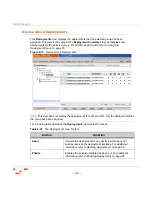U
SING
G
ROUPS
- 180 -
4.
Select the check box associated with a disabled vulnerability.
You can select multiple disabled vulnerabilities.
5.
Click
Enable
.
R
ESULT
:
The selected vulnerabilities are enabled for the applicable group.
Disabling Vulnerabilities within a Group
You can disable all vulnerabilities. Disabled vulnerabilities move to the bottom of the list and
are noted with the disabled status icon.
1.
In the
Groups
page, select
Vulnerabilities
from the drop-down list.
S
TEP
R
ESULT
:
The
Vulnerabilities
page displays in the
Groups
window.
2.
Select a group from the directory tree.
3.
If necessary, filter the page.
a.
Enter the desired criteria in the filter field and lists.
b.
Click
Update View
.
4.
Select the check box associated with a vulnerability you want to disable.
You can select multiple vulnerabilities.
5.
Click
Disable
.
R
ESULT
:
The selected vulnerabilities are disabled for the applicable group.
Содержание ZENWORKS PATCH MANAGEMENT 6.4 SP2 - SERVER
Страница 1: ...User Guide ZENworks Patch Management 6 4 SP2 ...
Страница 44: ...USING ZENWORKS PATCH MANAGEMENT 28 ...
Страница 138: ...WORKING WITH DEPLOYMENTS 122 ...
Страница 212: ...USING GROUPS 196 ...
Страница 236: ...REPORTING 220 ...
Страница 308: ...CONFIGURING DEFAULT BEHAVIOR 292 ...
Страница 332: ...USING THE AGENT 316 The Agent Control Panel opens Figure 10 19 Agent Control Panel ...
Страница 354: ...SECURING YOUR PATCH MANAGEMENT SERVER 338 ...