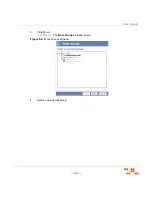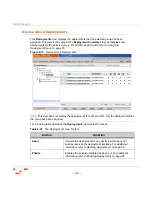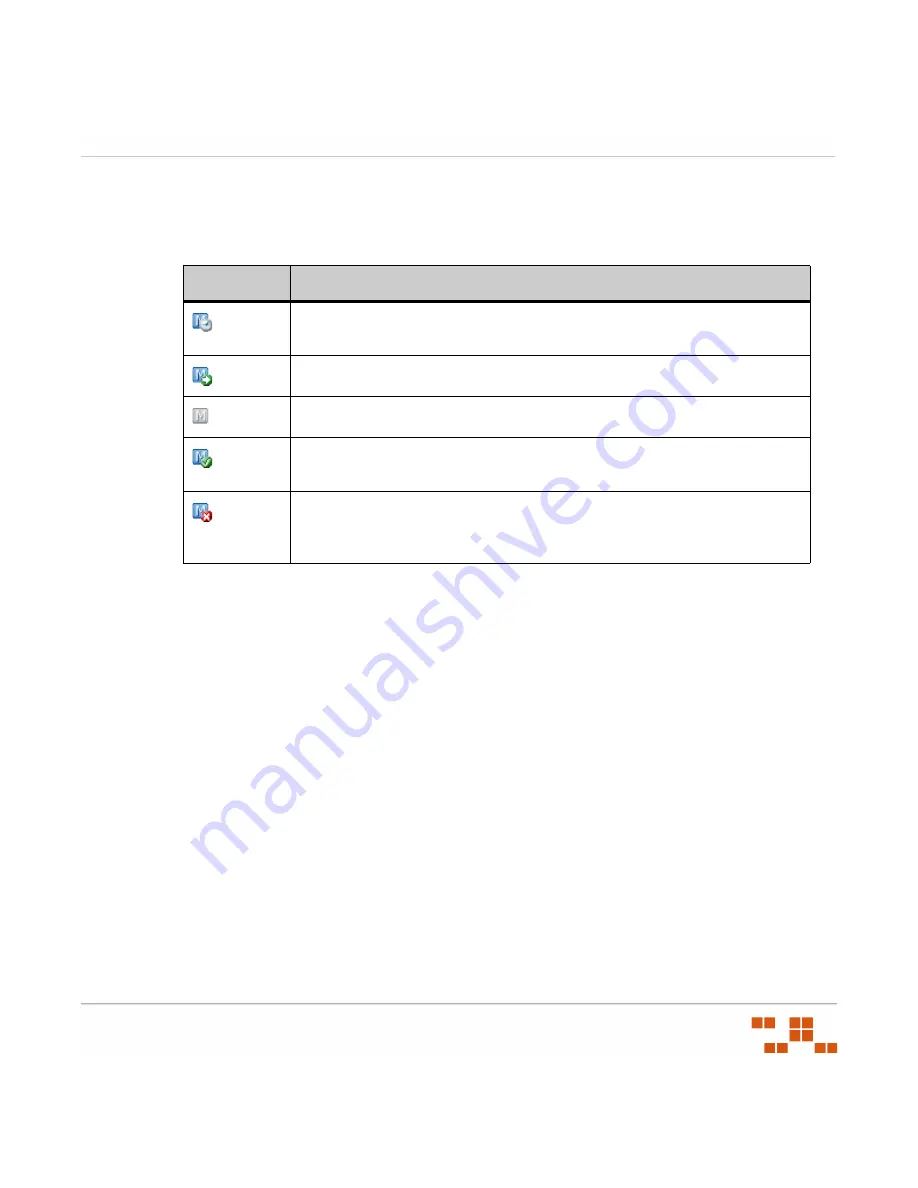
U
SING
G
ROUPS
- 171 -
Mandatory Baseline Item Compliance Icons
Compliance status for the mandatory baseline item relative to groups include:
Table 6-15:
Mandatory Baseline Item Compliance Items
Managing Mandatory Baselines
Complete the following steps to manage mandatory baselines within a group.
1.
In the
Device Groups
page, select
Mandatory Baseline
from the drop-down list.
S
TEP
R
ESULT
:
The
Mandatory Baseline
page displays in the
Groups
window.
2.
From the group tree, select the desired group.
Status
Description
At least one member of this group is either detecting, obtaining the package,
waiting on detection, or in a deployment not started state.
At least one member of this group is deploying the package.
All of the applicable members of this group are disabled.
All of the members of this group are either not applicable or in compliance
for this package (some can also be disabled).
At least one member of this group is out of compliance and has had an error
when attempting to deploy. Specific information about the type of error will
display in the mouse over text.
Содержание ZENWORKS PATCH MANAGEMENT 6.4 SP2 - SERVER
Страница 1: ...User Guide ZENworks Patch Management 6 4 SP2 ...
Страница 44: ...USING ZENWORKS PATCH MANAGEMENT 28 ...
Страница 138: ...WORKING WITH DEPLOYMENTS 122 ...
Страница 212: ...USING GROUPS 196 ...
Страница 236: ...REPORTING 220 ...
Страница 308: ...CONFIGURING DEFAULT BEHAVIOR 292 ...
Страница 332: ...USING THE AGENT 316 The Agent Control Panel opens Figure 10 19 Agent Control Panel ...
Страница 354: ...SECURING YOUR PATCH MANAGEMENT SERVER 338 ...