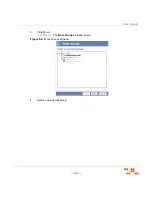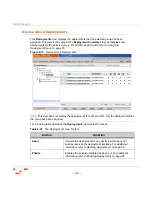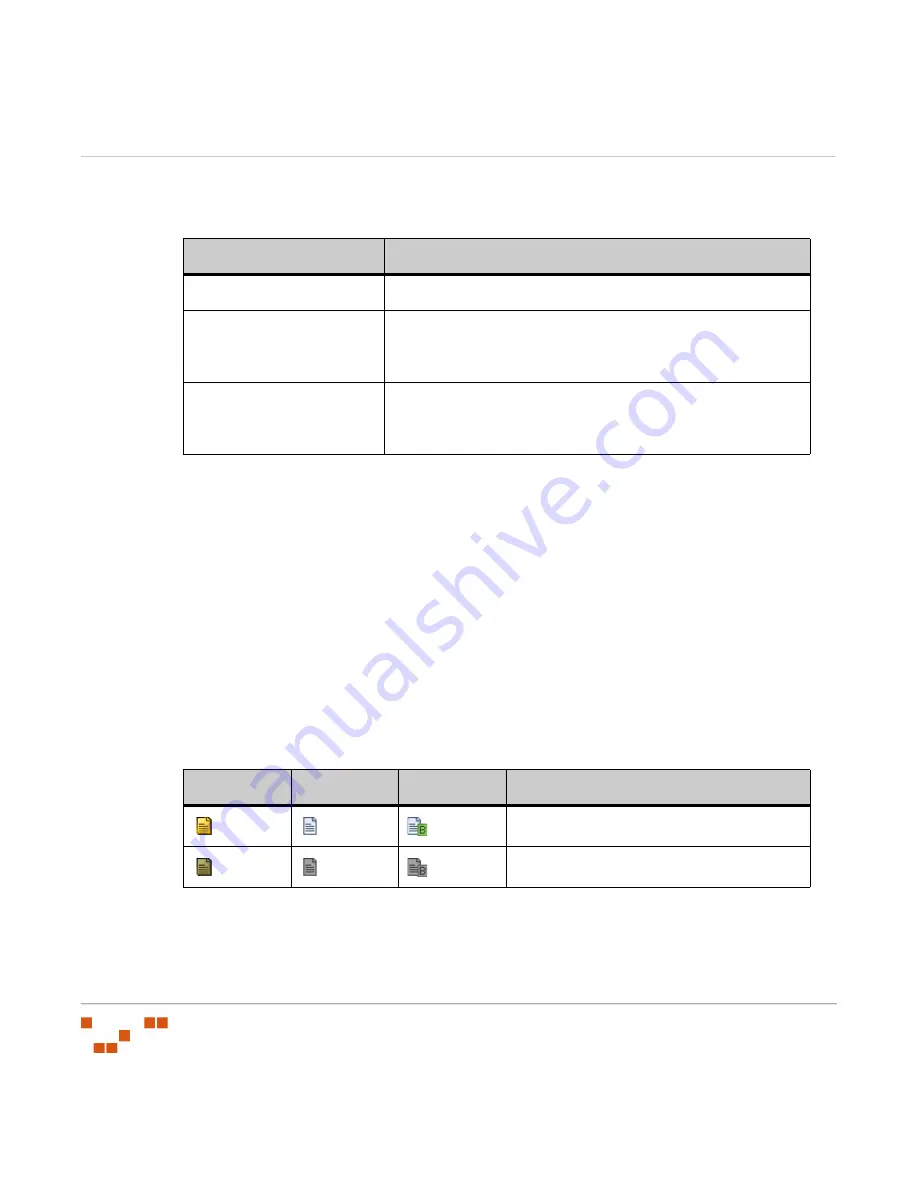
U
SING
G
ROUPS
- 170 -
The following table describes
Mandatory Baseline
view toolbar functions.
Table 6-14:
Mandatory Baseline View Toolbar
Viewing a Group Mandatory Baseline
1.
In the
Device Groups
page, select
Mandatory Baseline
from the drop-down list.
S
TEP
R
ESULT
:
The
Mandatory Baseline
page displays in the
Groups
window.
2.
Select a group from the directory tree.
3.
If necessary, populate the page.
a.
From the
Item Type
list, select an item type.
b.
Click
Update View
.
R
ESULT
:
The mandatory baselines associated with the group are displayed.
Vulnerability Status Icons
The following table includes descriptions of the Vulnerability status icons:
Button
Function
Manage
Add or remove vulnerabilities from the mandatory baseline.
Export
Retrieves all page information and allows for saving to a
.csv
file. For additional information refer to
Update Cache
Downloads packages and vulnerabilities required by the
device. For additional information refer to
New
Current
Beta
Status Description
Active vulnerability.
Vulnerability has been disabled.
Содержание ZENWORKS PATCH MANAGEMENT 6.4 SP2 - SERVER
Страница 1: ...User Guide ZENworks Patch Management 6 4 SP2 ...
Страница 44: ...USING ZENWORKS PATCH MANAGEMENT 28 ...
Страница 138: ...WORKING WITH DEPLOYMENTS 122 ...
Страница 212: ...USING GROUPS 196 ...
Страница 236: ...REPORTING 220 ...
Страница 308: ...CONFIGURING DEFAULT BEHAVIOR 292 ...
Страница 332: ...USING THE AGENT 316 The Agent Control Panel opens Figure 10 19 Agent Control Panel ...
Страница 354: ...SECURING YOUR PATCH MANAGEMENT SERVER 338 ...