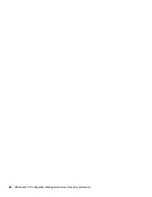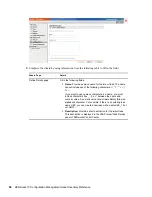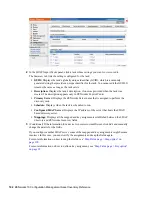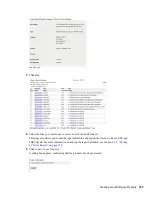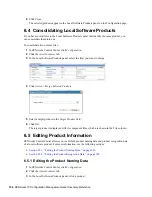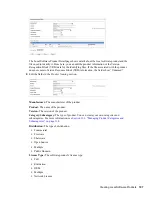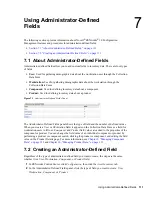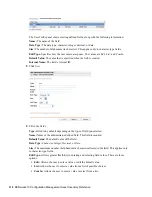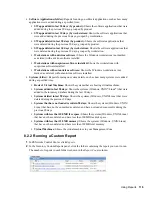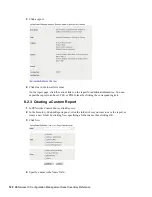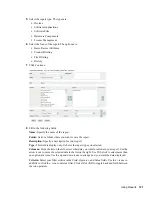106
ZENworks 10 Configuration Management Asset Inventory Reference
n
ov
do
cx (e
n)
16
Ap
ril 20
10
6
Click
Close
.
The selected products appear in the Local Software Products panel on the Configuration page.
6.4 Consolidating Local Software Products
If you have several files in the Local Software Products panel that identify the same product, you
can consolidate them into one.
To consolidate two or more files:
1
In ZENworks Control Center, click
Configuration
.
2
Click the
Asset Inventory
tab.
3
In the Local Software Products panel, select the files you want to merge.
4
Click
Action > Merge Selected Products
.
5
Select a target product in the
Target Product
field.
6
Click
OK
.
The target product is displayed with its component files, which are shown in the
File
column.
6.5 Editing Product Information
ZENworks Control Center allows you to edit both product naming data and product recognition data
of a local software product. For more information, see the following sections:
Section 6.5.1, “Editing the Product Naming Data,” on page 106
Section 6.5.2, “Editing the Product Recognition Data,” on page 108
6.5.1 Editing the Product Naming Data
1
In ZENworks Control Center, click
Configuration
.
2
Click the
Asset Inventory
tab.
3
In the Local Software Products panel, click a product.
Содержание ZENworks 10 Configuration Management Asset Inventory
Страница 4: ...4 ZENworks 10 Configuration Management Asset Inventory Reference novdocx en 16 April 2010...
Страница 8: ...8 ZENworks 10 Configuration Management Asset Inventory Reference novdocx en 16 April 2010...
Страница 12: ...12 ZENworks 10 Configuration Management Asset Inventory Reference novdocx en 16 April 2010...
Страница 94: ...94 ZENworks 10 Configuration Management Asset Inventory Reference novdocx en 16 April 2010...
Страница 114: ...114 ZENworks 10 Configuration Management Asset Inventory Reference novdocx en 16 April 2010...
Страница 128: ...128 ZENworks 10 Configuration Management Asset Inventory Reference novdocx en 16 April 2010...
Страница 132: ...132 ZENworks 10 Configuration Management Asset Inventory Reference novdocx en 16 April 2010...
Страница 138: ...138 ZENworks 10 Configuration Management Asset Inventory Reference novdocx en 16 April 2010...
Страница 144: ...144 ZENworks 10 Configuration Management Asset Inventory Reference novdocx en 16 April 2010...