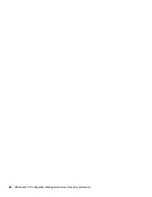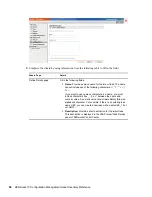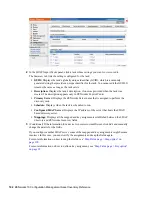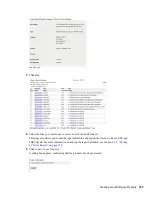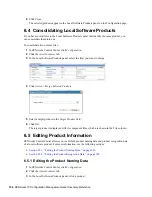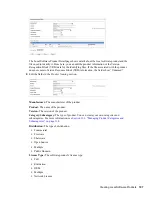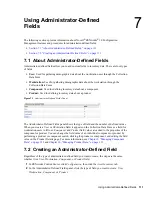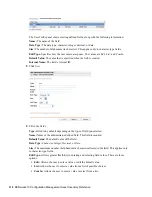100
ZENworks 10 Configuration Management Asset Inventory Reference
n
ov
do
cx (e
n)
16
Ap
ril 20
10
Map Fields page >
Map
option
The
Map
option lets you map one or more LDAP directory fields to
the corresponding fields in the ZENworks Inventory database.
To map an LDAP directory field to the corresponding ZENworks
Inventory field:
1. In the
LDAP Fields
list, locate a field you want to map.
2. In the
ZENworks Inventory Fields
list, select a corresponding
field from a similar class.
All workstation-based LDAP fields can be mapped only to the
ZENworks Inventory fields belonging to a
Device
class.
Similarly, all user-based LDAP fields can be mapped only to
the ZENworks Inventory fields belonging to a
User
class. Thus,
you need to create two independent tasks for workstation- and
user-based fields.
For example, while importing data from Active Directory, you
want to map the LDAP field called
displayName
belonging to a
user
class, you can map it to the ZENworks Inventory field
called
First Name
belonging to a
User
class.
3. Click
Map
.
After you map the fields, “<- [
LDAP Fields class
] / [
LDAP Fields
name
]” is appended to the selected ZENworks Inventory field.
For example, if you want to map the LDAP field called
displayName
belonging to a
user
class to the ZENworks
Inventory field called
First Name
belonging to a
User
class, the
ZENworks Inventory
User
class
First Name
field changes to
First Name <- user / displayName
.
If the size of the selected LDAP field exceeds the size of the
corresponding ZENworks Inventory field, the data is truncated
to the maximum size of storage and an error message is
displayed in the
Last Import Messages
column. For more
information on the error, see
loader-messages.log
located
in
%ZENWORKS_HOME%\logs\
on Windows and in
/var/
opt/novell/log/zenworks/loader-messages.log
on
Linux.
4. (Optional) To map additional fields, repeat Step 1 through Step
3.
Map Fields page >
Remove
option
To remove a field mapping:
1. In the
ZENworks Inventory Fields
list, click a mapped field that
you want to remove.
2. Click
Remove
.
To remove a key assignment from the selected field:
1. In the
ZENworks Inventory Fields
list, click a field that is
defined as a key.
2. Click
Remove
.
You must again define a key to uniquely identify the mapped
fields. For more information, see
“Map Fields page > Key
option” on page 99
.
Wizard Page
Details
Содержание ZENworks 10 Configuration Management Asset Inventory
Страница 4: ...4 ZENworks 10 Configuration Management Asset Inventory Reference novdocx en 16 April 2010...
Страница 8: ...8 ZENworks 10 Configuration Management Asset Inventory Reference novdocx en 16 April 2010...
Страница 12: ...12 ZENworks 10 Configuration Management Asset Inventory Reference novdocx en 16 April 2010...
Страница 94: ...94 ZENworks 10 Configuration Management Asset Inventory Reference novdocx en 16 April 2010...
Страница 114: ...114 ZENworks 10 Configuration Management Asset Inventory Reference novdocx en 16 April 2010...
Страница 128: ...128 ZENworks 10 Configuration Management Asset Inventory Reference novdocx en 16 April 2010...
Страница 132: ...132 ZENworks 10 Configuration Management Asset Inventory Reference novdocx en 16 April 2010...
Страница 138: ...138 ZENworks 10 Configuration Management Asset Inventory Reference novdocx en 16 April 2010...
Страница 144: ...144 ZENworks 10 Configuration Management Asset Inventory Reference novdocx en 16 April 2010...