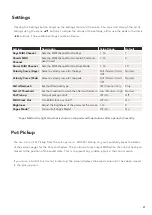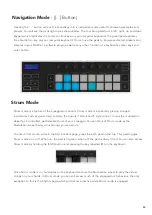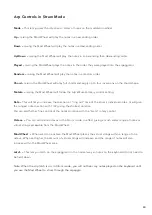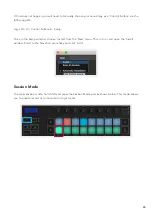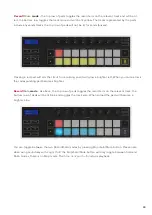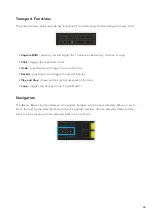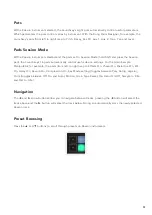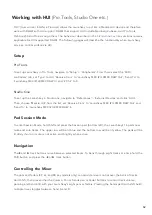38
Arp Rates
These options specify the speed of the arpeggiated notes. Since each note plays immediately after the
end of the previous one, a shorter rate (eg. 1/32) plays an arpeggio faster than longer one (e.g. 1/4).
Rate options are common musical note values: quarter (1⁄4), eighth (1/8), sixteenth (1/16) and thirty-
second (1/32) notes. To change the Arp Rate, press and hold the Arp button, and then press the key
below 1/4, 1/8, 1/16, or 1/32.
Additionally, you can toggle triplet rhythms on/off for each of the above musical values by pressing
the key below ‘Triplet’. This turns your arpeggio notes into quarter, eighth, sixteenth and thirty-second
note triplets.
Arp Octaves
These four keys specify how many octaves your arpeggio spans. To change, hold the Arp button, and
then press the key below 1, 2, 3 or 4. Choosing an octave higher than 1 will repeat the arpeggio at
higher octaves. For example, an arpeggio that was C3, E3, and G3 at 1 octave will become C3, E3, G3,
C4, E4, and G4 when set to 2 octaves.
Содержание Launchkey 25
Страница 1: ...1 Version 6 User Guide ...