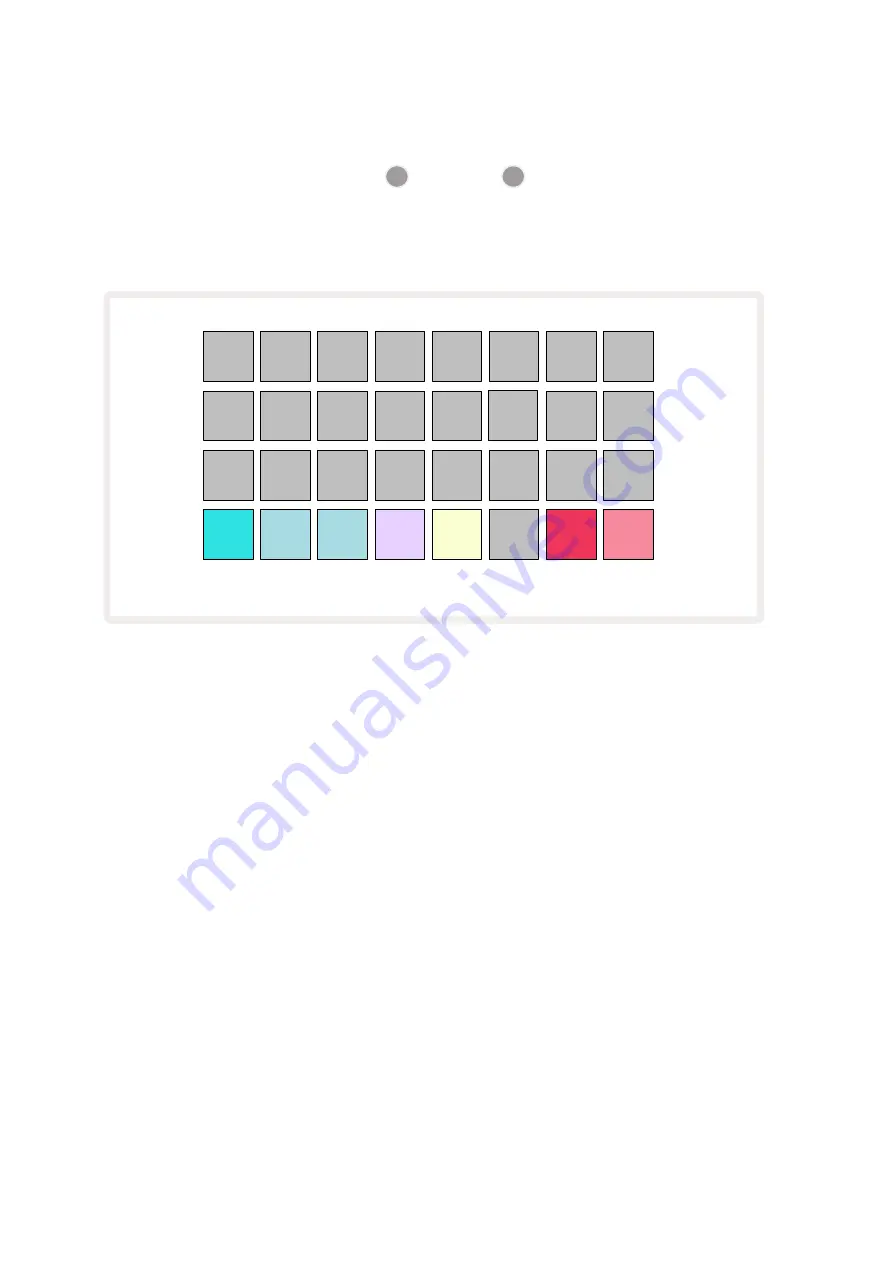
32
Sample Modes
Circuit Rhythm offers several sample play back options: these are selected in
Sample Mode View
.
Enter
Sample Mode View
by pressing
Shift
20
and
Sample
6
, or press
Sample
again if you are
already in
Sample View
. All the options on
Sample Mode View
can be applied independently to any
of the eight tracks.
25
26
27
28
29
31
32
22
23
24
One Shot
Gated
Loop
Reverse
Choke
Keyboard
Slice
Sample Mode View in Keyboard Mode
Sample Playback Modes
The three blue pads (Pads 25 to 27) determine how the currently active sample will be played when it
is triggered.
•
One Shot
(the default setting) – the sample plays from start to end regardless of when Note
Off occurs (i.e., when the keyboard pad is released).
•
Gated
– the sample plays once until Note Off occurs, at which point sample playback stops
(according to the envelope).
•
Loop
– the sample will continuously loop from start to end until the Note Off occurs.
Reverse
Pad 28 –
Reverse
– selects the direction of sample playback. The default setting is off (lit dim pink),
when sample playback behaviour will be as described above. When Reverse is selected (lit brightly),
the sample will play - in the selected Sample Playback Mode – backwards, starting at its end.
Choke
Pad 29 –
Choke
– each track may be assigned to a single choke group. Only one track in the choke
group may play back audio at a time. Press the pad to enable
Choke
(lit bright when active). When
a sample is triggered for any track in the choke group, any other track in the choke group that is
currently playing audio will be silenced, giving way to the most recently triggered track.
Содержание Circuit Rhythm
Страница 1: ...1...
Страница 21: ...21 After boot up the grid display will change to something like that shown below...
Страница 95: ......






























