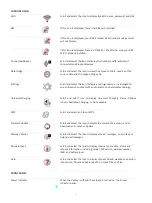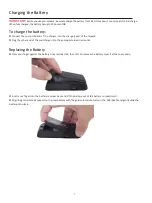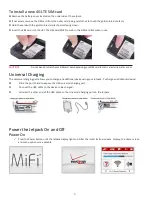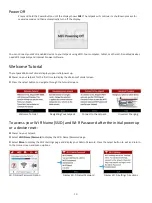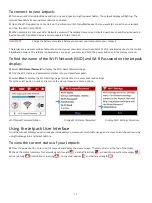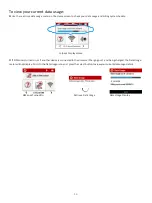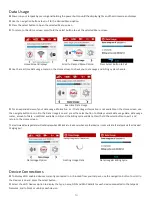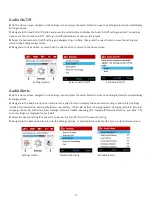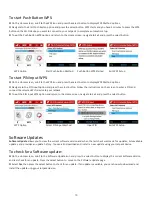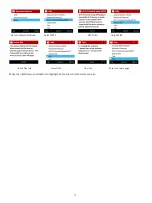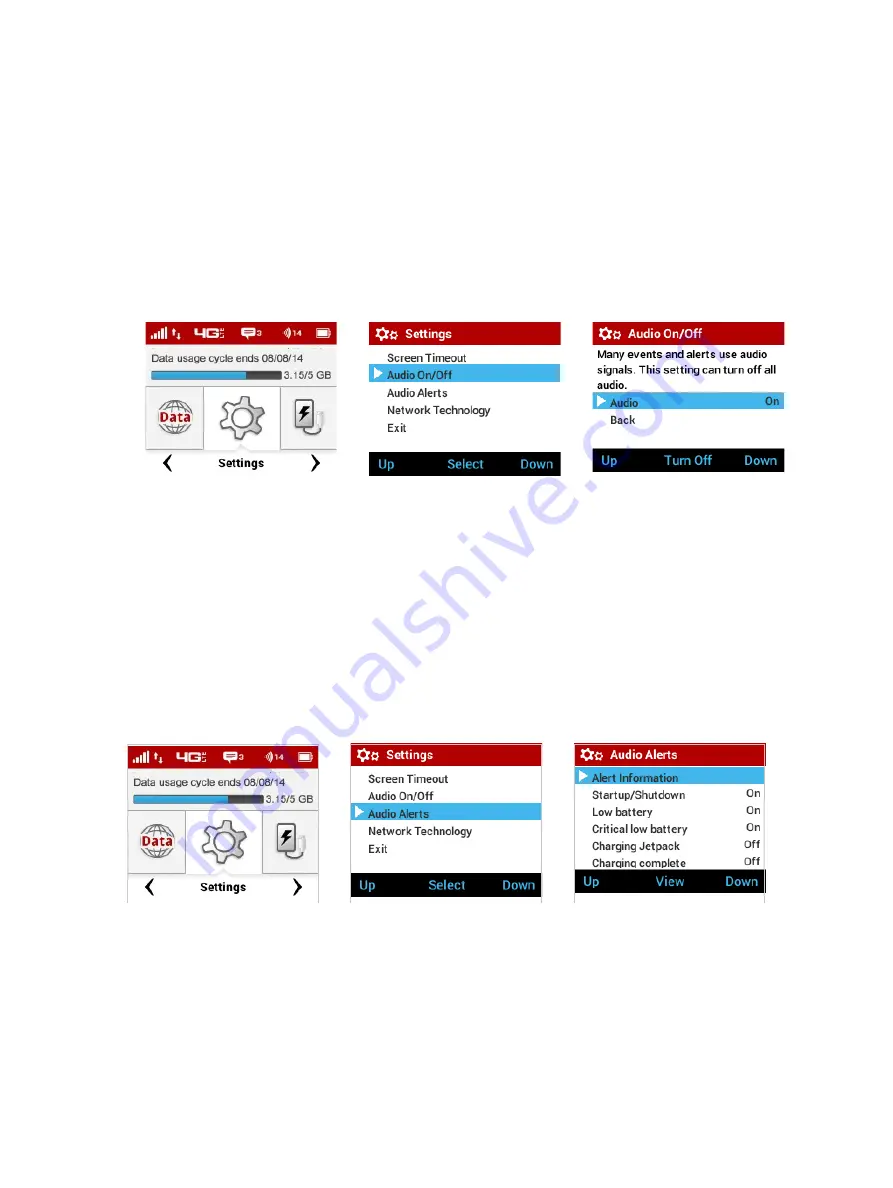
16
Audio On/Off
➊
On the Home screen, navigate to the Settings icon and press the select button to open the Settings select screen and display
Settings options.
➋
Navigate to the Audio On/Off option and press the select button to display the Audio On/Off settings options. The settings
options are Turn On and Turn Off. Setting Turn Off will disable all audio on the Jetpack.
➌
Select the desired Audio On/Off setting, and navigate down to Back, then press the select button to save the setting and
return to the Settings select screen.
➍
Navigate to the Exit option, or press/hold the select button to return to the Home screen.
Settings Option
Select Audio On/Off
Set Audio On/Off
Audio Alerts
➊
On the Home screen, navigate to the Settings icon and press the select button to open the Settings Select screen and display
Settings options.
➋
Navigate to the Audio Alerts option and press the select button to display the Audio Alerts settings options. Alert settings
include Alert Information, Startup/Shutdown, Low battery, Critical low battery, Charging Jetpack, Charging complete, External
charging, USB mode, SIM errors, New message, Software Update, Roaming, Wi-Fi turned off, Network selection, and Back. The
current settings are displayed for each alert.
➌
Select the desired setting for each alert, and press the Turn On/Turn Off to save the setting.
➍
Navigate to the Back option to return to the Settings options, or press/hold the select button to return to the Home screen.
Settings Option
Select Audio Alerts
Set Audio Alerts