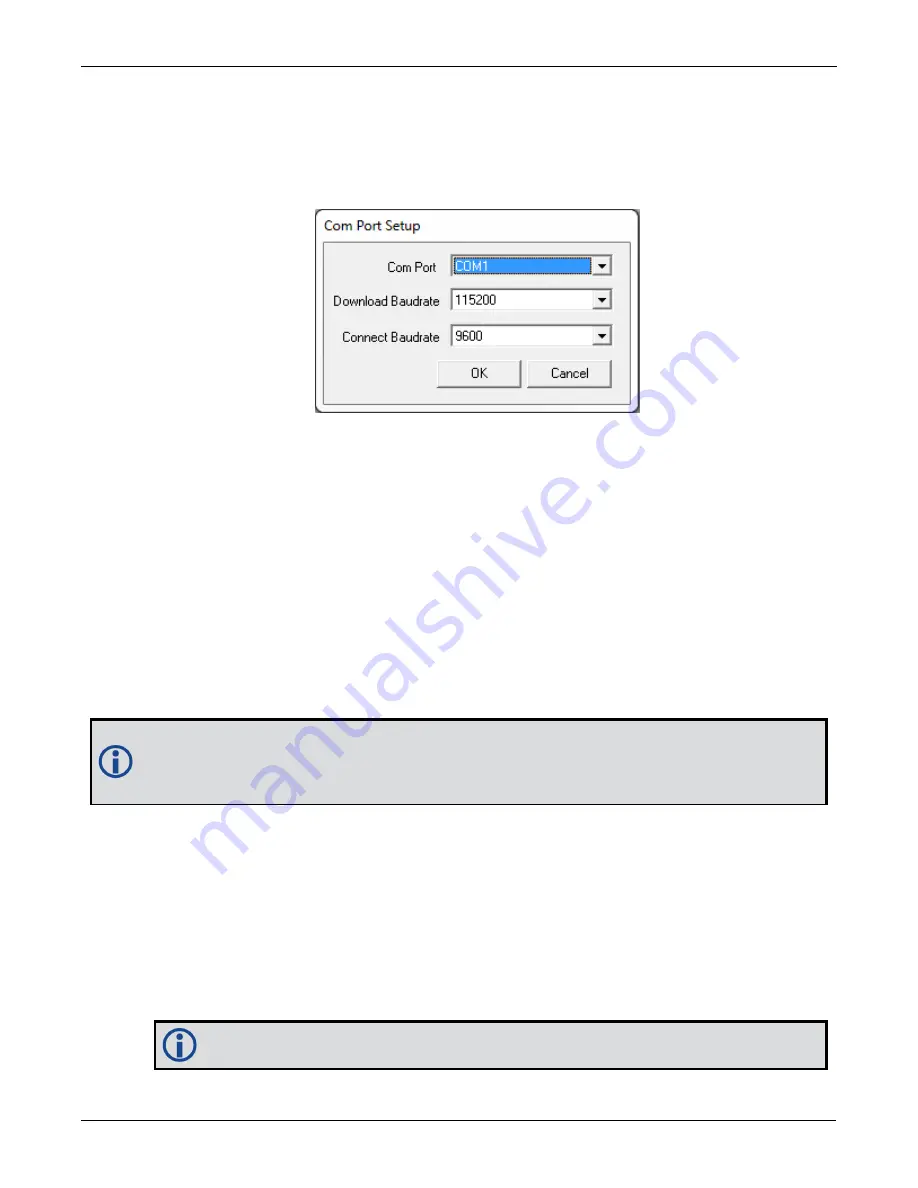
Chapter 11 NovAtel Firmware and Software
SMART7 Installation and Operation User Manual v6
122
Communications Settings
To set the communications port and baud rate, select Settings | COM Settings. Choose the computer port to use
from the Com Port drop down list and the baud rate from the Download Baudrate drop down list. Set the baud
rate as high as possible (the default of 115200 is preferred if a higher baud rate is not available).
Figure 38: COM Port Setup
Downloading Firmware
1. Select the file to download according to
2. Ensure the file path and name are displayed in main display area (see
Figure 37: Open File in WinLoad
3. Click
Write Flash
to download the firmware.
4. When
Searching for card
appears in the main display, power cycle the receiver.
5. If the Authorization Code window appears, enter the auth-code and click
OK
. See
page 119 for further information about the Authorization Code.
6. The receiver finishes the download and then resets. The process is complete when
Done
appears in the
main display area.
7. Close WinLoad.
If loading a firmware that is currently installed on an OEM7 receiver (i.e. reloading the same version of
firmware on a receiver), ensure that
Optimized Loading
option is unchecked in WinLoad under
Settings
|
Options
|
Optimized Loading
.
11.5 Updating the Firmware Using NovAtel Connect
To use NovAtel Connect to update the receiver firmware, the receiver must be connected to the computer run-
ning NovAtel Connect using a serial (COM) port, USB port or Ethernet port.
To update the firmware on the receiver:
1. Obtain the new firmware file.
See
on page 119 for information about obtaining the latest version of receiver
firmware.
Copy the firmware file to the computer's local drive before uploading.






























