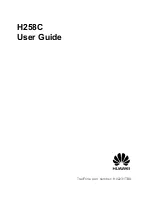SMART ANTENNA™
This guide provides the basic
information you need to set up
and begin using your new
SMART ANTENNA. For more
detailed information on the
installation and operation of your
receiver, please refer to the user
manuals. The manuals and their
latest updates may be found on
our website at:
http://www.novatel.com/Downloads/docupdates.html
DEVELOPMENT KIT BOX CONTENTS
If you purchased a Development Kit, the following is also
provided with your SMART ANTENNA:
•
1 AC/DC adapter
•
Bushing insert to adapt from 1" to 5/8" thread
•
Magnetic mount
•
1 CD containing:
•
An installation program for NovAtel’s GPS L1
graphical user interface software,
StarView
•
Product documentation, including user manuals
RS-232:
•
1 multi-connector cable (7- or 6-pin connector to DB9
connector, 12V power connector and open end)
RS-422:
•
1 straight 15 m cable (12-pin connector to an open end
which is for use with a user-supplied connector)
•
1 RS-422 to RS-232 converter
ADDITIONAL EQUIPMENT REQUIRED
In addition to the equipment listed above in the
Development Kit
Box Contents
section, you need the following for a basic setup:
•
A Windows-based PC with an RS-232 DB-9 port
•
One of the following:
•
A 120 V AC wall outlet
•
A standard 12 V DC power outlet, or
•
A +9 to +36 V DC power supply
SETTING UP YOUR SMART ANTENNA
Complete the steps below to connect and power your receiver.
1.
Mount the SMART ANTENNA on a secure, stable structure
with an unobstructed view of the sky.
2.
Connect the SMART ANTENNA
to a serial port on the PC.
3.
Connect the SMART ANTENNA to a power supply.
4.
It is recommended that a back-up battery (3) is placed
between the receiver (1) and its voltage supply (2) to act as
a power buffer:
Normally when a vehicle engine is started, power can dip to
around 9.6 VDC or even cut-out to ancillary equipment. Plug
in the adapter and/or connect and turn on the power supply.
INSTALLING STARVIEW
Once the receiver is connected to the PC and power supply,
install the
StarView
software. The
StarView
CD is supplied with
the development kits, otherwise
StarView
and its latest updates
are available on our website.
To install
Starview
from CD:
1.
Start up the PC.
2.
Insert the
StarView
CD in the CD-ROM drive of the PC.
3.
Install the
StarView
software by following the steps on the
screen. If the setup utility is not automatically accessible
when the CD is inserted, select
Run
from the
Start
menu and
the
Browse
button to locate Setup.exe on the CD drive.
To install
StarView
from our website:
1.
Start up the PC and launch your internet service program.
2.
Go to our website at http://www.novatel.com/Downloads/
fwswupdates.html and scroll down to the
Superstar II Family
Firmware/Software
section.
3.
Download the
StarView
setup program and save it in a
temporary directory (for example, C:\temp).
4.
Use the setup program to install the
StarView
software by
following the steps on the screen.
After installation,
StarView
also appears in the Windows Start menu
at
Start | Program Files | NovAtel L1 Software
.
The most up to date version of
StarView
may be found on our web-
site. Check our website for updates at:
http://www.novatel.com/Downloads/fwswupdates.html
ESTABLISHING COMMUNICATION WITH THE
RECEIVER
To open a serial port to communicate with the receiver, complete
the following.
1.
Launch
StarView
from the folder you specified during the
installation process or from the Windows Start menu at: Start
| Program Files | NovAtel L1 Software.
2.
Open the
File/Port
menu and select
Auto Connect
.
The default data transfer rate is 9600 bps unless your receiver
model has Carrier Phase Output (CP) capability with 19200 bps as
the default. A list of models is in
Appendix A
of the
SUPERSTAR II
Firmware Reference Manual
.
QUICK START GUIDE
120 V AC
12 V DC
+
-
1
2
3