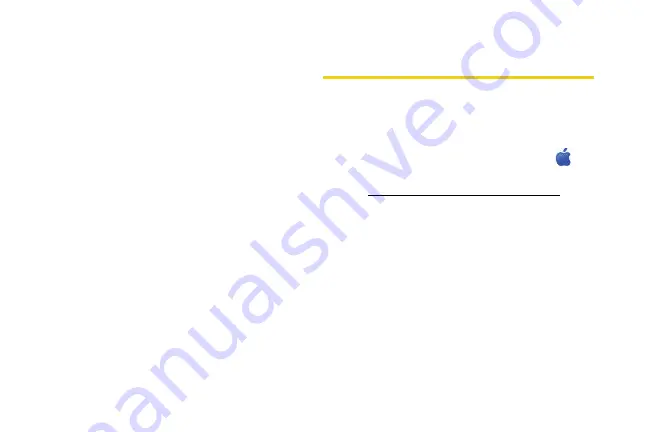
10
Section 2B. Installing the Software and Activating Your Device
4.
Once the drivers have automatically installed, a
Welcome window appears. Click
Continue
.
5.
Once the InstallShield window appears, click
Next
.
6.
Read the Software License Agreement. Click
Next
to accept the terms in the License Agreement.
7.
In the “Installation Customization Wizard” window,
select a skin and then click
Next
. (A series of
dialog boxes guides you through the installation.
8.
Install the software in the default destination folder
(recommended), or click
Change
to install into a
different folder. Click
Next
.
9.
Click
Install
to begin the installation. This may take
a few minutes.
10.
Once installation is complete, the Sprint
SmartView desktop icon appears on your
desktop and you may be prompted to restart your
computer in order for the new settings to take
effect. Click
Yes
and
Finish
to exit the Installation
Wizard.
11.
Proceed to “Activating Your Merlin C777 Device”
on page 12.
Installing the Drivers and Software
on a Mac Computer
System Requirements
The C777 device is supported on Mac OS
®
X, version
10.4 or higher.
To check your version, from the Apple menu (
)
choose
About This Mac
. If your version is earlier, then:
䊳
www.apple.com/downloads/macosx/apple
upgrading instructions.
– or –
1.
In Finder™, select
Applications
>
System
Preferences
.
2.
Double-click the System Preferences icon.
3.
Double-click
Software Update
.
4.
Click
Check Now
.
Содержание Merlin C777
Страница 2: ......
Страница 7: ...Section 1 Introducing the Merlin C777 Device...
Страница 10: ......
Страница 11: ...Section 2 Setting Up and Using the Merlin C777 Device...
Страница 24: ......
Страница 25: ...Section 3 Technical Specifications Regulatory and Safety Information and Warranty...
Страница 37: ...Regulatory Information Section 3B Regulatory Information 31...
Страница 39: ...Important Safety Information Section 3C Important Safety Information 32...






























