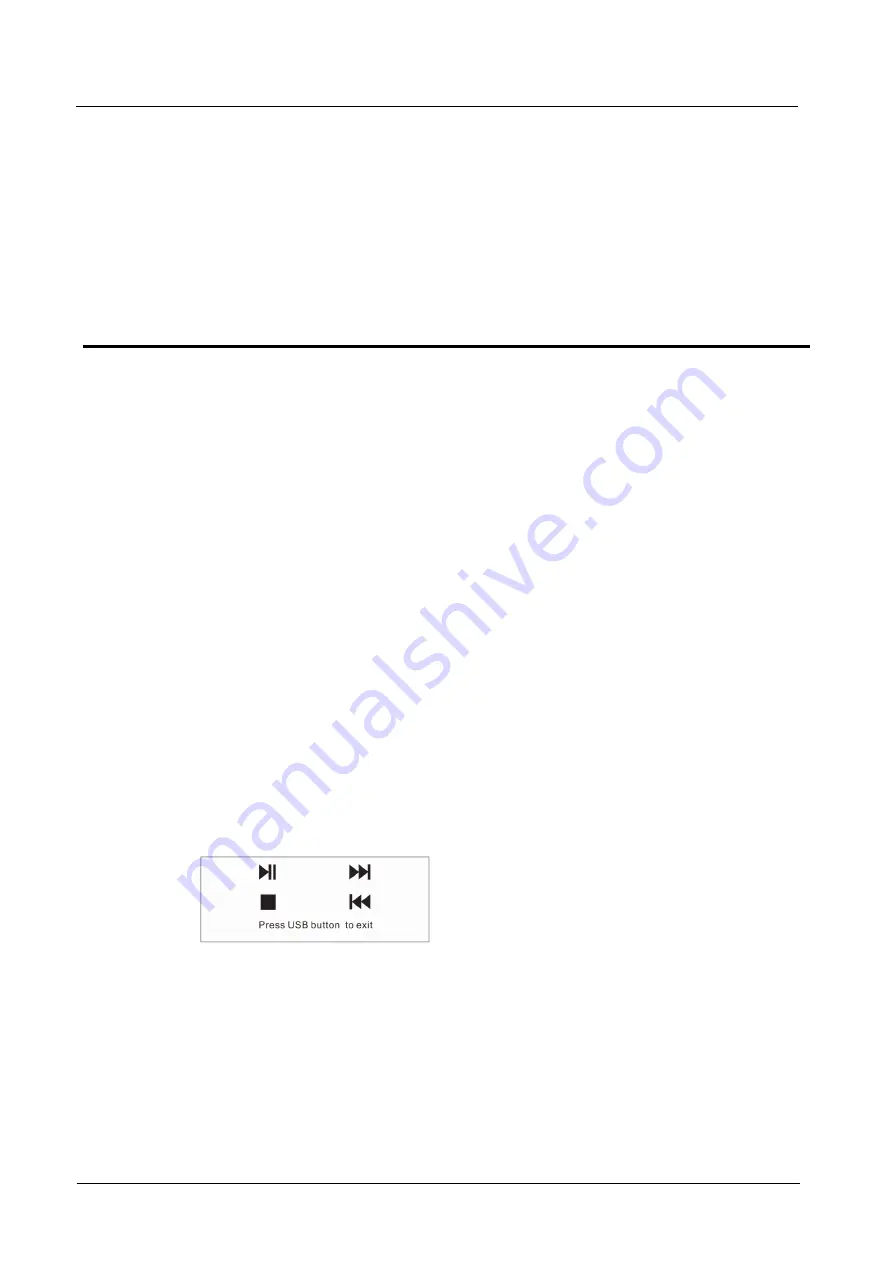
VX6s All-in-One Controller
User Manual
4 USB Playback
26
4
USB Playback
By using the ViPlex MPlayer software, you can play the media stored in the USB
drive, set playback orders and sort the media.
USB playback function supports mouse or knob operations.
Preparation
Step 1 Store the media files to the USB drive.
Step 2 Insert the USB drive into the USB port on the rear panel of the VX6s.
Step 3 Connect the mouse to the VX6s via the USB port of the expansion card on the rear
panel.
Step 4 Connect the monitor to the VX6s via the DVI OUT connector in the
OUTPUT
area.
Step 5 Press the window button on the front panel to add a window.
Step 6 Then press
USB
button on the front panel to set the input source of current window
to
USB
.
Step 7 Press
ESC
button to return to the home screen.
Step 8 Hold down
USB
button to enable the USB input source.
After holding down the USB button, the OLED screen displays the USB playback
screen where you can control the playback via knob operations.
Playing Media
Step 1 Click the ViPlex MPlayer icon to start the player software.
The player will automatically read the files that can be played in the USB drive and
then show the files under the
Disk1
tab.
Step 2 Click the
Disk1
tab to open the list of media in USB drive.
Step 3 Click the media file you want to play and the media will be played.


















