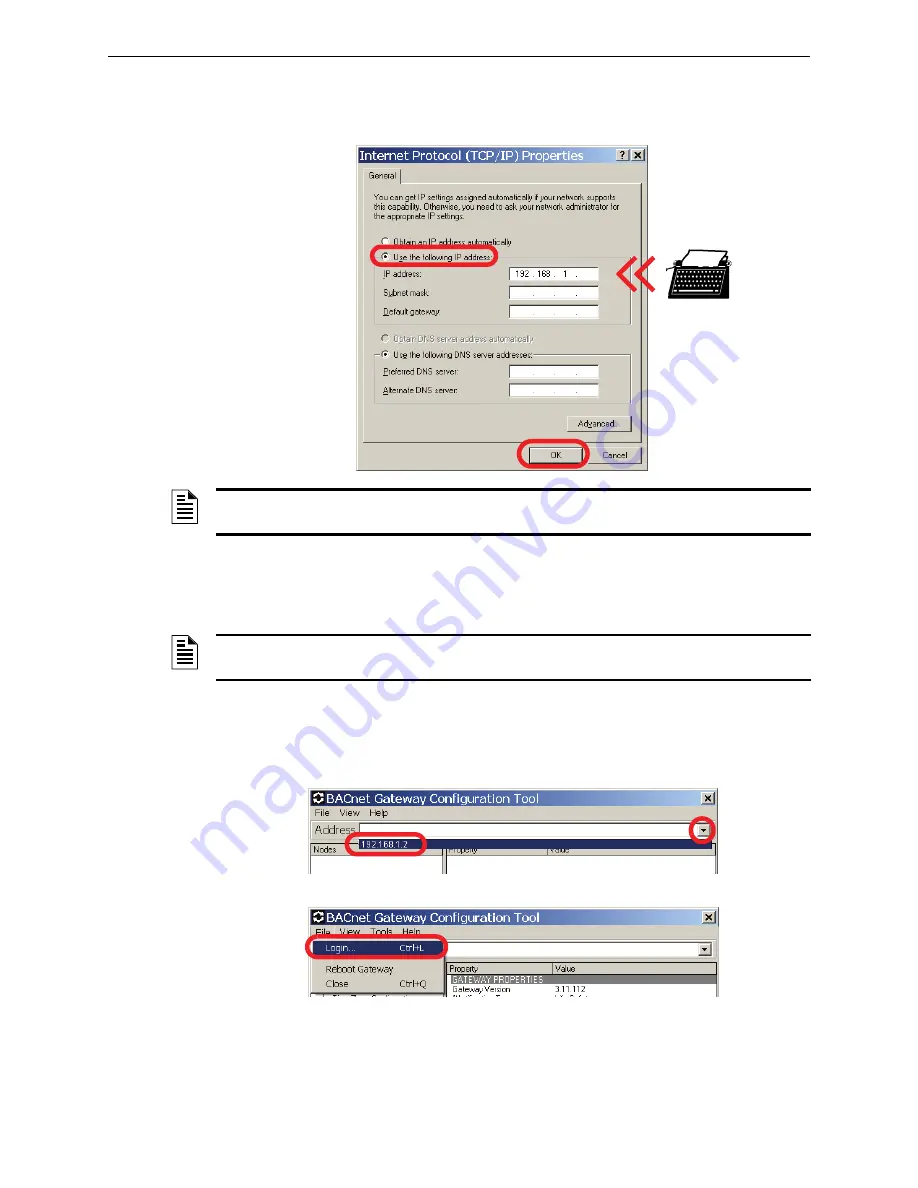
BACnet GW-3 Configuration
BACnet GW-3 Configuration and Operation
27
BACnet Gateway-3 Installation and Operation Manual - P/N: 53372:Rev: A 5/6/09
Step 4. Record your current Internet Protocol (TCP/IP) property settings so you can restore them
later.
Step 5. Click
Use the following IP address
, and then type
192.168.1.
X
into the
IP address
field.
Step 6. Click
OK
, and then close all remaining open windows.
3.1.5 Log into the BACnet GW-3 for Configuration
Step 1. Launch the BACNet Gateway Configuration Tool by clicking
Start
Ö
All Programs
Ö
BACnet Gateway Config Tool
from the Windows taskbar.
Step 2. Click the
Address
field, and then click the default gateway IP address
192.168.1.2
in the
menu that drops down.
Step 3. Click
File
Ö
Login...
.
NOTE:
X
can be any number between 0 and 255 except for 2 (since the BACnet GW-3 default IP
address is 192.168.1.
2
).
NOTE:
The BACNet Gateway Configuration Tool must run at a resolution of
1024
X
768
or
greater.






























