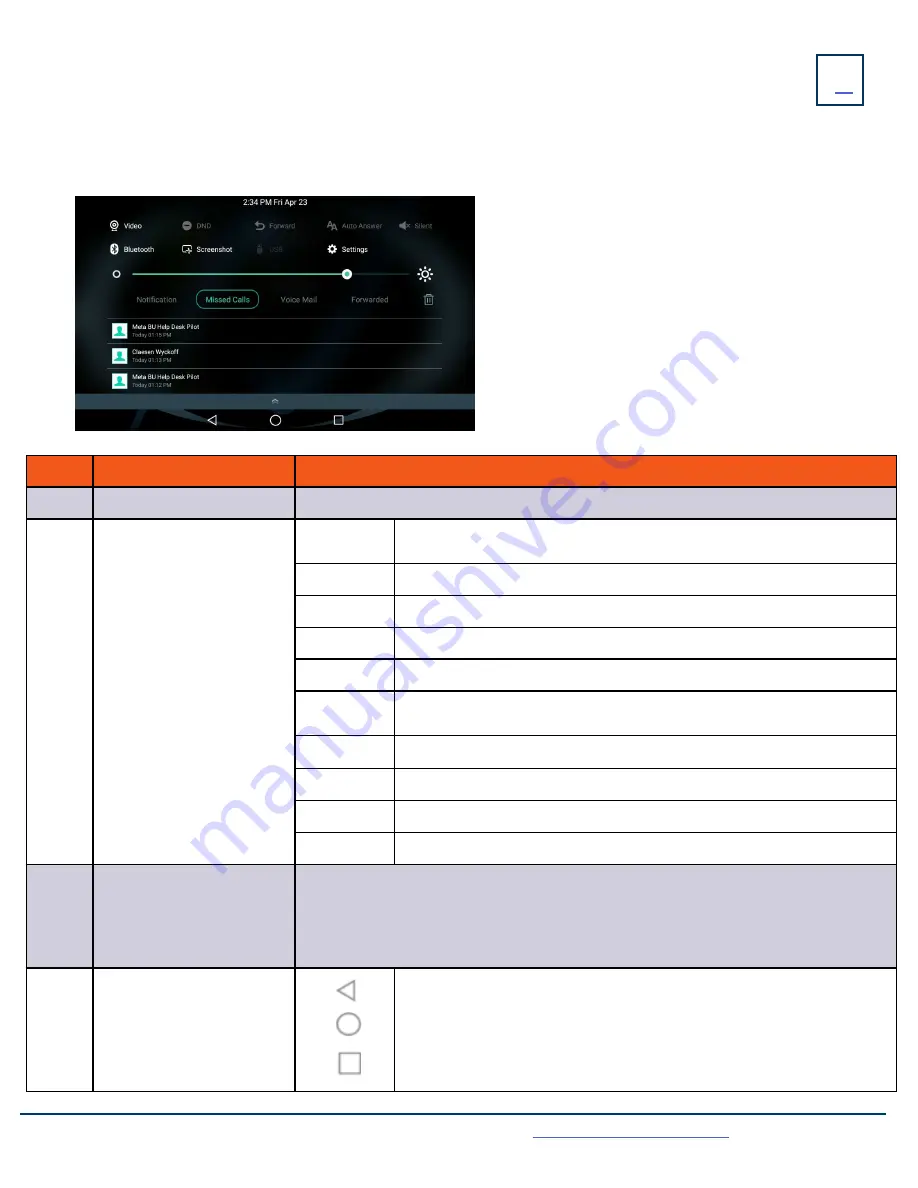
SCREEN
+ ICONS
Need support? Connect with us at
or
Dial
4357 (HELP)
or
315-671-6262
to speak to a Northland Training Representative
The user screens and icon indicators help you navigate and understand the information on the phone’s status.
CONTROL AND NOTIFICATION CENTER
The Control Center or Notification Center provides access to certain features or notifications quickly. To access this screen swipe down
from the top of the display.
No.
Name
Description
1
Time and Date
Displays the current time and date.
2
Control Center
Video
+
Tap to access the optional camera when the phone is idle.
+
Tap to stop transmitting video during a video call.
DND
T
ap to turn DND on/off.
Forward
T
ap to enter the Call Forward setting screen.
Auto Answer Tap to enter the Auto Answer setting screen.
Silent
Tap to turn Silent on/off. Silences sounds such as ring tones.
Bluetooth
+
Tap to turn Bluetooth on/off.
+
Long tap to enter the Bluetooth setting screen.
Screenshot
+
Tap to capture a screenshot.
USB
Tap to access the File Manager to manage the files in the USB flash drive.
Settings
Tap to enter the Settings screen.
Backlight
Drag the slider to adjust the screen brightness.
3
Notification Center
+
Tap Notification/Missed Calls/Voicemail/Forwarded to view the corresponding
notification list. These can also be viewed from the Calls List Key.
+
Tap a notification message to view details.
+
Swipe left or right to delete a specific notification.
+
Tap the trash can to delete all notifications.
4
Android Keys
Previous Screen: Tap to return to the previous screen.
Idle Screen: Tap to return to the idle screen.
Recent Applications: Tap to view and manage a list of recent applications.
1
2
3
4




















