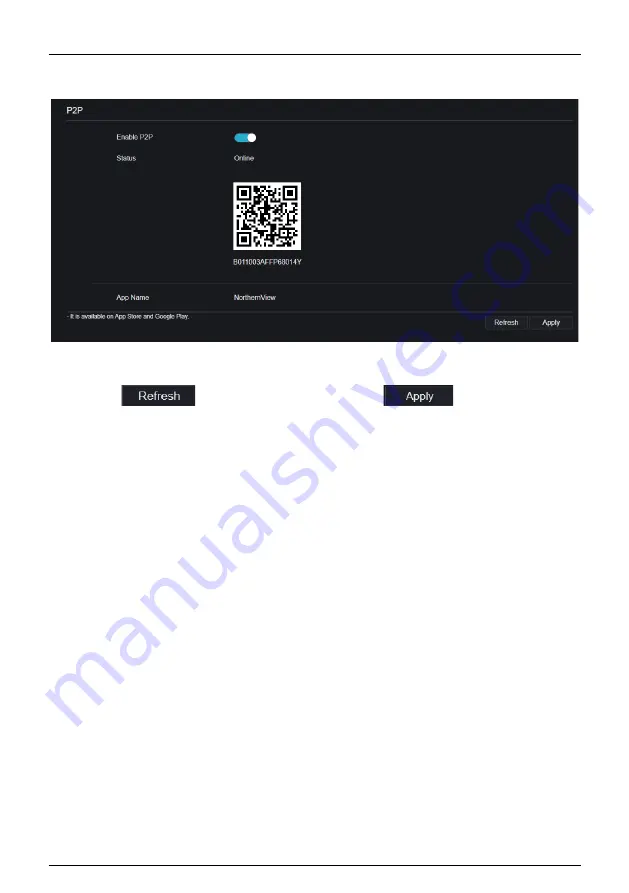
Network Video Recorder
System Setting
User Manual
Issue: V4.6.X(2022-04-24)
177
Figure 9-39
P2P interface
Step 2
Click
Enable
to enable the P2P function.
Step 3
Click
to restore previous settings. Click
to save the settings.
Step 4
After installing NorthernView in mobile phone, run the app and scan the UUID QR code
to add it. And then access the NVR while the device is online.
----End
9.4.6
IP Filter
Procedure
Step 1
Click
IP Filter
in the network interface, choose
Network > IP Filter
to access the IP
filter interface, as shown in Figure 9-40.






























