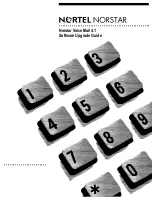Содержание Norstar Voice Mail 4.1
Страница 1: ... Norstar Voice Mail 4 1 Software Upgrade Guide ...
Страница 2: ......
Страница 24: ...24 Norstar Voice Mail 4 1 Software Upgrade Norstar Voice Mail 4 1 Software Upgrade Guide P0994576 Issue 01 ...
Страница 44: ...44 Upgrade Information Sheet Norstar Voice Mail 4 1 Software Upgrade Guide P0994576 Issue 01 ...
Страница 47: ......