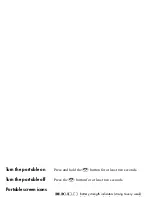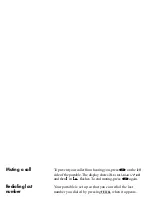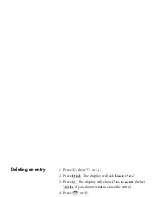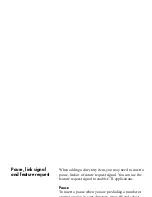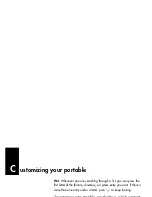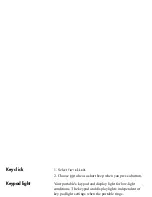7
FULL
provides a normal ring volume and cadence.
CHIRP
provides one short ring at low volume.
NONE
provides no
audible ring.
Answering a call
Press the
i
button. When the portable is ringing, you
can press the
m
button to stop the ringing/vibration and
continue to answer the call.
Adjusting the ringing
volume
When the phone is ringing, you can adjust the ringing
volume with the volume switch. When the phone is not
ringing, use the Menu to access the volume adjustment
levels.
Adjusting the
speaker volume
While on a call, pressing
b
or
B
can adjust the volume in
twelve steps. The steps 0 to 8 raise the volume, with step 0
the lowest volume. The steps 9 to 11 are for noisy
environments. The display shows the volume step for two
seconds as follows:
• after adjusting the volume
• before making or receiving a call at volume levels 9 to 11
Содержание Companion C3060
Страница 1: ...C3060 Portable Telephone User Guide COMPANION ...
Страница 2: ......
Страница 3: ...Contents C3060 Portable Telephone 1 Contents 3 Getting started 5 Using your telephone directory 11 ...
Страница 4: ......
Страница 8: ... to increase volum e press here ...
Страница 33: ...Group Charger ...
Страница 34: ...Individual Charger ...
Страница 47: ...3 Still having trouble Call your system administrator Other frequently used Feature Codes ...
Страница 48: ...Troubleshooting checklist ...
Страница 50: ...3 Press k Call Park 1 While on a call press LINK 2 Enter ________ Call Park code 3 Press k ...
Страница 51: ...Switch from your portable telephone to your desk telephone ...
Страница 52: ...Contact for your system Nam e Tel ...
Страница 58: ...Query Voice Mail DN FEAT 985 or 985 Leave VM Message FEAT 980 or 980 Feature Activation Code ...
Страница 60: ...Troubleshooting checklist ...
Страница 61: ......
Страница 62: ......