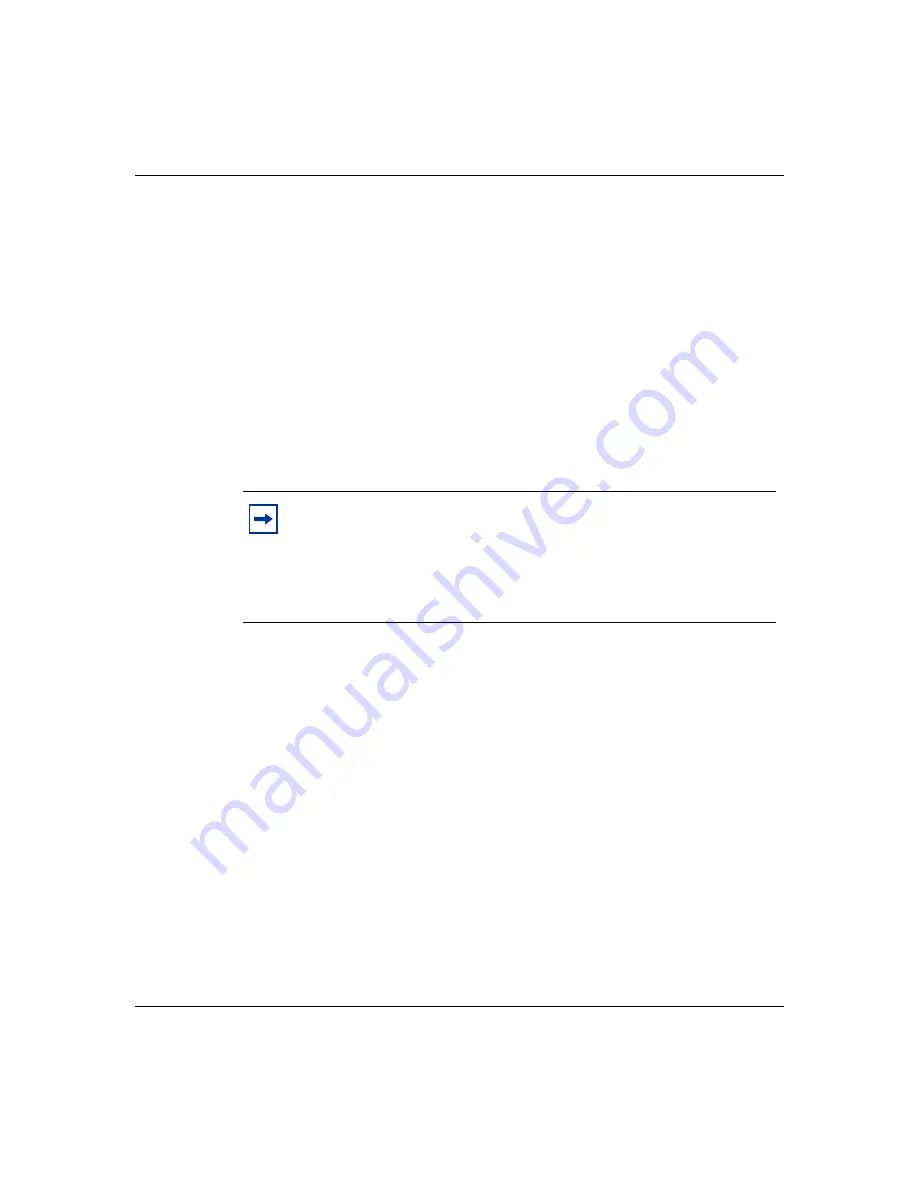
Appendix B Interoperability in a mixed stack configuration
367
Using the Business Policy Switch 2000 Version 2.0
Base unit
In a mixed stack configuration, a Business Policy Switch
must
be configured as
the base unit (Unit Select switch set to On on the cascade module). All other units
in the stack
must
have their Unit Select switch set to Off. The base unit switch is
the unique stack switch that you configure with the Unit Select switch on the front
panel of the BayStack 400-ST1 Cascade Module. If you do not designate a
Business Policy Switch as the base unit, the stack will not operate.
Merging the Business Policy Switch into a mixed stack
Nortel Networks recommends that you start up your Business Policy Switch
initially in a standalone mode and perform preliminary IP configuration tasks
before you add it to an existing stack.
To add a Business Policy Switch to your stack:
1
Change the new Business Policy Switch base unit setting on the BayStack
400-ST1 Cascade Module to Base.
2
Ensure that no other unit in the existing stack is selected as the base unit.
3
Power up the switch.
4
Change the Stack Operational Mode field on the Business Policy Switch to
Hybrid Stack
).
5
Perform configuration tasks for:
•
IP address
•
Subnet mask
•
Gateway address
6
Reset the switch to save your changes.
Note:
When you add a new (factory direct) unconfigured Business
Policy Switch 2000 to your stack, the Business Policy Switch acts as the
dominant unit (base unit) and
overwrites
certain configuration settings.
You cannot reset the switch to its previous configurations. To recover
previous configurations, you must reconfigure parameters such as MLT,
VLAN, and conversation steering.
Содержание business policy switch 2000
Страница 16: ...16 Contents 208700 C ...
Страница 22: ...22 Figures 208700 C ...
Страница 26: ...26 Tables 208700 C ...
Страница 32: ...32 Preface 208700 C ...
Страница 308: ...308 Chapter 4 Policy enabled networks 208700 C ...
Страница 348: ...348 Chapter 5 Sample QoS configuration 208700 C ...
Страница 392: ...392 Appendix D Connectors and pin assignments 208700 C ...
















































