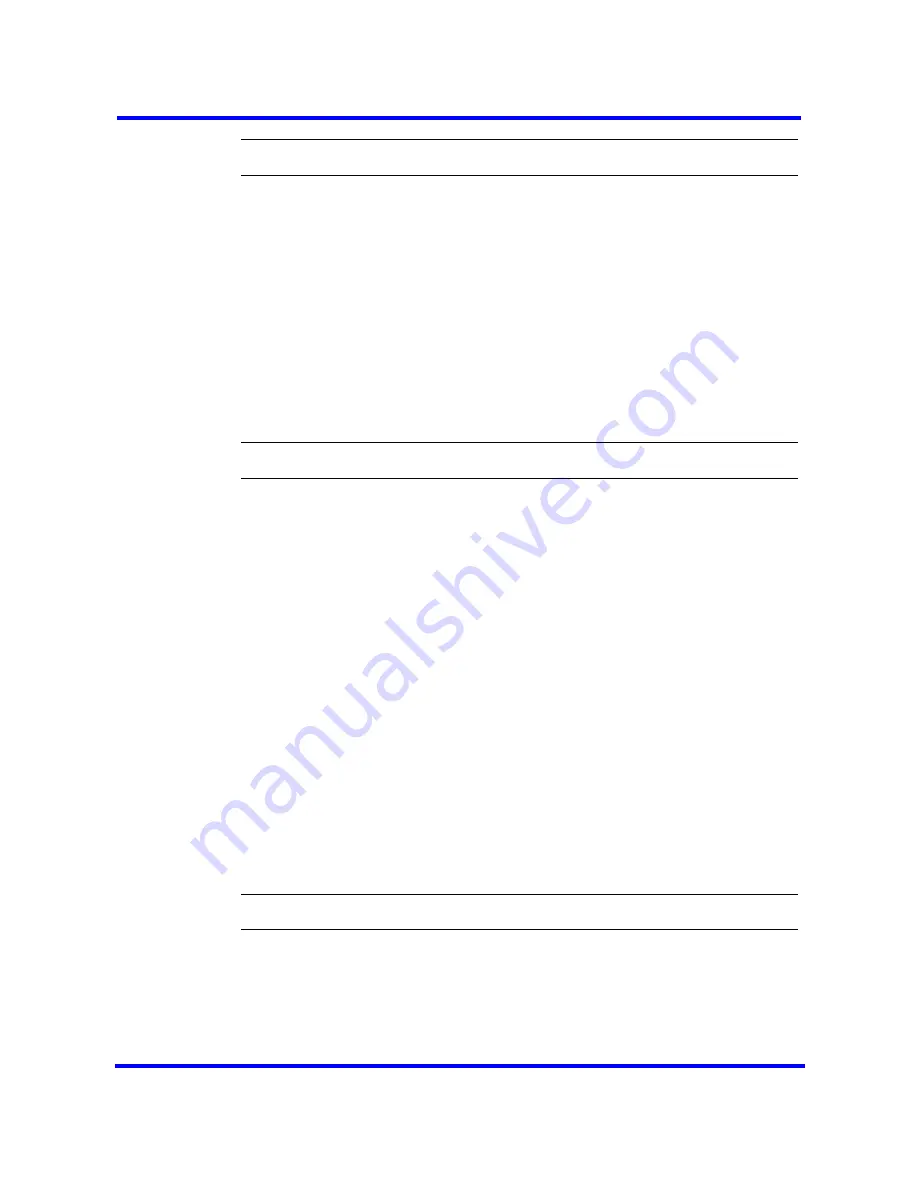
BCM450 main unit wall-mount installation
33
Nortel Business Communications Manager 450 1.0
Installation — System
NN40160-301 01.04 Standard
July 2009
Copyright © 2006-2009 Nortel Networks
--End--
Installing the main unit using a wall-mount bracket
To install your BCM450 system on a wall, you must install a wall-mount bracket
for the main unit and optional expansion cabinet.
Prerequisites
•
Obtain five #8 x 2 cm (#8 x 0.75 in.) round-head wood screws to attach the
wall-mount bracket to the backboard (or wall).
•
Obtain tools for the installation including a screwdriver (for the wood
screws), a level, and a pencil.
Procedure steps
Step
Action
1
Place the wall-mount bracket on the backboard (or wall) and mark the
location of the screw holes. Use a bubble level to ensure that the wall-mount
bracket is level with the plywood backboard.
2
Install four #10 x 2.5 cm (#10 x 1 in.) round-head screws in the backboard.
Leave approximately 0.5 cm (0.25 in.) of each screw exposed from the
backboard (or wall).
3
Hang the wall-mount bracket on the installed screws.
4
Use a level to make sure the wall-mount bracket is level.
5
Remove the wall-mount bracket from the backboard.
6
Align the screw holes on one side of the BCM450 main unit with the wall-
mount bracket.
7
Fasten the wall-mount brackets securely to the BCM450 main unit by using
the screws provided.
8
Hang the BCM main unit on the backboard screws. Make sure the main unit
is level. Ensure the wood screw heads seat fully into the wall-mount bracket
slots.
9
Tighten the wood screws against the wall-mount bracket.
--End--
Содержание BayStack 450 Switch
Страница 141: ......






























