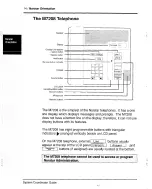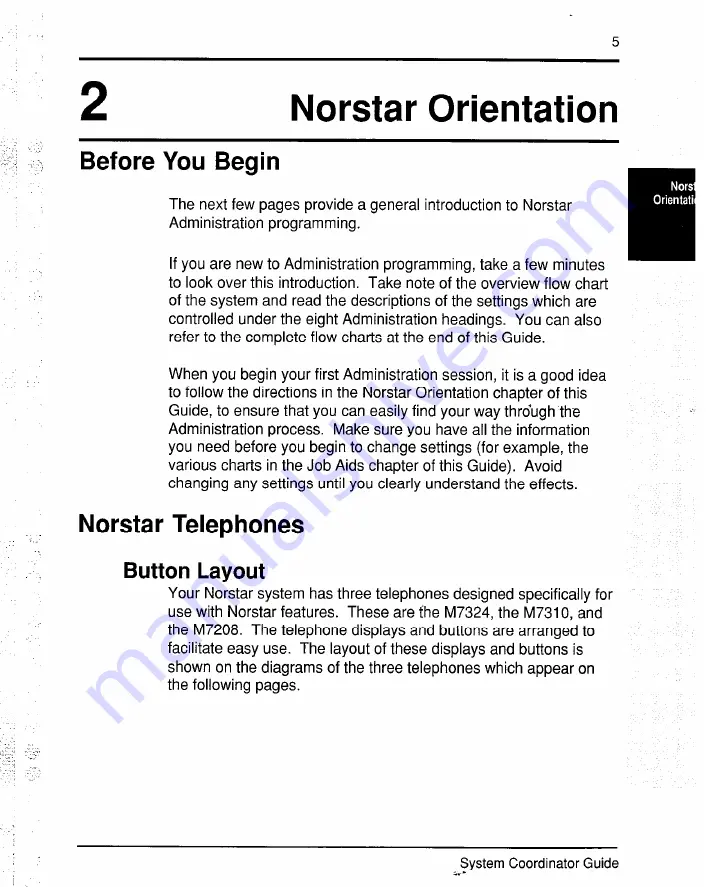Содержание M7208
Страница 4: ...i v Table of Contents System Coordinator Guide ...
Страница 11: ... z y I _ i ...
Страница 86: ...90 Administration System Coordinator Guide ...
Страница 159: ......
Страница 175: ......
Страница 217: ...Flow Charts 227 Administration Overview Flow Chart continued System Coordinator Guide 2 ...
Страница 222: ...232 Flow Charts Time and Date continued Date Flow Chart Time 1 OO t nay 14 System Coordinator Guide ...
Страница 235: ...Job Aids I 257 1 z i Pickup Groups continued System Coordinator Guide ...
Страница 239: ...Job Aids I261 SystemCoordinator Guide ...