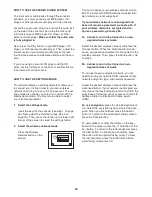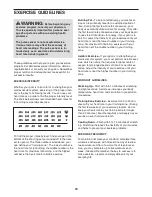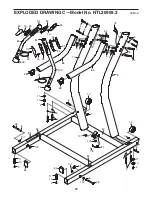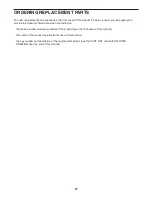25
HOW TO USE THE MAINTENANCE MODE
The console features a maintenance mode that allows
you to calibrate the incline and speed of the incline
trainer, restore factory defaults, calibrate the screen,
update the console firmware, and view technical infor-
mation.
1. Select the settings mode.
See step 1 on page 23.
2. Select the maintenance mode.
Press the Maintenance
button in the lower right
corner of the screen to
enter the maintenance
mode.
3. Calibrate the incline system of the incline
trainer.
Press the Calibrate Incline button. The incline
trainer will automatically rise to the maximum in-
cline level, lower to the minimum incline level and
then return to the starting position. This will recali-
brate the incline system. Press the Begin button to
calibrate the incline system or the Cancel button to
return to the maintenance mode. When the incline
system is calibrated, press the Back button.
IMPORTANT: Keep pets, feet, and other objects
away from the incline trainer while the incline is
calibrating. In an emergency, pull the key from
the console to stop the incline calibration.
4. Restore factory defaults.
If necessary, press the Restore Defaults button to
reset the firmware to the original factory firmware.
This will erase all firmware updates that you have
downloaded. Press the Begin button to restore the
default firmware or the Cancel button to return to
the maintenance mode.
When the restoration is complete, the words
PLEASE CYCLE POWER will appear in the grey
box. Press the power switch into the off position.
Wait for several seconds, and then press the
power switch into the reset position. It may take a
minute for the console to be ready for use.
5. Calibrate the screen.
If the screen is not properly calibrated, it will be dif-
ficult to press the buttons on the screen. To cali-
brate the screen, press the Calibrate Screen button
and then press the Begin button. Press the Cancel
button to return to the maintenance mode.
Using a pencil eraser or other small object, press
the center of the small target on the screen. Then,
press the next two targets. After several seconds,
the console will return to the start menu.
6. Calibrate the speed of the incline trainer.
Calibrate the speed of the incline trainer only if in-
structed to do so by an authorized service repre-
sentative.
Note: The Calibrate Speed button may not be en-
abled on your incline trainer.
7. Update the console firmware.
For the best results, regularly check for
firmware updates.
Press the Firmware Update button. Press the
Begin button to check for updates or the Cancel
button to return to the maintenance mode.
A status bar will appear in the grey box on your
screen. When the update is complete, the words
PLEASE CYCLE POWER will appear in the grey
box. Press the power switch into the off position.
Wait for several seconds, and then press the
power switch into the reset position. It may take a
minute for the console to be ready for use.
8. View technical information.
Press the Technical Info button to view the total
number of hours that the incline trainer has been
used and the total number of miles that the walking
belt has moved. After you view the information,
press the Finish button.
9. Exit the maintenance mode.
To exit the maintenance mode, press the Back but-
ton repeatedly.