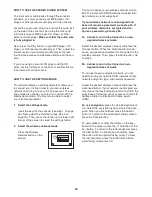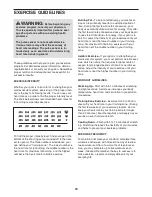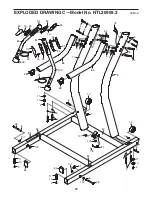21
The workout will continue in this way until the last
segment ends. The walking belt will then slow to a
stop. A workout summary will then appear on the
screen. After you view the workout summary, press
the Done button.
If the speed or incline setting is too high or too low
at any time during the workout, you can override
the setting by pressing the Speed or Incline but-
tons;
however, when the next segment begins,
the incline trainer will automatically adjust to
the speed and incline settings for the next seg-
ment.
To stop the workout at any time, press the iFit
Menu button in the upper right corner of the
screen. To pause the workout, press the Pause
button. To end the workout and select a new work-
out, press the New Workout button. To end the
workout, press the End Workout button.
To continue the workout, press the Resume button
or the Start button. The walking belt will begin to
move at 1 mph. When the next segment of the
workout begins, the incline trainer will automatically
adjust to the speed and incline settings for the next
segment.
Note: The calorie goal is an estimate of the
number of calories that you will burn during the
workout. The actual number of calories that
you burn will depend on your weight. In addi-
tion, if you manually change the speed or in-
cline of the incline trainer during the workout,
the number of calories you burn will be af-
fected.
5. Monitor your progress.
See step 5 on pages 17 and 18. The screen can
also show a profile of the incline settings of the
workout. When an all-terrain trails workout is se-
lected, the screen can show a topographic map of
the trail. The person running on the trail indicates
your progress.
6. Measure your heart rate if desired.
See step 6 on page 18.
7. Turn on the fan if desired.
See step 7 on page 18.
8. When you are finished exercising, remove the
key from the console.
See step 8 on page 18.