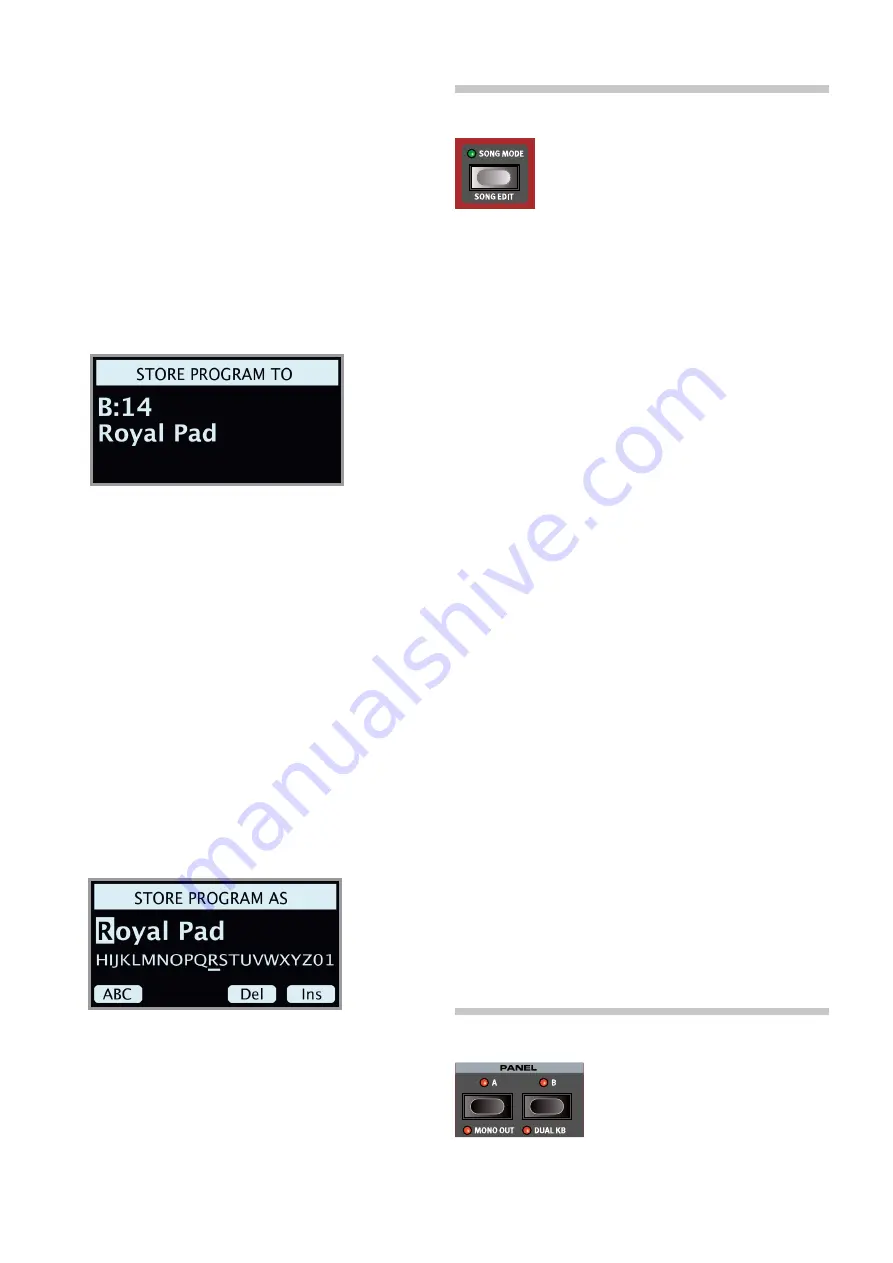
28 | NorD STagE 3 USEr maNUaL oS v1.X
M
When the Nord Stage 3 is shipped from factory its memory is
protected, to avoid accidental overwriting of programs. To be able
to store Programs, The Memory Protect parameter needs to be
set to “Off” in the System menu. Read more on how to do this on
page 52. The Memory Protect function does not affect the Live
Mode memories, or operations performed through the Nord Sound
Manager.
STorINg aND NamINg a Program or SoNg
To store a program or Song without changing its name, proceed as
follows:
1
Press the
STORE
button once. The Store button will start blinking,
and the display will show the name of the program or Song, and its
location.
2
To select a different store location use the dial and/or
PAGE
3
/
4
buttons. a program can also be stored to one of the five Live
program locations. This is done by pressing the
LIVE MODE
button
and then selecting the desired Live program button. The program
at the selected store location can always be auditioned by playing
the keyboard.
E
To cancel an ongoing Store operation, press
EXIT
.
3
When a suitable location has been found, press
STORE
again to
confirm your intentions.
STorE aS
1
To store
and name
your program or Song, press
STORE AS
(Shift +
Store).
2
Hold down the
Abc
soft button to bring up a row of alphanumeric
characters and use the dial to select a character for the current
position. Letting go of the
Abc
button moves the cursor to the next
position. The dial or
PAGE
3
/
4
buttons can be used to move the
cursor freely. The
Ins
soft button is used for inserting a blank space
at the current position and the
Del
soft button is used for deleting
the currently selected character.
3
Pressing
STORE
will now bring up the
Store Program/Song To
screen. Use the dial and/or
PAGE
3
/
4
and Program buttons to
select a location.
4
When a suitable location has been found, press
STORE
again to
confirm your intentions.
Naming programs and songs can also be done with the Nord
Sound Manager.
SoNg moDE
The Nord Stage 3 features a dedicated
Song Mode
which is used for referencing and grouping program
locations, according to how programs are used within
songs in a set list or similar. Program references are
referred to as
song parts
, and a group of 5 song parts
is referred to as a
song
. There are a total of 8 banks
of 50 songs each.
M
It is important to note that songs only contain references to pro-
gram locations, and not copies of the programs and their data. This
means that if a program is edited and stored to the same location,
any songs previously using it will now use the edited program
instead.
When
SONG MODE
is pressed, the last active song will be selected and
the Song mode LED will light up. The display will show the location and
name of the Song, along with the currently focused program within the
Song.
Navigating parts within a song is as easy as pressing one of the
SONG
PARTS
1-5 buttons. Songs are changed either by pressing the
PAGE
3
/
4
buttons or by turning the
PROGRAM
dial.
Song parts can also be changed by using an attached Program
Up/Dn pedal.
SoNg EDIT
To select which programs should be part of a song, activate
SONG EDIT
(Shift + Song mode), indicated both in the display and by the Song
mode LED and current Program LED blinking.
To then change which program is referenced from a song part, simply
press the corresponding
SONG PARTS
button, and turn the dial. To re-
turn from Song Edit mode, press
EXIT
.
E
Any changes made in Song Edit mode need to be stored through a
Store operation to take effect.
STorINg a SoNg
Storing and naming a Song is done in exactly the same way as storing
and naming programs, see the previous Store section for details.
STorINg EDITED ProgramS
Program edits that have been made when in Song mode will
not
be
stored when a song is stored, as the song only contains references to
program locations. To store an edited program you will instead
exit
Song
mode by pressing
SONG MODE
- which brings up the edited program at
its program bank location - and then perform a Store operation.
PaNEL BUTToNS a & B
There are two independent
panels
available
for each program: Panel a and Panel B.
Each panel provides a complete setup of
the organ, Piano, Synth, Extern and Effects
sections. The two panels can be used as a
vehicle for quickly switching between two
different sounds, or for creating layers utilizing the sound engines of both
panels.
To activate both panels press the
PANEL A
and
PANEL B
buttons simul-






























