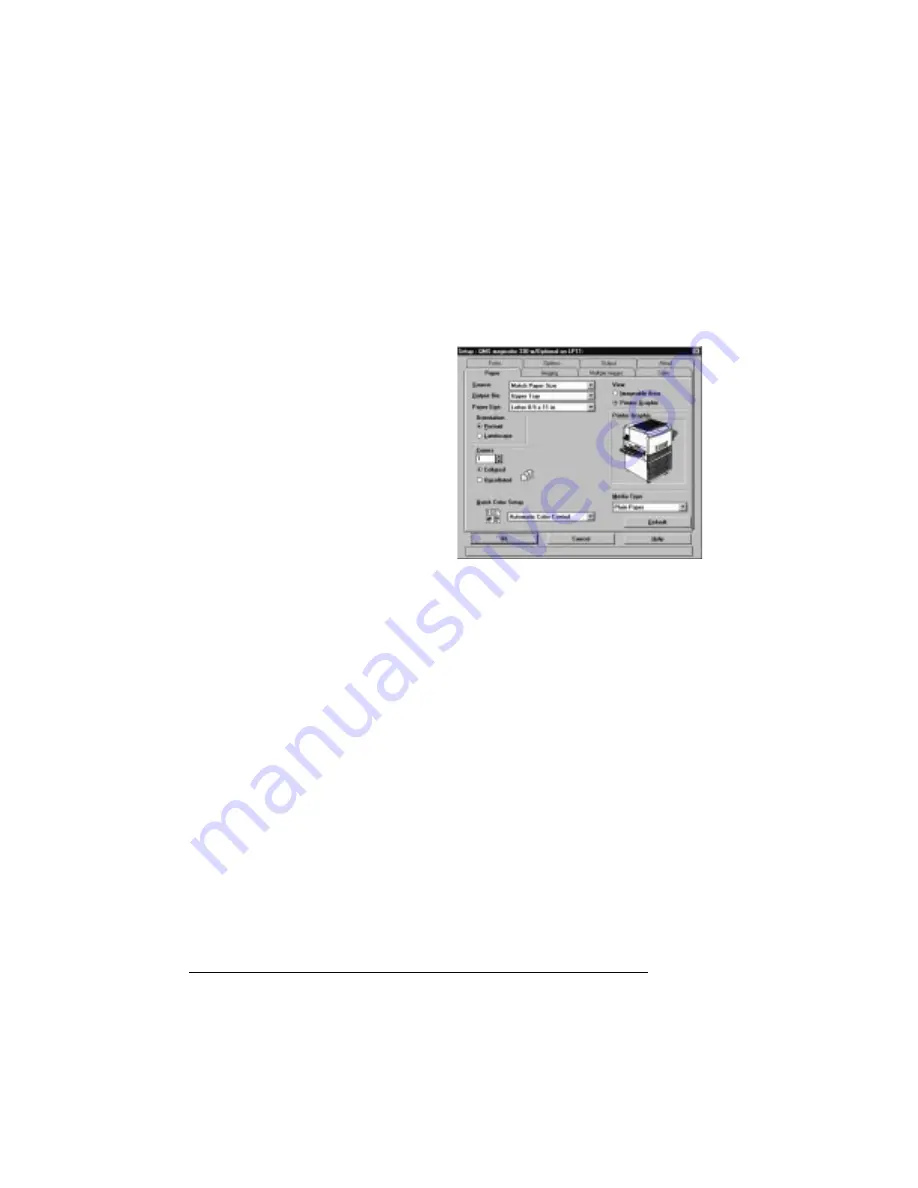
-
6 3
15 When you're returned to the QMS Printer Utilities Setup,
continue to install other printer utilities or drivers, or choose
Cancel to exit from the setup program.
16 Remove the CD-ROM, and store it in a safe place.
17 Access the default driver
settings through the
Start/Settings/Printers
menu. Use the online help
tips and information on
how to use specific
features of the driver.
»
Note:
The QMS Level 2
Windows Driver ships with
a default setting of
“Compress Output.” This
feature decreases the time
the file stays out on the network because the data is compressed
at the host, transferred to the printer, and then decompressed.
However, for users who are not on a network, this feature slows
print time via the parallel port. To disable this feature, on the
Output tab deselect “Compress Output” by clicking on the box.
This will greatly reduce print times via the parallel port.
'$
System Requirements
An IBM or compatible computer with 386 or higher processor
A hard disk with at least 25 MB of free space
At least 16 MB of RAM (32 MB recommended)
Windows NT 4.0
EDNord - Istedgade 37A - 9000 Aalborg - telefon 96333500






























