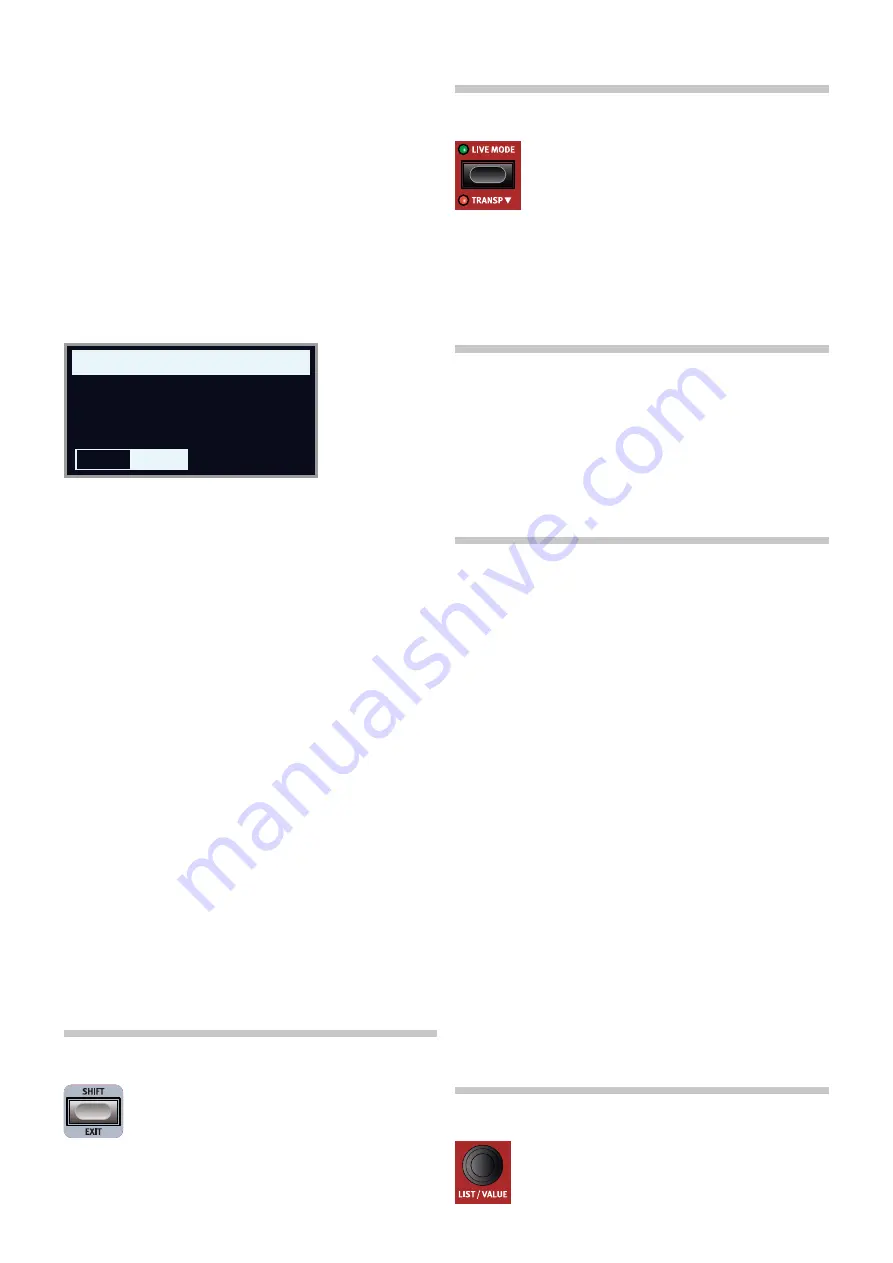
18 | NorD ELEcTro 6 USEr maNUaL oS v2.6x
cHooSINg a SPLIT PoSITIoN
Use the dial to choose one of the 6 keyboard split positions,
C3
-
F5
, on
the Keyboard Split position page. LEDs are provided above the key-
board, indicating which split position is active.
SPLIT WIDTH SETTINgS
Normally the transition between two keyboard zones is immediate, with
no overlap between the sounds selected for each zone. By setting a
Width
, sounds can instead be mixed or “cross-faded” across the split
point, creating a smoother transition between the sounds.
To adjust split Width, keep the
KBD SPLIT
button held down and press
the
Width
soft button, corresponding to the
PROGRAM 2
button. There
are three different settings, selectable by turning the dial:
Off
: With the
Off
setting there is no cross-fade between sounds.
Sml
: The
Sml
setting represents a total width of 12 semitones. The
sound
below
the split point fades out across 6 notes
above
it and
sounds
above
the split point will similarily reach 6 notes
below
it.
Lrg
: The
Lrg
setting provides a width of 24 semitones, 12 below the
split point and 12 above it.
ExTErNaL KBD To Lo
The
EXTERNAL KBD TO LO
feature allows for playing and controlling
the Electro 6 sound engines from an external keyboard connected to
its mIDI input. This can be handy in live situations where a secondary
keyboard can be used as a controller for parts of the Nord Electro 6, on
a per-program basis.
M
When a sound engine is in External KBD to Lo mode its KB Zone
LEDs will be lit with a red light - indicating that it is not controlled
from the internal keyboard.
In External KBD to Lo mode the
UP
keyboard zone corresponds to the
entire
Nord Electro 6 keyboard.
all parameter controls for externally controlled sound engines are still
accessible from the Nord Electro 6. This means that organ drawbars,
Piano settings etc. can be adjusted as usual. The External KBD to Lo
setting is stored with a Program, along with all other panel settings.
M
The MIDI Channel for the External Keyboard feature is set in the
System menu. Read more on page 28.
SHIFT / ExIT BUTToN
many controls have a
secondary
function which is
accessed by holding
SHIFT
and pressing the button or
turning the dial. Shift functions are always printed
below
the corresponding control. For example, holding Shift and
pressing the Program 2 button will open up the Sound menu.
The Shift
button is also used to
EXIT
menus, or for cancelling Store operations.
LIvE ProgramS
The Nord Electro 6 has eight easy-to-access Live pro-
grams. These programs are special in that edits to them
are
automatically stored
. When exiting a Live Program or
powering off the machine all edits are saved, without the
need for a manual Store operation. To select a Live Pro-
gram, press
LIVE MODE
and then any of the
1-4
buttons in the Program
area. Use the
PAGE
buttons to navigate between the two Live pages.
a Live program can be stored to a location in the program banks using
the standard methods. conversely, a regular program can also be stored
into a Live program location.
TraNSPoSE oN/SET
The Nord Electro 6 can be transposed in +6/-6 semitone steps on a
per-program basis. Hold down
TRANSP
(Shift + Live mode) and set the
value by turning the dial. Pressing
TRANSP
turns off or on a transposi-
tion. Transpose settings are saved and recalled as part of a program.
To set up a transpose that affects
all
programs, use the Global
Transpose parameter in the System Menu.
Program BUTToNS
The
PROGRAM 1
-
4
buttons give you immediate access to a range of four
programs – a
Page
– within the current program bank. They are also
used as
soft buttons
when operating menu settings. read more about
soft button functionality on page 7.
WHaT IS a Program?
a
Program
contains references to the selected piano and/or sample
sounds, and all settings made on the panel except for master Level. a
program does
not
store settings made in the System or Sound menus.
SYSTEm aND SoUND mENUS
Press
SYSTEM
(Shift + Program 1) or
SOUND
(Shift + Program 2) to enter
the System or Sound menu. The System menu is also home to all mIDI
settings. To read more all available menu settings, turn to page 27.
Prog INIT
The
PROG INIT
(Shift + Program 3 button) functions can be used to
quickly initialize the panel to one of four basic configurations:
Org/Piano/Synth
: activates the selected sound engine, and sets it as
Source for all effects. other sound engines are deactivated.
Dual Org
(organ Split): activates the organ section and KBD Split, and
turns on the Dual organ function. It also sets Source to
O
(organ) for all
effects. all other sound engines are deactivated.
Program DIaL
The
PROGRAM
dial to the right of the Display is used to
select programs, to set parameter values and to enter
characters in program names. Pressing
SHIFT
while turning
the dial activates the
LIST
function, which will display all
programs in a list.
KEYBOARD SPLIT
Split Width
C4 Lrg
Width
Pos
OFFSET PRINT CMYK VERSION
OFFSET PRINT CMYK VERSION
OFFSET PRINT CMYK VERSION
Содержание Electro 6
Страница 33: ...Appendix 33...
Страница 34: ...34 Nord Electro 6 User Manual OS v2 6x...
Страница 36: ......






























