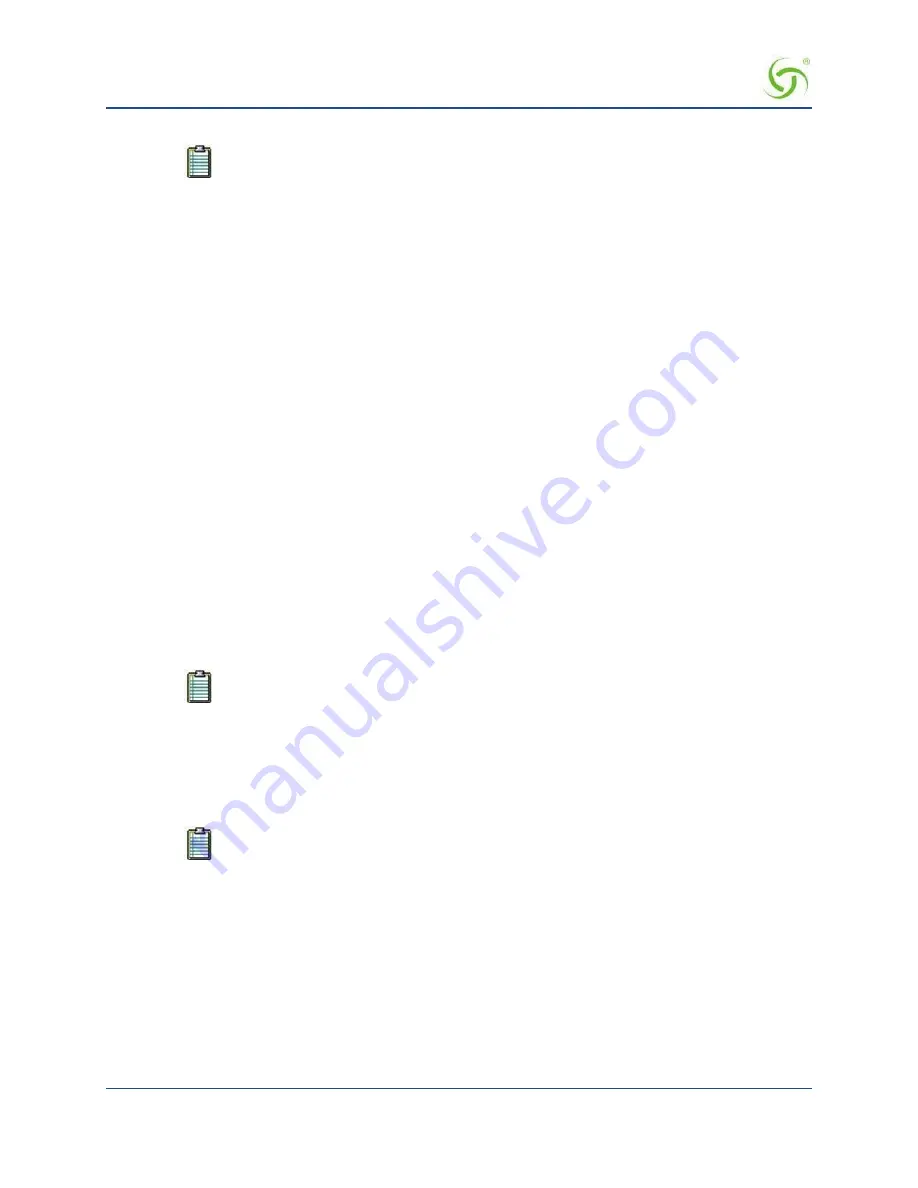
A
CCESS
G
ATEWAY
174
System Administration
8.
Define the DHCP Pool (public or private) -- see following note.
The Access Gateway allows you to define multiple billing plans with different time units
at the same time. For example, you can define one billing plan that changes by the hour
(e.g. $2.95 per hour) and a second plan that charges per day (e.g. $12.95 per day).
9.
If using Class-Based Queuing, enter the primary and subclass for this subscriber in the
Class
field. Enter
these values in the format:
<top-level class>
.
<subclass>
(top-level class and subclass separated by a
period)
.
See
on page 9 and
on page 84.
10.
Click on the
Save this Plan
button to save your changes and establish this billing plan. Alternatively, you
can click on the
Delete this Plan
button if you want to delete this plan, or click on the
Clear
button if you
want to reset all the values to their original state.
11.
Click on the
Back
button at any time to return to the
Internal Billing Options Setup
(previous) screen.
12.
Repeat Steps 2 through 11 for each billing plan. You can enable (make active) any or all of the available
billing plans.
13.
Define the messages you want to present to subscribers, including:
Introduction Message
Offer Message
Policy Message
14.
Define the
Units of Access
(Minute, Hour, Day, Week, or Month) you want to make available to
subscribers.
15.
If you want to allow free access to subscribers, you can define the following free billing options:
Default Free Access Time (in days)
Maximum Subscriber Lifetime (in days)
16.
Define any
Promotional Code Options
in the
Code Definition
and
Percentage Discount
fields, as
required. You can define up to 5 Promotional Code Options.
The “Percentage Discount” parameter must be between 1 and 100.
17.
Click
Save
to save your changes, or click
Restore
if you want to reset all the values to their previous state.
Setting Up an X over Y Billing Plan
1.
If required, click on the
Enable
check box to enable (make active) this billing plan.
2.
Define a “label” for this billing plan in the
Label
field.
Each plan must have a unique label, different from other plans.
3.
Enter a description for this billing plan in the
Description of Service
field.
4.
Enter the cost the plan in the
Plan Cost
field.
5.
Enter a duration value for this plan in the
Plan Duration (X)
field.
6.
Define the “time unit” for the duration value you entered in Step 5. The time unit can be defined as
either
Minute
,
Hour
, or
Day
.
7.
Enter plan validity value for this plan in the
Plan Validity
(Y) field.
8.
Define the “time unit” for the plan validity value you entered in Step 7. The time unit can be defined as
Day
,
Week
, or
Month
.
Содержание AG 2300
Страница 1: ......
Страница 184: ...ACCESS GATEWAY 172 System Administration...
Страница 294: ...ACCESS GATEWAY 282 Glossary of Terms...






























