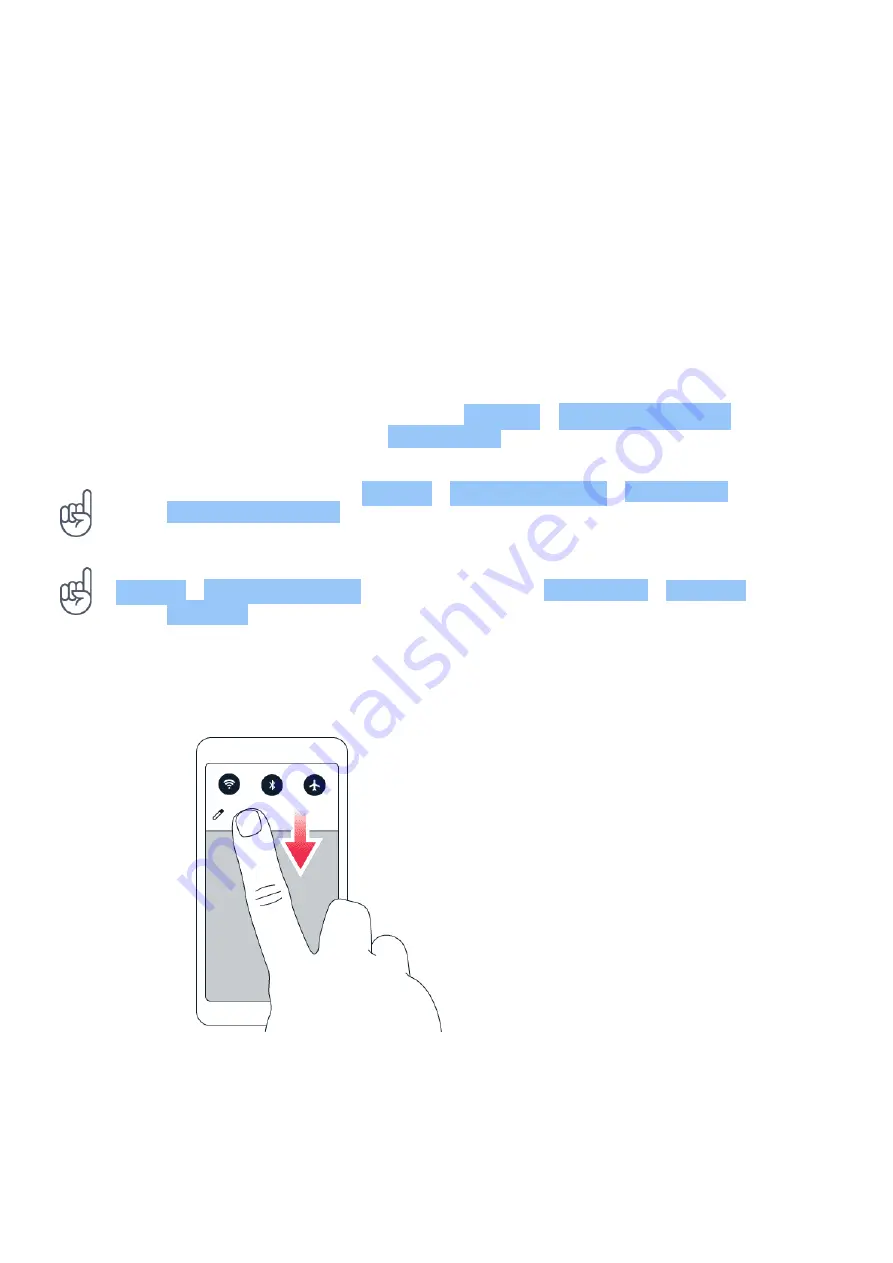
Nokia X71 Udhëzues Përdorues
NOTIFICATIONS
Stay in touch with what’s happening on your phone with notifications.
Use the notification panel
When you receive new notifications, such as messages or missed calls, indicator icons appear
on the status bar at the top of the screen. To see more information about the notifications,
drag the status bar down. To close the view, swipe up on the screen.
To open the notification panel, drag the status bar down. To close the notification panel, swipe
up on the screen.
To change the notification settings of an app, tap Settings > Apps & notifications and tap the
app name to open the app settings. Tap Notifications . You can turn off or on the notifications
per each app individually.
Tip:
To see notification dots, tap Settings > Apps & notifications > Notifications and
switch Allow notification dots to on. A small dot will appear on the app icon, if you’ve got a
notification, but haven’t attended to it yet. Tap and hold the icon to see available options.
You can tap the notification to open it, or swipe to dismiss.
Tip:
To set the power/lock key to blink when you receive notifications from apps, tap
Settings > Apps & notifications , select an app and tap > Notifications > Advanced and
switch Blink light to on. The power/lock key will blink when you’ve got a notification, but
haven’t attended to it yet.
Use the quick setting icons
To activate features, tap the quick settings icons on the notification panel. To see more icons,
drag the menu down.
To rearrange the icons, tap
�
, tap and hold an icon, and then drag it to another location.
© 2022 HMD Global Oy. Të gjitha të drejtat të rezervuara.
16






























