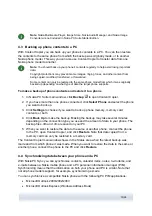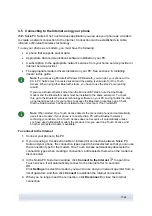3. Click
CD Player
and select the tracks you want to transfer to your phone.
4. Click
Save tracks
. The files are saved to your PC in .aac file format.
5. Click
Music Studio
and you can see the saved tracks. You can also click
Add…
to
add more tracks saved earlier on your PC hard disk.
6. Select a track and
click
Edit > Track or Playlist
to change the track and artist names.
7. Connect your phone to the PC. Nokia Audio Manager automatically detects the phone
and the Mobile Phone pane shows the music tracks stored earlier on this phone.
8. In the Mobile Phone pane, right-click the phone or memory card folder to where you
want to transfer the music, and select
Create Folder
. Name the folder, for example,
Music, or by the artist name.
9. Highlight the phone folder to where you want to transfer music.
10. In Music Studio select the tracks you want to transfer to the phone and click
Transfer
to phone
. When the transfer is completed, the files will appear in the list.
The music tracks are now saved in your phone and you can listen to them on your phone.
Tip:
You may want to save the music on the memory card (if you have a memory card in
your phone) to save space in the phone memory.
You can search your hard disks and CD drives for supported music files and import them
into the Music Studio. To do this, click
Search
in Music Studio.
You can also drag and drop music files to Music Studio from Windows Explorer.
If your phone supports playing music tracks in MP4 or M4A format, you can use eAAC+
encoding for ripping music from a CD. To do this, go to
Options > Preferences >
Recording Quality,
and for
Encoding format
select
.m4a (eAAC+ audio encoder)
. With
eAAC+ encoding, the compression ratio is higher than with AAC encoding and you can save
more music to your phone’s memory or to a memory card. Refer to your phone’s user’s guide
for more information on the supported formats.
4.13.1 Ripping and transferring CD tracks to the phone automatically
You can set Nokia Audio Manager to transfer music tracks automatically from a CD into your
connected phone whenever you insert a CD into the PC’s CD drive. To do this, go to
Options > Preferences > Miscellaneous
, and select
Rip and transfer CD tracks to
phone
. Music tracks are transferred into a default music folder on your phone. Depending on
the phone model, the folder can be on a memory card or in the phone memory. Note that in
automatic transfer, the current music folder contents are overwritten.
4.14 Creating wallpaper images to your phone
With Nokia Image Converter you can edit an existing photo to fit your phone, and then
transfer the image to your phone to be used as wallpaper, a portrait image, or an image to be
sent as an MMS message.
For information on what image types you can use with your phone model and formats to be
used with image types, see your phone's user's guide.
23/26
Содержание PC Suite 6.7
Страница 1: ...USER S GUIDE FOR Nokia PC Suite 6 7 ...