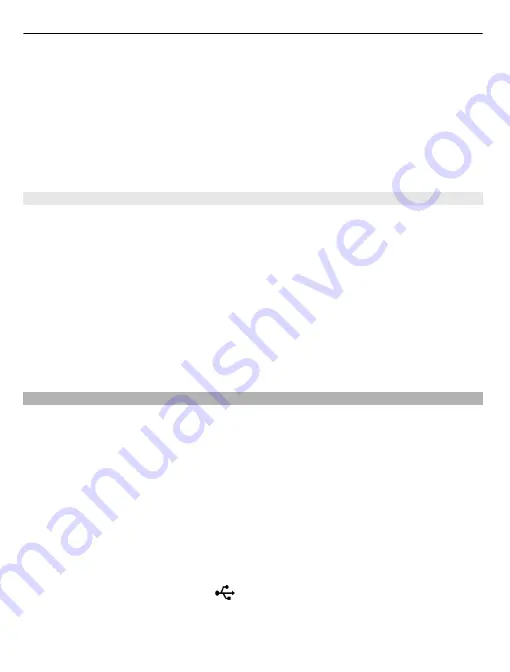
2 To add videos and pictures to your movie, select
Select media
. To view the files
you have selected, swipe right or left.
3 To add transitions between videos and pictures, select
+
.
4 To activate editing mode, select a video or picture. In editing mode, you can cut the
length of the video or define how long a picture is displayed.
5 Select the sounds to play in the background.
6 To add text or subtitles to your movie, select
Add text
.
7 Save your movie.
Create a slideshow
The Video Editor application contains templates for different occasions. You can use
them to create slideshows of events, such as anniversaries or parties.
Select
Menu
>
Applications
>
Video Editor
.
1 Select
Make a stylish slideshow from your photos
.
2 Select a template to use for the slideshow. When you select a template, a preview
is displayed.
3 Select the pictures to use.
4 Select the sounds to play in the background.
5 Add a title.
6 Preview and save your slideshow.
Print a picture you have taken
You can print your pictures directly using a compatible printer.
1 Use a compatible USB data cable to connect your device to a printer in Media transfer
mode.
2 Select the picture to print.
3 Select
Options
>
.
4 To use the USB connection to print, select
>
Via USB
.
5 To print the picture, select
Options
>
.
Tip:
You can also use a Bluetooth printer. Select
>
Via Bluetooth
. Change the
selected printer to Bluetooth, and follow the displayed instructions.
Tip:
When the USB cable is connected, you can change the USB mode. In the top right
corner of the browsing view, select
.
70 Your pictures and videos
Содержание Oro
Страница 1: ...Nokia Oro User Guide Issue 1 1 ...






























