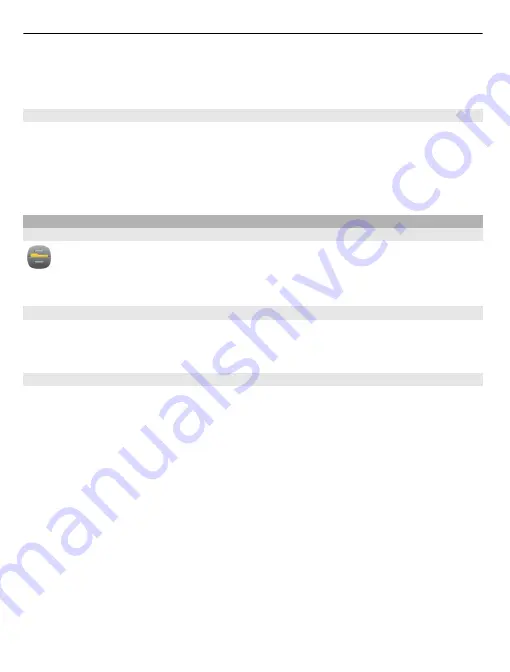
Set your device to automatically check for updates
Select
Options
>
Settings
>
Auto-check for updates
.
Update device software using your PC
You can use the Nokia Ovi Suite PC application to update your device software. You need
a compatible PC, a high-speed internet connection, and a compatible USB data cable to
connect your device to the PC.
To get more information and to download the Nokia Ovi Suite application, go to
Manage files
About File manager
Select
Menu
>
Applications
>
Office
>
File mgr.
.
With File manager, you can browse, manage, and open files on your device.
View the files stored in your device
Select
Menu
>
Applications
>
Office
>
File mgr.
and the desired memory.
The folders on the root of the memory are displayed.
Organise files
You can create new folders, to help organise your files. This can make it easier to back
up or upload your content. Within folders, you can copy, move, or delete files and
subfolders.
Select
Menu
>
Applications
>
Office
>
File mgr.
.
Create a new folder
In the folder where you want to create a subfolder, select
Options
>
New folder
.
Copy or move a file to a folder
Select and hold the file, and from the pop-up menu, select the appropriate option.
Delete a file from a folder
Select and hold the file, and from the pop-up menu, select the appropriate option.
Tip:
To copy, move, or delete several files at the same time, select
Options
>
Mark
multiple items
.
102 Device management
Содержание Oro
Страница 1: ...Nokia Oro User Guide Issue 1 1 ...






























