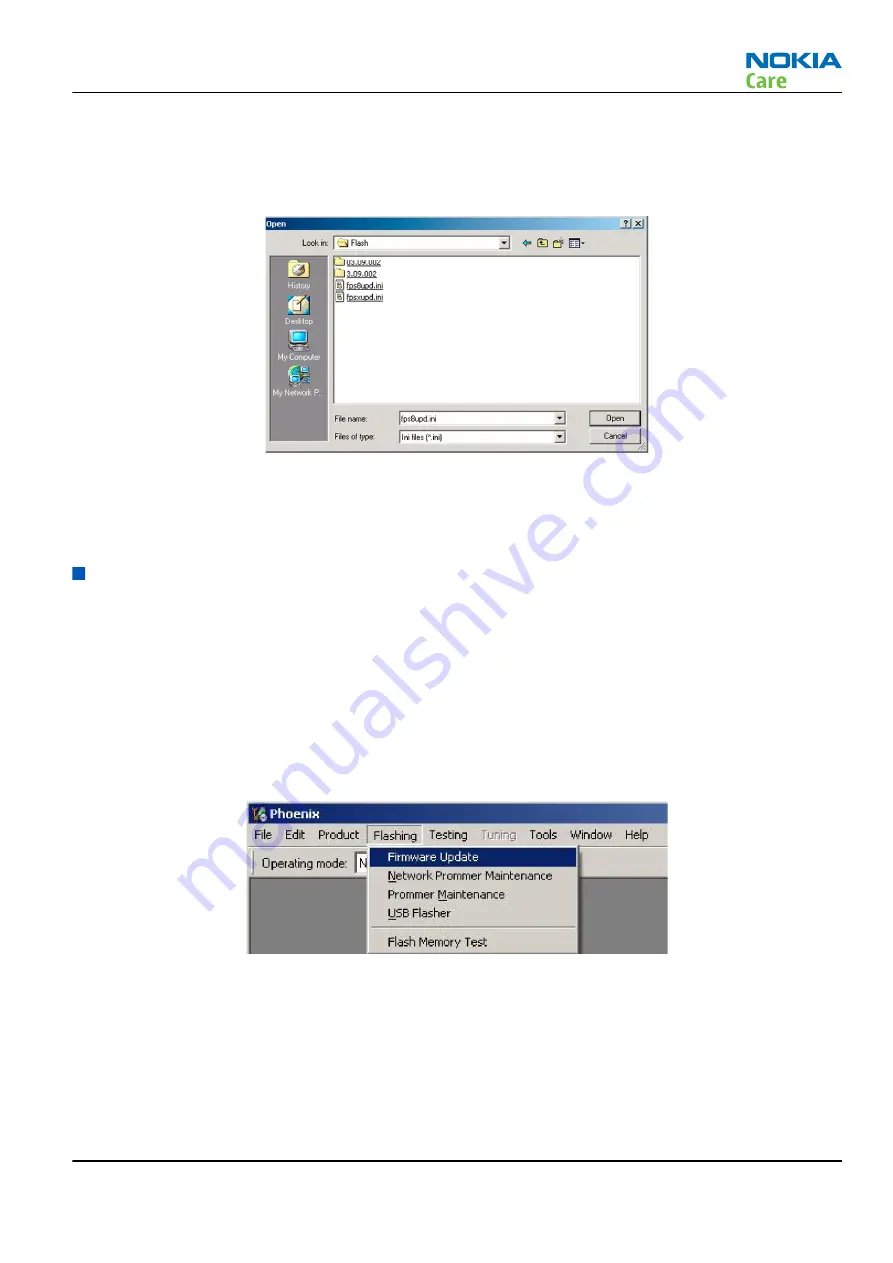
Alternative steps
• You can update FPS-10 SW by clicking the Update button and selecting the appropriate fpsxupd.ini file in
C:\Program Files\Nokia\Phoenix\Flash
.
Figure 12 Flash directory window
• All files can be loaded separately to the prommer used. To do this, click the right mouse button in the
Flash box files
window and select the file type to be loaded.
More information can be found in Phoenix Help.
Flashing with FPS-10 Flash Prommer
Steps
1. First make flashing setup like described in the FS-66 / SS-46 flash concept or in the FS-66 / SS-62 / CU-4
flash concept. Remember to connect the CA-101 cable from the FPS-10 front panel to the product
2. Start Phoenix Service Software. Log in and manage connection for the FPS-10. Create and select USB
Connection or TCP / IP connection depending on the flashing setup.
3. Check that FPS-10 is detected. Check also the status leds in the FPS-10. The MODE2 led (green), VBAT and
POWER leds (red) should be lit. If you are using TCP/IP connection, the LAN led (yellow) should be blinking.
4. Choose Flashing ->Firmware update.
RX-44
Service Software Instructions
Issue 1
COMPANY CONFIDENTIAL
Page 3 –27
Copyright © 2007 Nokia. All rights reserved.






























