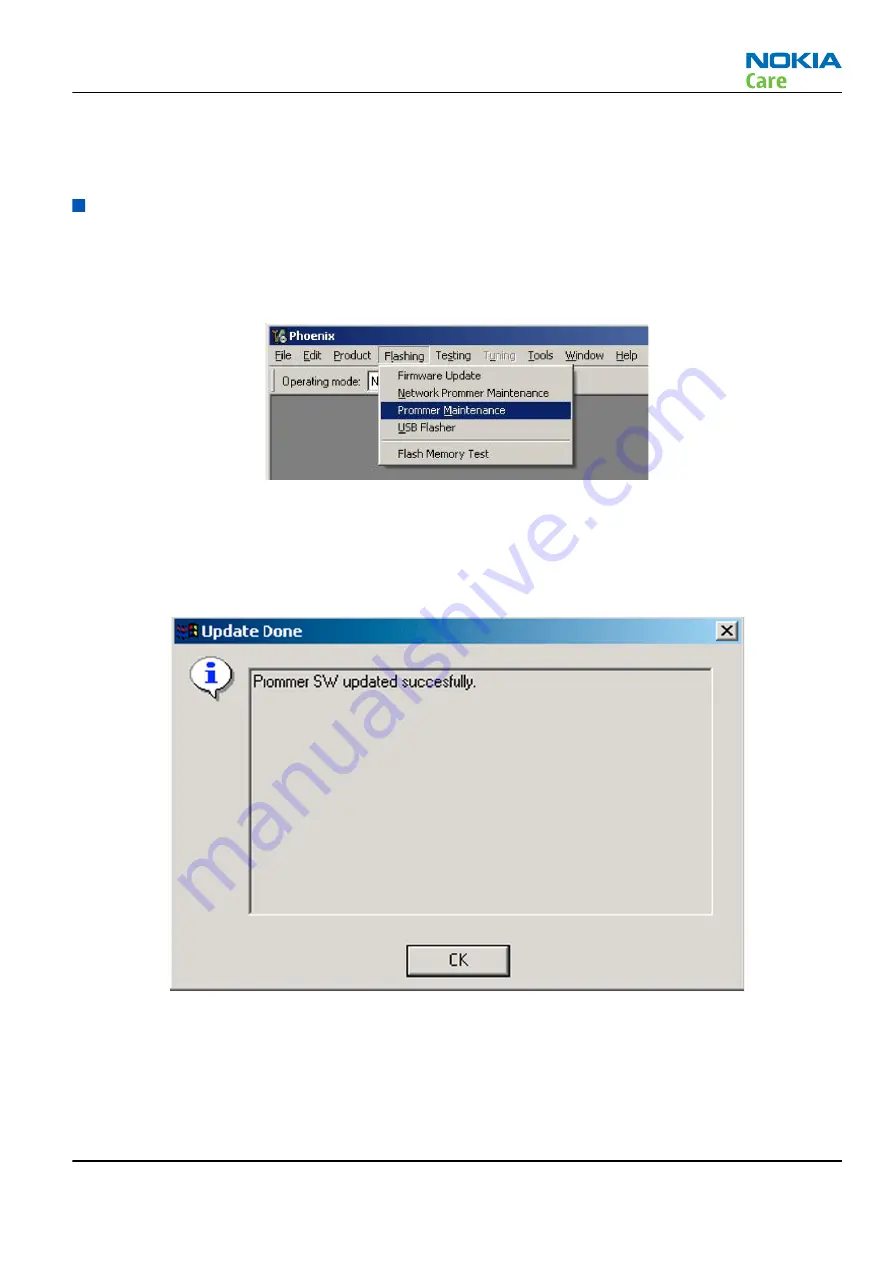
Next actions
Update FPS-10 flash prommers using Phoenix.
Updating FPS-10 flash prommer software
Steps
1.
Start Phoenix Service Software and log in, select a connection to the prommer.
2.
Choose Flashing -> Prommer Maintenance.
3.
When the new flash update package is installed to the computer you will be asked to update the files
to your Prommer. Click Yes. Click OK, if the computer informs you about unsafe removal of the device.
4.
Alternatively you can update FPS-10 flash prommer software by clicking Update button.
5.
Wait until you are notified that update has been successful. The procedure will take a couple of minutes.
Click OK to close the Update Done window.
Figure 11 Prommer SW update finished
6.
If you are using FPS-10 flash prommer, check that it is detected from the progress info. Check also the
status leds in the FPS-10. The MODE2 led (green), VBAT and POWER leds (red) should be lit. If you are
using LAN connection, the LAN led (yellow) should be blinking.
7.
Check that your FPS-10 flash prommer has enough memory. Flashing RX-44 with the FPS-10 needs more
than 128 MB memory in the prommer. You need to install a separate memory card (standard compact
flash at least 256 MB and standard PCMCIA Compact Flash adapter) to the FPS-10 external PC Card slot.
RX-44
Service Software Instructions
Issue 1
COMPANY CONFIDENTIAL
Page 3 –25
Copyright © 2007 Nokia. All rights reserved.






























