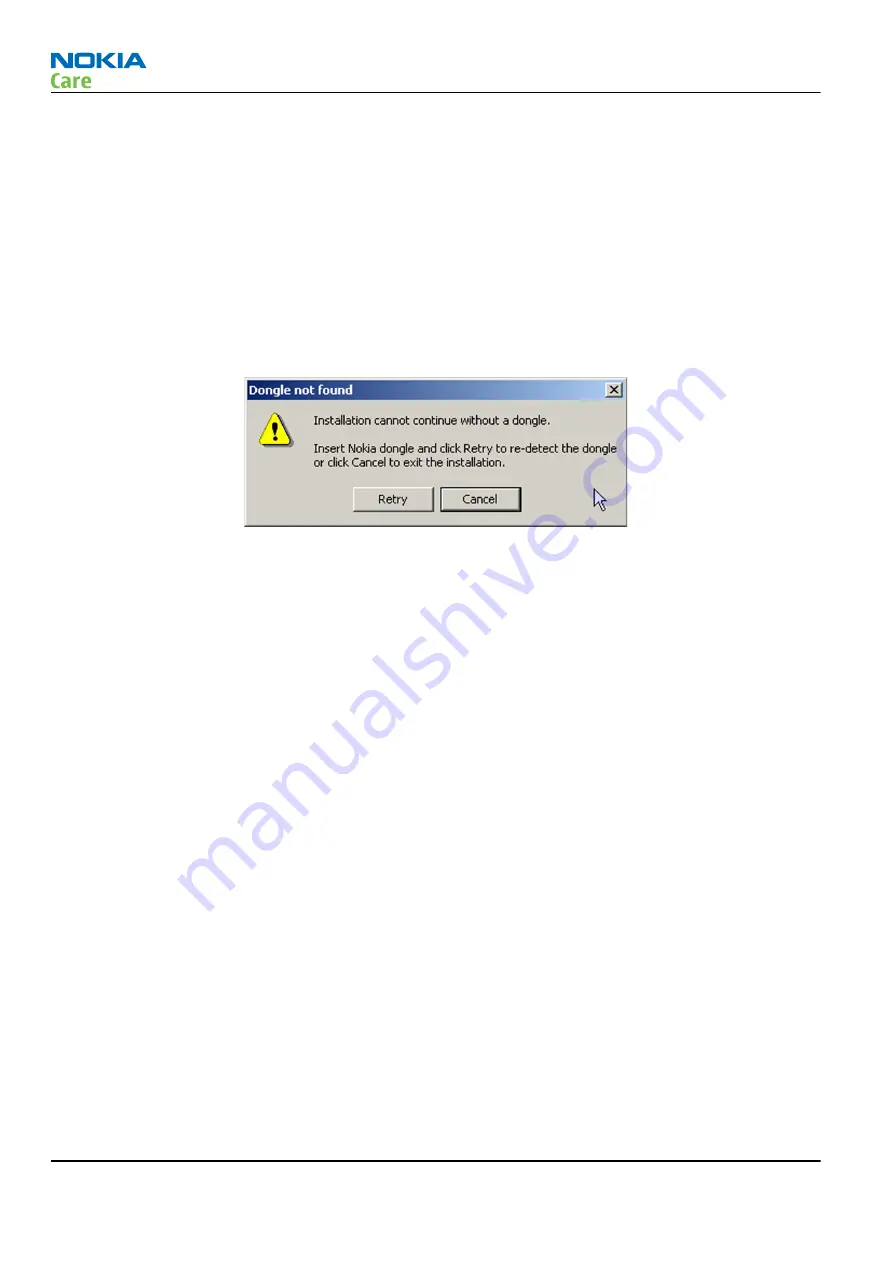
• Download the installation package (for example,
phoenix_service_sw_2007_34.exe
) to your computer (in
C:\TEMP
, for instance).
• Close all other programs.
• Run the application file (for example,
phoenix_service_sw_2007_34.exe
) and follow the instructions on the
screen.
• Administrator rights may be required to be able to install Phoenix depending on the operating system.
• If uninstalling or rebooting is needed at any point, you will be prompted by the Install Shield program.
Context
If at any point during installation you get the following message, the dongle is not found and installation
cannot continue:
Figure 6 Dongle not found
One possible reason may be a defective or too old PK-1 Dongle (five digit serial number Dongle when used
with FPS-10 prommers).
Check the parallel port used for PK-1. After correcting the problem, restart installation application.
For more detailed information, please refer to Phoenix Help files. Each feature in Phoenix has its own Help
function, which can be activated while running the program. Press the F1 key or the feature’s Help button
to activate a Help file.
Steps
1. To start installation, run
phoenix_service_sw_2007_34.exe
.
2. In the Welcome dialogue, click Next.
RX-44
Service Software Instructions
Page 3 –6
COMPANY CONFIDENTIAL
Issue 1
Copyright © 2007 Nokia. All rights reserved.






























